Adjusting white balance manually – Casio YC-430 User Manual
Page 103
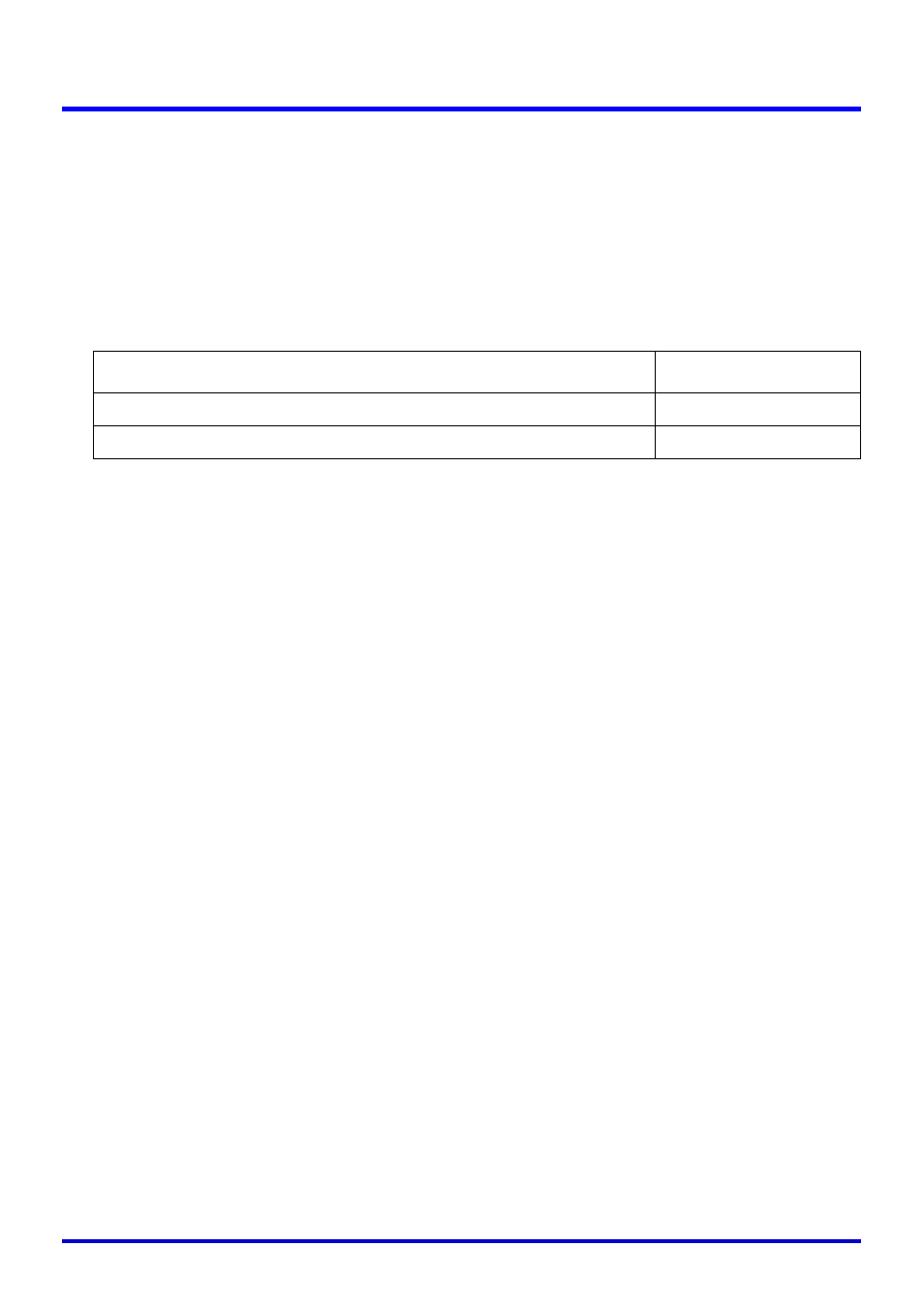
103
Projection Area Capture
The following are the operations you can perform while the monitor screen image is on the
Projection Area Capture dialog box.
z You can click the [Shutter] button on the dialog box to execute the record operation from
your computer while viewing the monitor screen image.
z You can use the [Wide] and [Tele] buttons to adjust the zoom of the image. You can select
a zoom factor in the range of 1X to 3X.
z To adjust focus, display the operation bar and then select [Camera] and then [Refocus], or
press the computer keyboard’s [F2] function key. If the currently selected zoom factor is
larger than 1.8X when you press the [F2] function key, it will change to 1.8X.
You can also focus manually using the four buttons to the right of the [Refocus] button
z You can select a white balance setting to match your light source. Click the [White Balance
Mode] down arrow button, and then select one of the following options on the menu that
appears.
Auto:
For automatic white balance adjustment
Outdoor daylight:
For shooting in outdoor sunlight
Shade:
For shooting in outdoor shade
Fluorescent light:
For shooting under fluorescent lighting
Incandescent light bulb: For shooting under incandescent lighting (when images take on a
reddish tinge)
Manual:
For manual adjustment of white balance to match current lighting
conditions
For details about manual white balance, see “Adjusting White Balance Manually”.
To return to the initial Projection Area Capture dialog box, click the [View Camera] button.
This turns the camera’s monitor screen back on.
Adjusting White Balance Manually
When white balance settings seem to take too long when the “Auto” option is selected for
white balance adjustment, it probably means that the light source you are using is outside the
supported color temperature range. Manual white balance lets you adjust white balance and
produces natural colors under a wide range of lighting conditions.
Have a white piece of paper on hand before starting the following procedure.
1.
On the Projection Area Capture dialog box, click the [View Monitor]
button.
z This switches to the monitor screen.
To do this:
Click this button:
Make a relatively large change in the focus setting
[<<] / [>>]
Make a fine adjustment of the focus setting
[<] / [>]