Monitor image, White enhancement – Casio YC-430 User Manual
Page 117
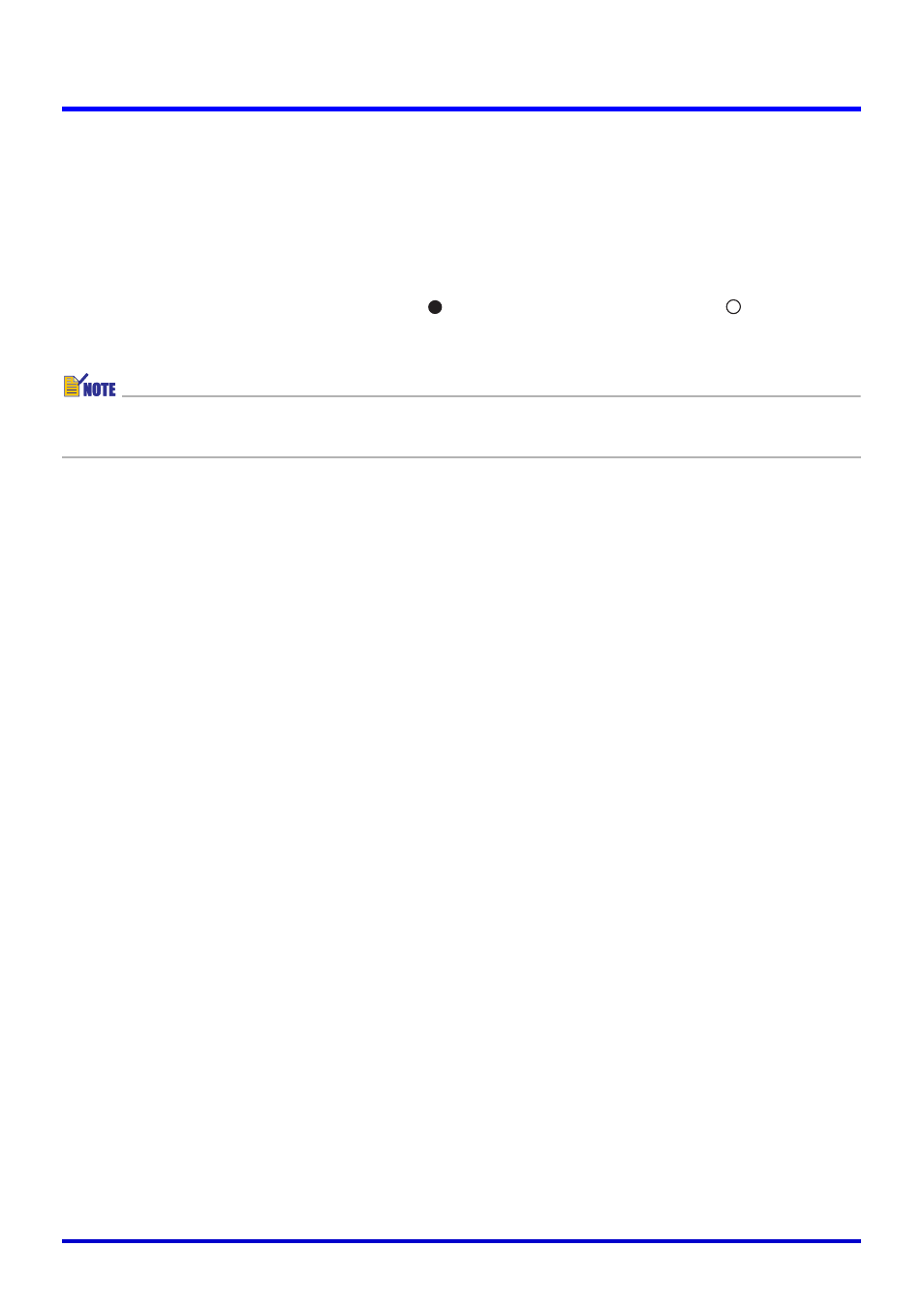
117
PJ Camera Software Operating Environment
■ Monitor Image
This setting specifies the display size of the monitor image (page 31) displayed in the
Document Camera Mode.
Small:
Displays the monitor image as VGA size image in the center of the display.
Full Screen: Enlarges the monitor image to fill the entire screen of your computer.
Configuring This Setting
Click [Small] or [Full Screen]. This turns on (
) the clicked option and turns off (
) the
other option.
z Image size is always “Small” when PJ Camera Software (Version 1.2) is controlling the
PJ Camera that comes with the YC-400. “Full Screen” cannot be selected.
■ White Enhancement
The white enhancement setting enhances the white of the background, to make text and
other figures stand out more clearly.
Configuring This Setting
Click the [White Enhancement] down arrow button and then select the setting you want on
the menu that appears.
Automatically:
The decision whether or not to perform white enhancement is made
automatically in accordance with the image being recorded.
Enhance White: Turns on white enhancement, which makes text stand out.
Normal Color:
Turns off white enhancement, which maintains the natural color of the
image.