Scrolling between document camera images – Casio YC-430 User Manual
Page 44
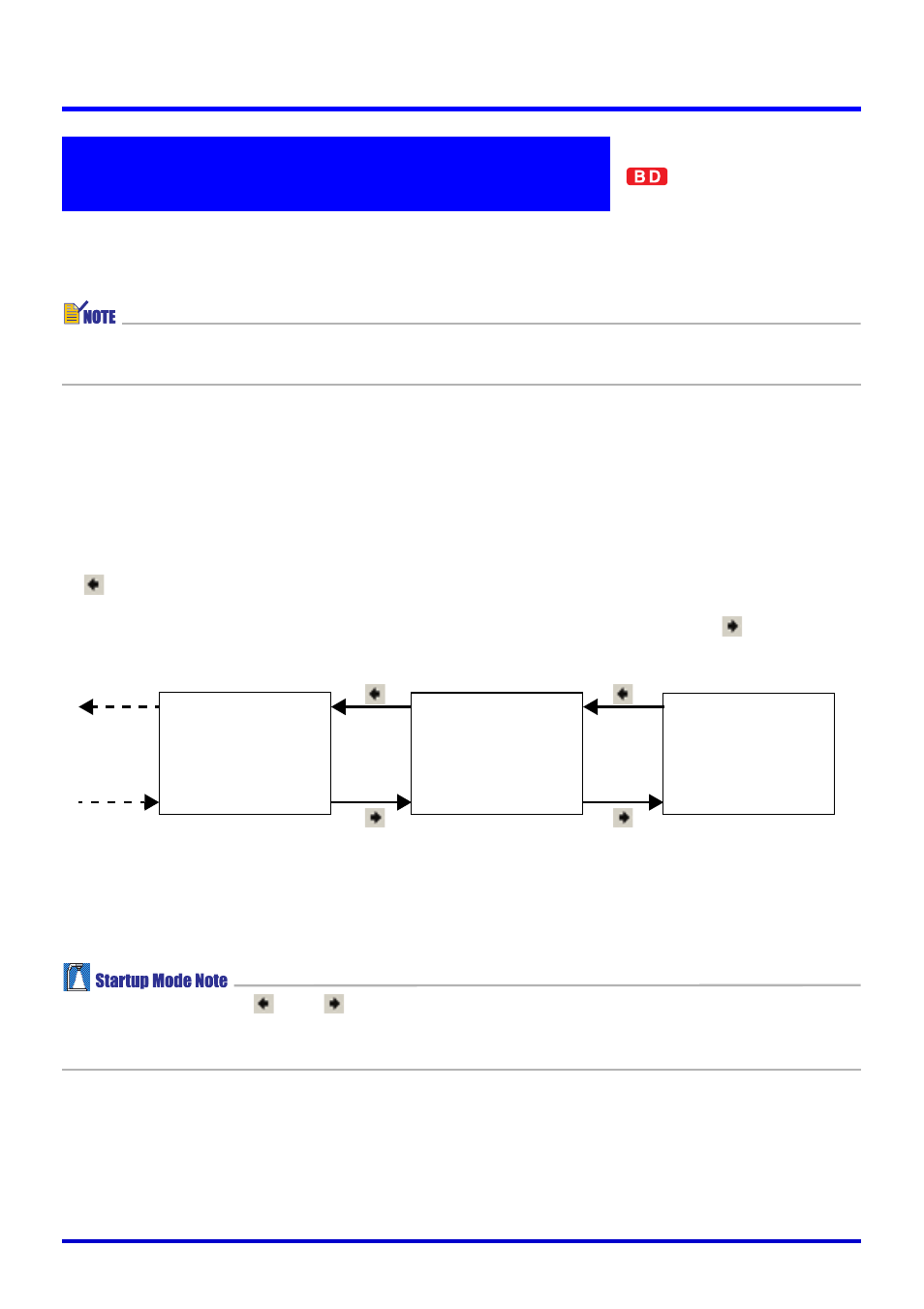
44
Using the PJ System Like an OHP Projector (Document Camera Mode)
This section explains the various different operations that you can perform during [Auto] or
[Manual] projection.
z For information about common operations that can be performed during projection in all
modes, see “Using Projection Features” (page 88).
Scrolling Between Document camera images
A copy of each document camera image you project in the Document Camera Mode is
stored automatically in a folder on your computer’s hard disk, where it remains until you quit
PJ Camera Software. This makes it possible to scroll back and re-display a previous image in
your presentation, without re-recording its document.
z To scroll back to the previously projected image, select [Back] on the [View] menu or click
on the toolbar. This operation scrolls back one image each time you perform it. You
can scroll up to the first image you projected since starting up PJ Camera Software.
z To scroll forward through images, select [Forward] on the [View] menu or click
on the
toolbar. You can scroll forward up to the last image.
Recording a new image (using either [Auto] or [Manual]) after scrolling to a previous image
cancels the scrolling operation and projects the new image.
z The operation bar
and
buttons are not displayed when you start up in the
Business Document startup mode. In order to scroll between images you will have to
perform the applicable menu operation or keyboard shortcut operation (page 131).
Operations Available During Projection
in the Document Camera Mode
Two images before
the current image
One image before
the current image
Last image you
projected