Casio YC-430 User Manual
Page 67
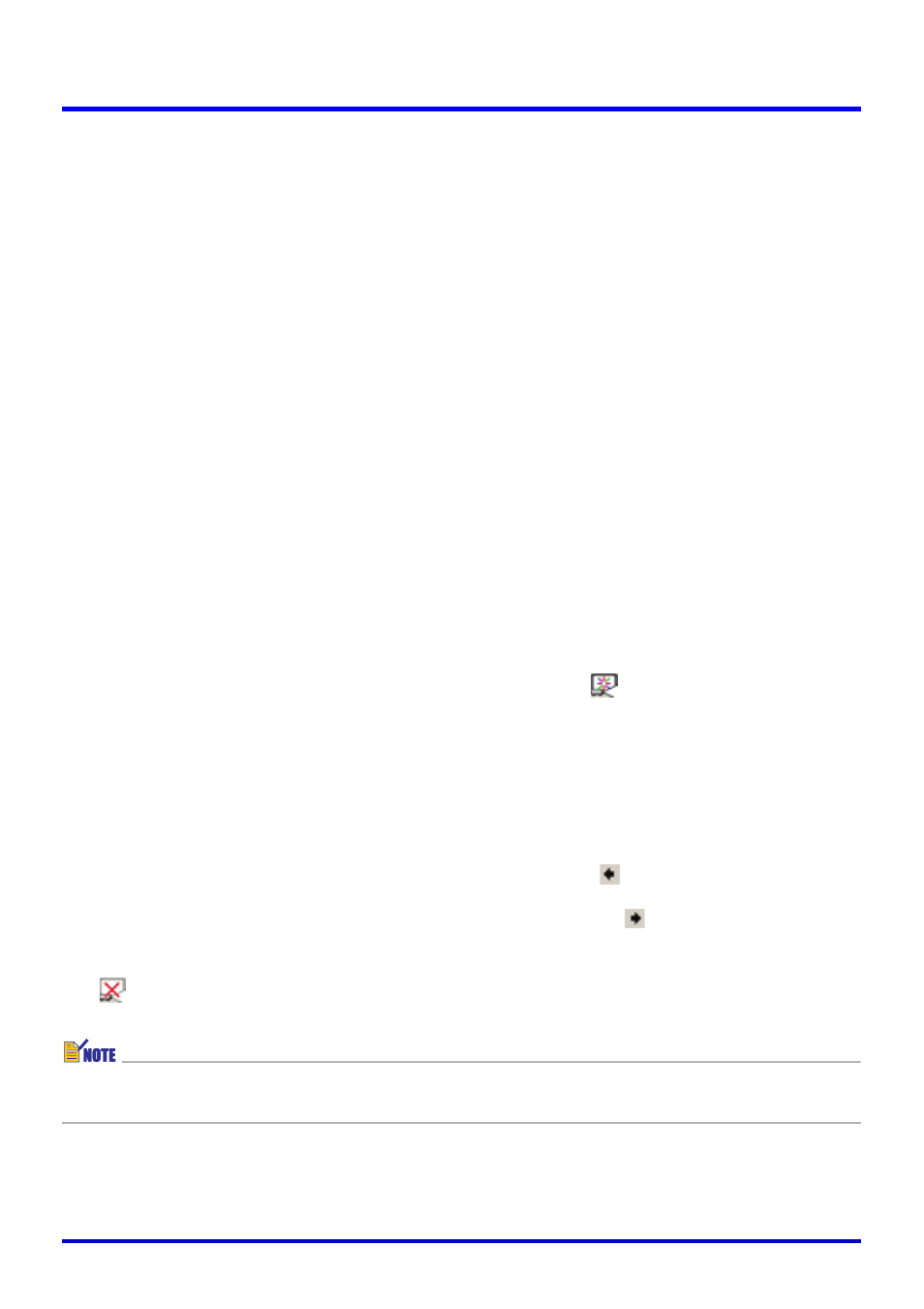
67
Using Image Files Stored on the Computer’s Hard Disk in a Presentation (PC Image Mode)
Deleting an Image
The following procedure moves the file whose thumbnail is selected on the preview list area
to the Windows trash can.
1.
In the preview list area, select the thumbnail of the file whose image
you want to delete.
z You could also select multiple files for this procedure, if you want.
2.
On the [Edit] menu, select [Delete].
3.
In response to the confirmation dialog box that appears, click [OK] to
delete the image or [Cancel] to cancel without deleting anything.
Projecting an Image
Use the following procedure to project the image whose thumbnail is selected in the preview
list area.
1.
In the preview list area, select the thumbnail of the file whose image
you want to project.
z In this case, you can select only one image file.
2.
Select [Full Screen] on the [View] menu or click
on the toolbar.
z This projects the image whose thumbnail is selected in the preview list area.
z If you have auto trapezoid correction turned on (page 110), the image in the source
file will be trapezoid corrected before being projected.
3.
Here, you could scroll forward or back through the files whose
thumbnails are in the preview list area.
z To scroll back to the image whose thumbnail comes before the current image in the
preview list area, select [Back] on the [View] menu or click
on the toolbar.
z To scroll forward to the image whose thumbnail comes after the current image in the
preview list area, select [Forward] on the [View] menu or click
on the toolbar.
4.
To stop projecting, select [Full Screen Off] on the [View] menu or click
on the toolbar.
z For information about zooming and other operations you can perform during image
projection, see “Using Projection Features” (page 88).