Casio YC-430 User Manual
Page 43
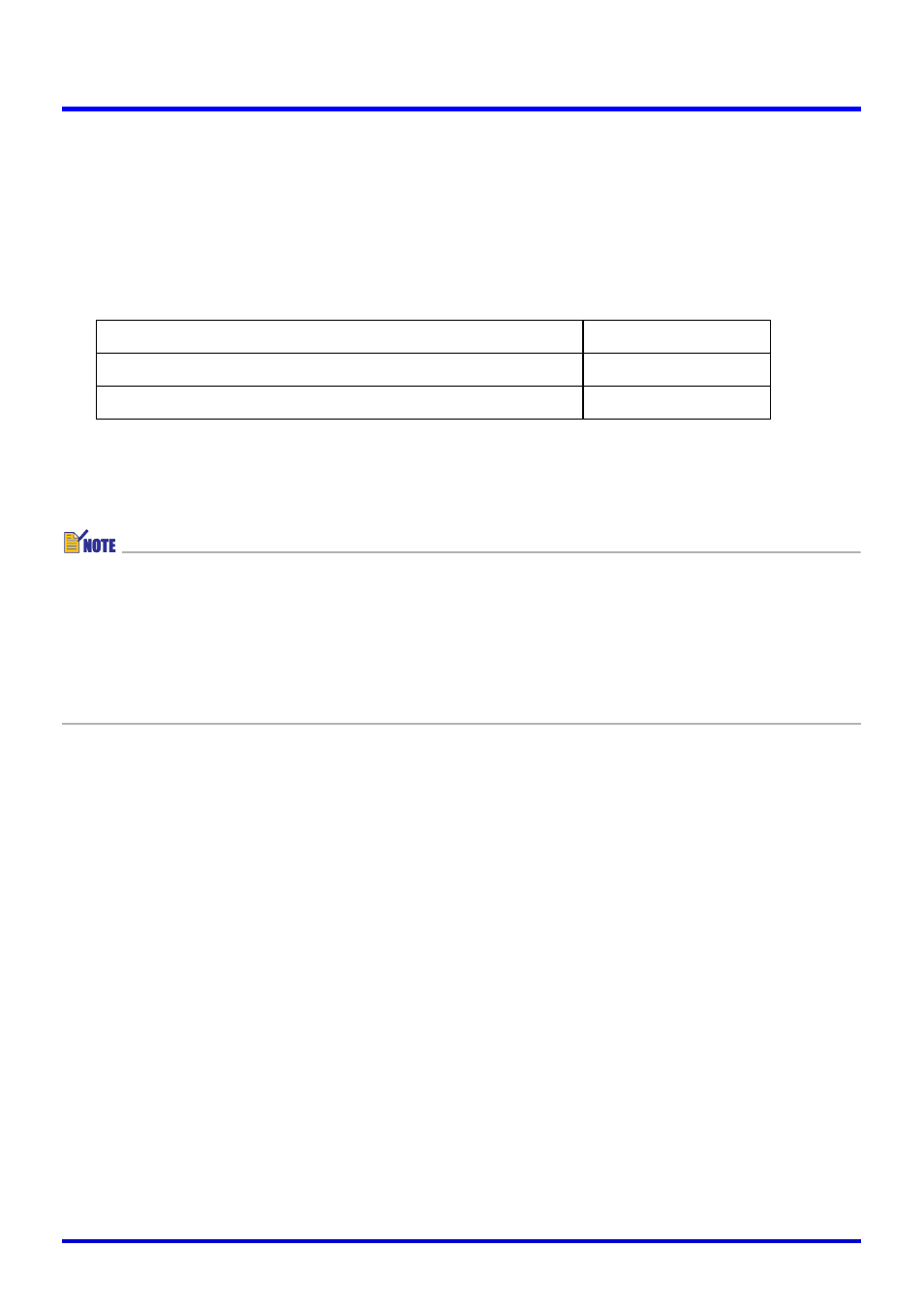
43
Using the PJ System Like an OHP Projector (Document Camera Mode)
3.
While watching the monitor screen image, configure the settings you
want.
z To change the zoom setting, click the [Wide] or [Tele] button. You can select a zoom
factor in the range of 1X to 3X. The initial default zoom setting is 1X.
z To adjust focus, display the operation bar and then select [Camera] and then [Refocus],
or press the computer keyboard’s [F2] function key. If the currently selected zoom factor
is larger than 1.8X when you press the [F2] function key, it will change to 1.8X.
You can also focus manually using the four buttons to the right of the [Refocus] button.
4.
After all the settings are the way you want, click [OK] to apply them
and close the dialog box.
z You can display the dialog box for adjusting the document camera while a document
camera image or rough (monitor) image is being projected.
z PJ Camera settings you configure are retained until you change them again, or until you
quit PJ Camera Software. Quitting PJ Camera Software causes settings to return to their
initial defaults.
z Pressing the [Refocus] button during manual focus and while the current zoom setting is
greater than 1.8X will cause the zoom setting to change automatically to 1.8X.
To do this:
Click this button:
Make a relatively large change in the focus setting
[<<] / [>>]
Make a fine adjustment of the focus setting
[<] / [>]