Casio YC-430 User Manual
Page 38
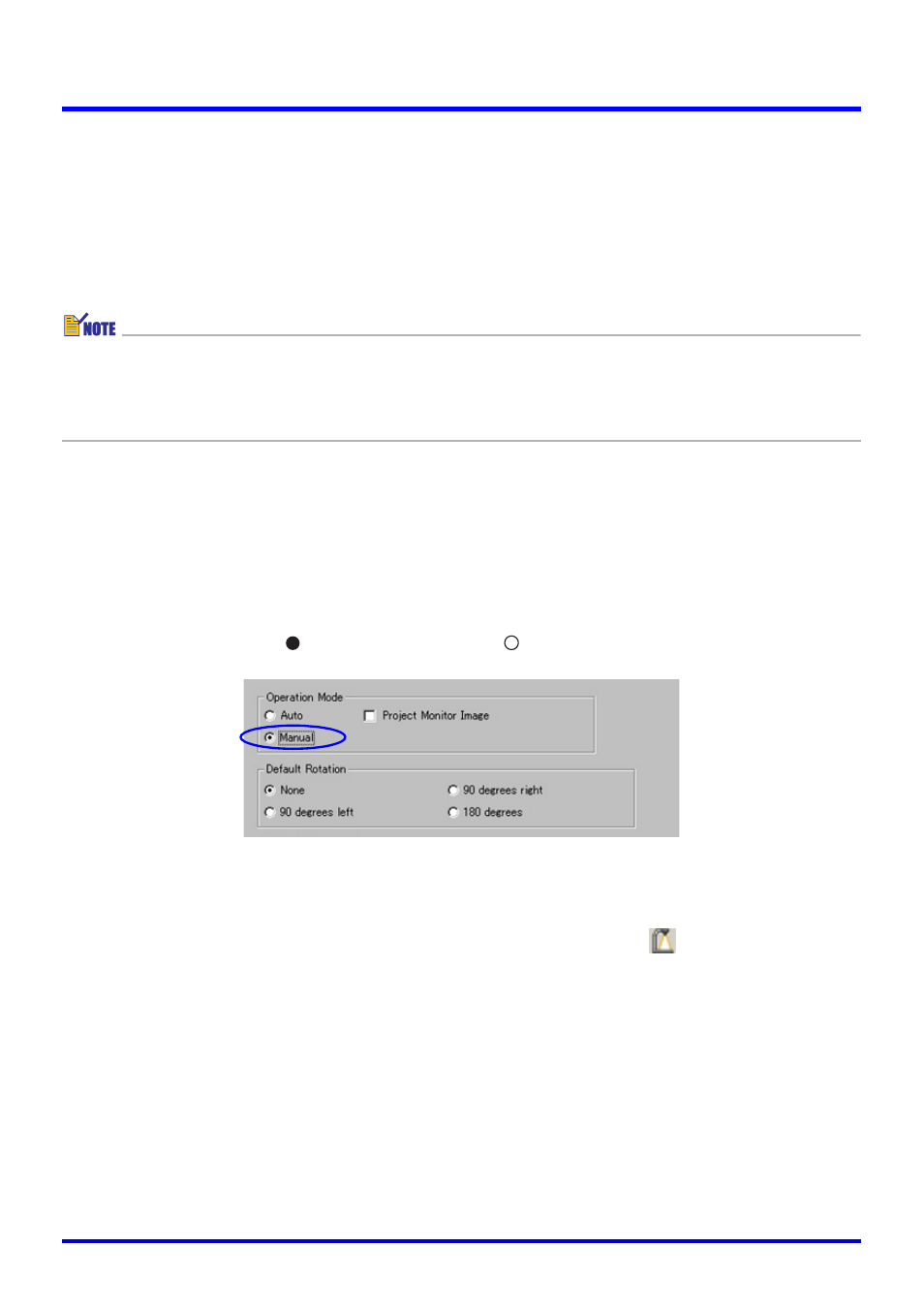
38
Using the PJ System Like an OHP Projector (Document Camera Mode)
Projecting Images Using Manual
With [Manual], you need to trigger the recording operation manually after placing a document
onto the document stage. After the image is recorded, its document camera image is
projected.
The projected image does not change until you release the shutter button.
The following are the steps you should perform when using [Manual] projection.
z Steps 1 through 4 are not required in either of the following cases.
• When [Manual] was selected the last time the Document Camera Mode was used
• When settings were not initialized by starting up in the Business Document startup
mode
1.
Select [Operating Environment] on the [Tools] menu.
z This displays the [Common] tab of the operating environment dialog box.
2.
Click the [Document Camera] tab.
3.
Under “Operation Mode”, click “Manual”.
z This should turn on (
) “Manual” and turn off (
) “Auto”.
4.
Click the [OK] button to apply the setting and close the dialog box.
5.
Select [Document Camera] on the [File] menu or click
on the
toolbar.
z This will cause a rough (monitor) image of the PJ Camera Stand document stage to be
projected.
6.
Place the document you want to project onto the PJ Camera Stand’s
document stage.