See “adjusting the camera position, Configuring document camera settings – Casio YC-430 User Manual
Page 37
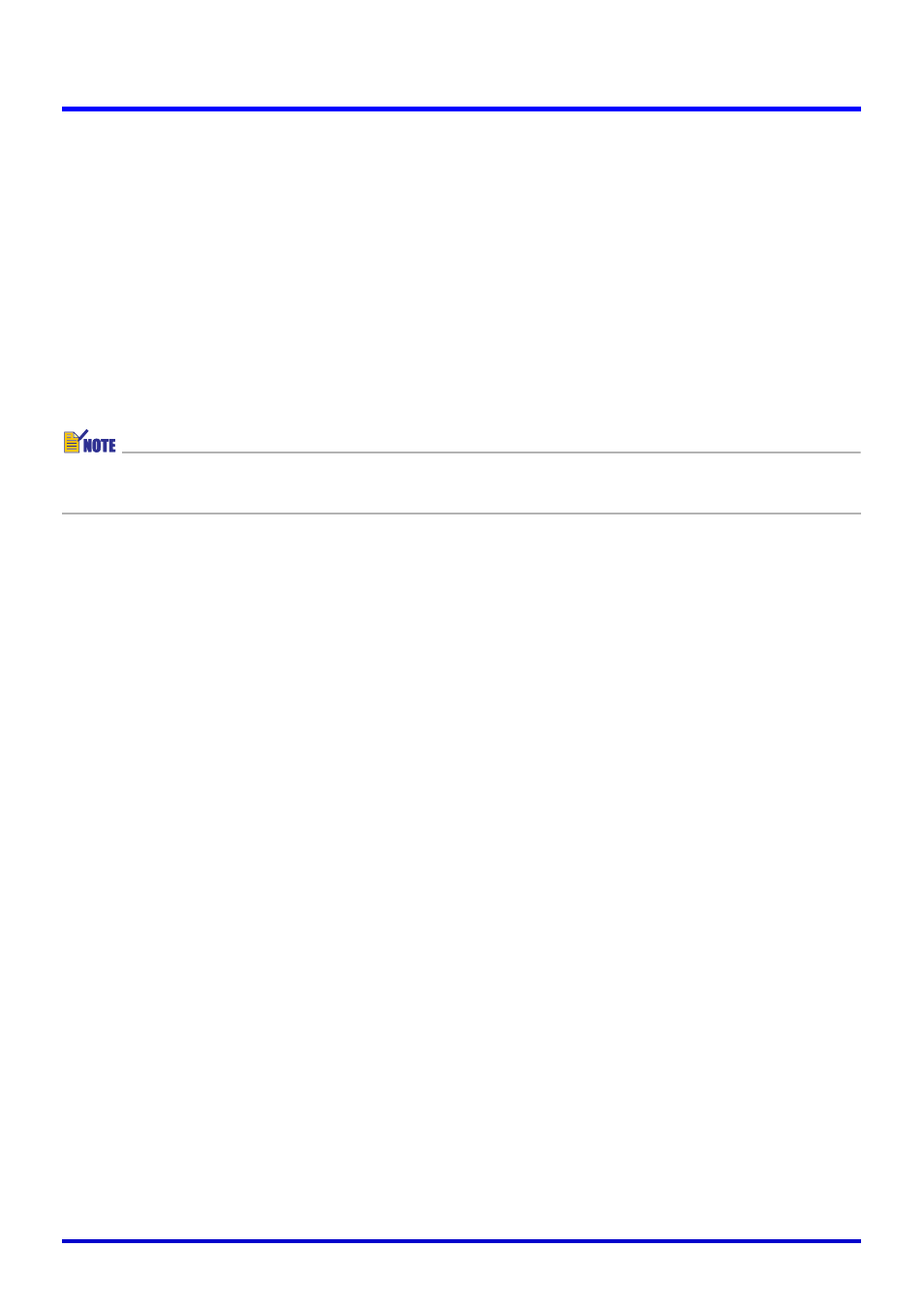
37
Using the PJ System Like an OHP Projector (Document Camera Mode)
■ Adjusting the Camera Position
Performing any one of the following operations causes a dialog box for adjusting camera
position to appear on the screen.
z Starting up PJ Camera Software by turning on the PJ Camera Stand (which automatically
enters the Document Camera Mode)
z Performing a Projection Area Capture or Board Area Capture operation, and then changing
to the Document Camera Mode or Scanner Mode
z Bumping the PJ Camera so it moves considerably while in the Document Camera Mode or
Scanner Mode
If the dialog box for adjusting camera position appears, point the PJ Camera downwards at
the document stage, and make sure there is no document on the stage. The camera position
will be adjusted automatically to record documents placed onto the document stage.
z If the camera is pointed at the document stage and there is nothing on it, camera
position adjustment will end automatically.
Triggering a Manual Record Operation during Auto Projection
Even when using [Auto] for automatic recording and projection of images, you can trigger a
record operation manually by selecting [Shutter] on the [Camera] menu (page 128). This
comes in handy when the document cannot be recorded automatically because slight
movement is being detected, or when you simply do not want to wait for the PJ System to
record automatically.
Configuring Document Camera Settings
Selecting [Operating Environment] on the [Tools] menu displays an operating environment
dialog box. You can configure the following settings on the [Document Camera] tab of the
dialog box.
z Selecting [Auto] or [Manual]
z Turning display of the rough (monitor) image on and off
z Settings for auto rotation of the document camera image
z Selecting the resolution of images recorded with the PJ Camera
z Selecting “Small” or “Full Screen” for the size of the monitor image
For details about what these settings do and how to configure them, see “Configuring
Operating Environment Settings” (page 111).