Using projection features, Zooming and scrolling – Casio YC-430 User Manual
Page 88
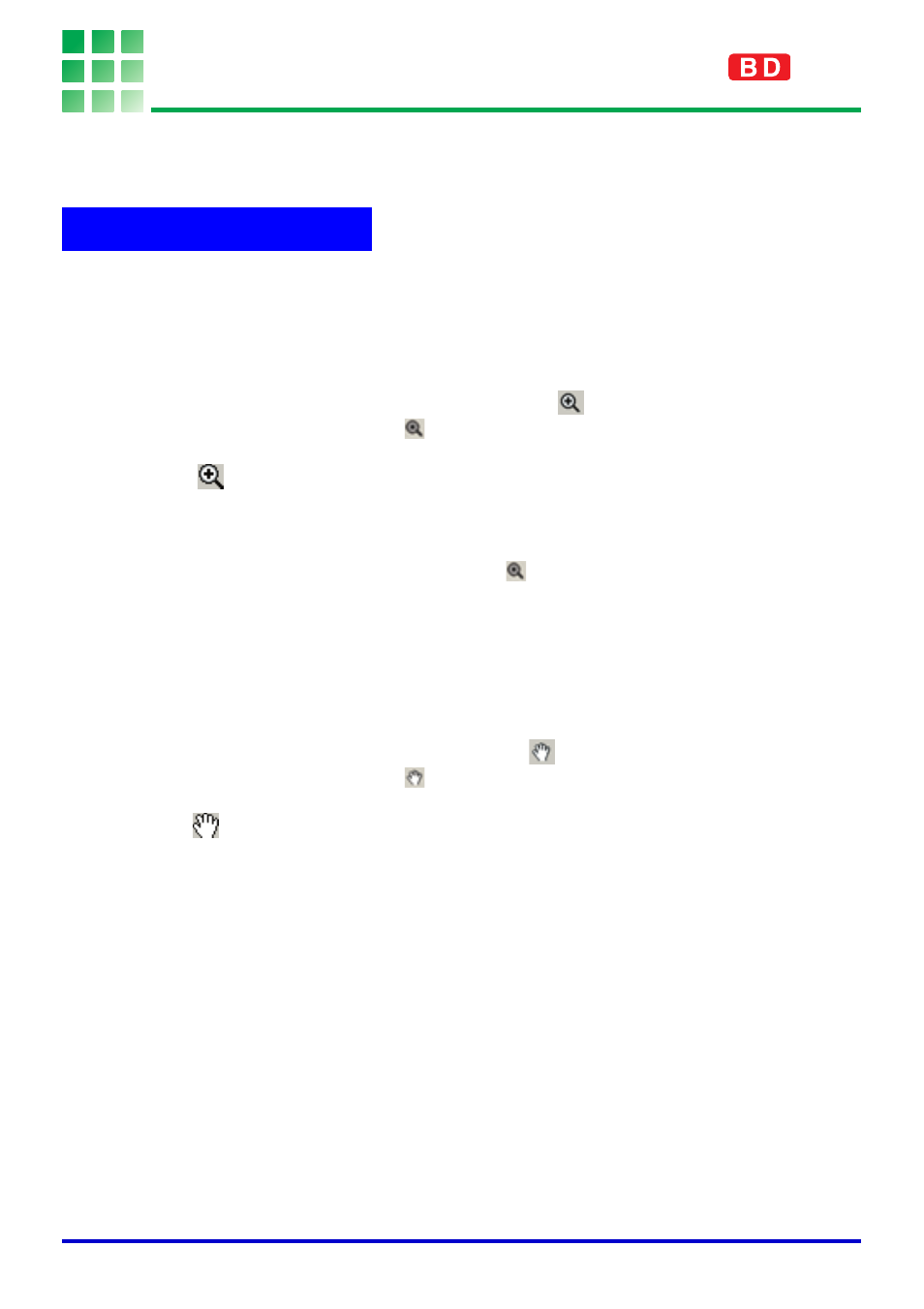
88
Using Projection Features
This section explains the common projection features you can use when projecting images in
the Document Camera Mode, Scanner Mode, PC Image Mode, and Camera Image Mode.
When projecting an image, you can enlarge it to the size you want. After enlarging an image,
you can scroll it so the portion you want is visible.
Enlarging the Projected Image
1.
Select [Zoom In] on the [View] menu or click
on the toolbar.
z This changes the mouse pointer to
.
2.
Move the
pointer to the part of the image that you want as the
center of the enlarged image, and click.
z This enlarges the image 1.25 times and displays the result with point you clicked in the
center.
z You can click an image up to 14 times with the
pointer. The image is enlarged up
to 22 times its original size.
Scrolling an Enlarged Image
You can perform the following operation only while the projected image is enlarged by a
zoom operation.
1.
Select [Scroll] on the [View] menu or click
on the toolbar.
z This changes the mouse pointer to
.
2.
Drag the
pointer on the screen.
z This causes the image to scroll in the direction you drag.
Zooming and Scrolling