Auto scanning and manual scanning – Casio YC-430 User Manual
Page 48
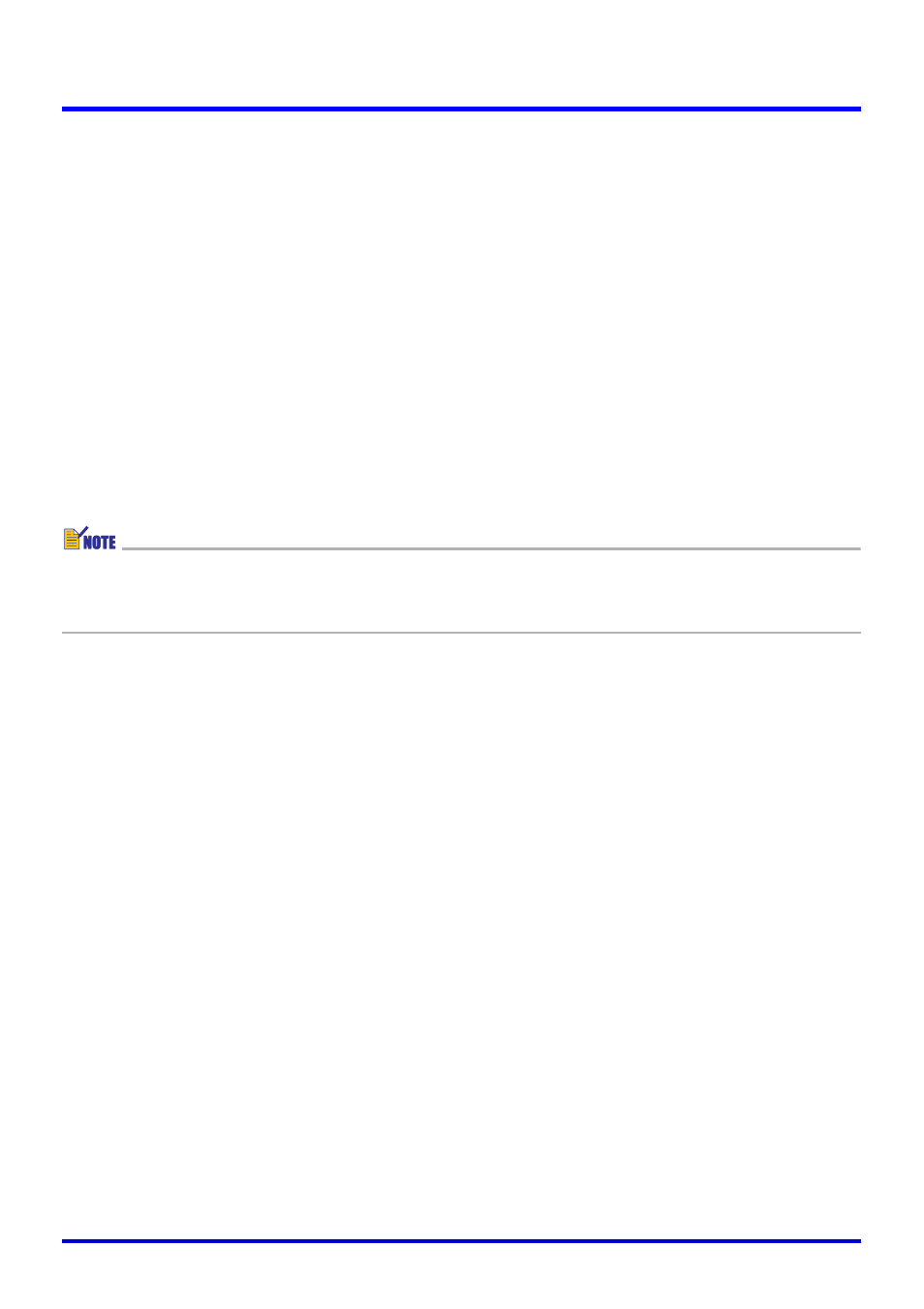
48
Scanning Images (Scanner Mode)
■ Scanner window
Use this window to trigger the scan operation that records the image of the document on the
PJ Camera Stand. The window’s monitor screen shows the same image that is currently
displayed on the camera’s monitor screen.
■ Preview list area
This area shows thumbnails (160
× 120 pixels) of image files that have been recorded with
the Scanner Mode. You can use the preview list area to select an image file for full-screen
display.
■ Playlist Area
The playlist area shows thumbnails of the images that are contained in the currently opened
playlist. You can add images to the playlist area by dragging them from the preview list area
of the Scanner Mode window or by dragging image files from a Windows Explorer window.
You can change the sequence of the images in the playlist area by dragging them to location
in you want.
z For details about preview list and playlist operations, see “Using Image Files Stored on
the Computer’s Hard Disk in a Presentation (PC Image Mode)” (page 56) and “Using the
Preview List” (page 59).
Auto Scanning and Manual Scanning
You can use the PJ Camera Software operating environment settings to select either “Auto” or
“Manual” for the Scanner Mode. See “PJ Camera Software Operating Environment” on page
110 for information about configuring operating environment settings.
■ Auto Scanning
With auto scanning, document recording is performed automatically. When you place a
document onto the PJ Camera Stand, auto scanning automatically detects when it stops
moving, and records its image.
■ Manual Scanning
With manual scanning, you need to trigger the scan operation manually for each document or
object.