Casio YC-430 User Manual
Page 93
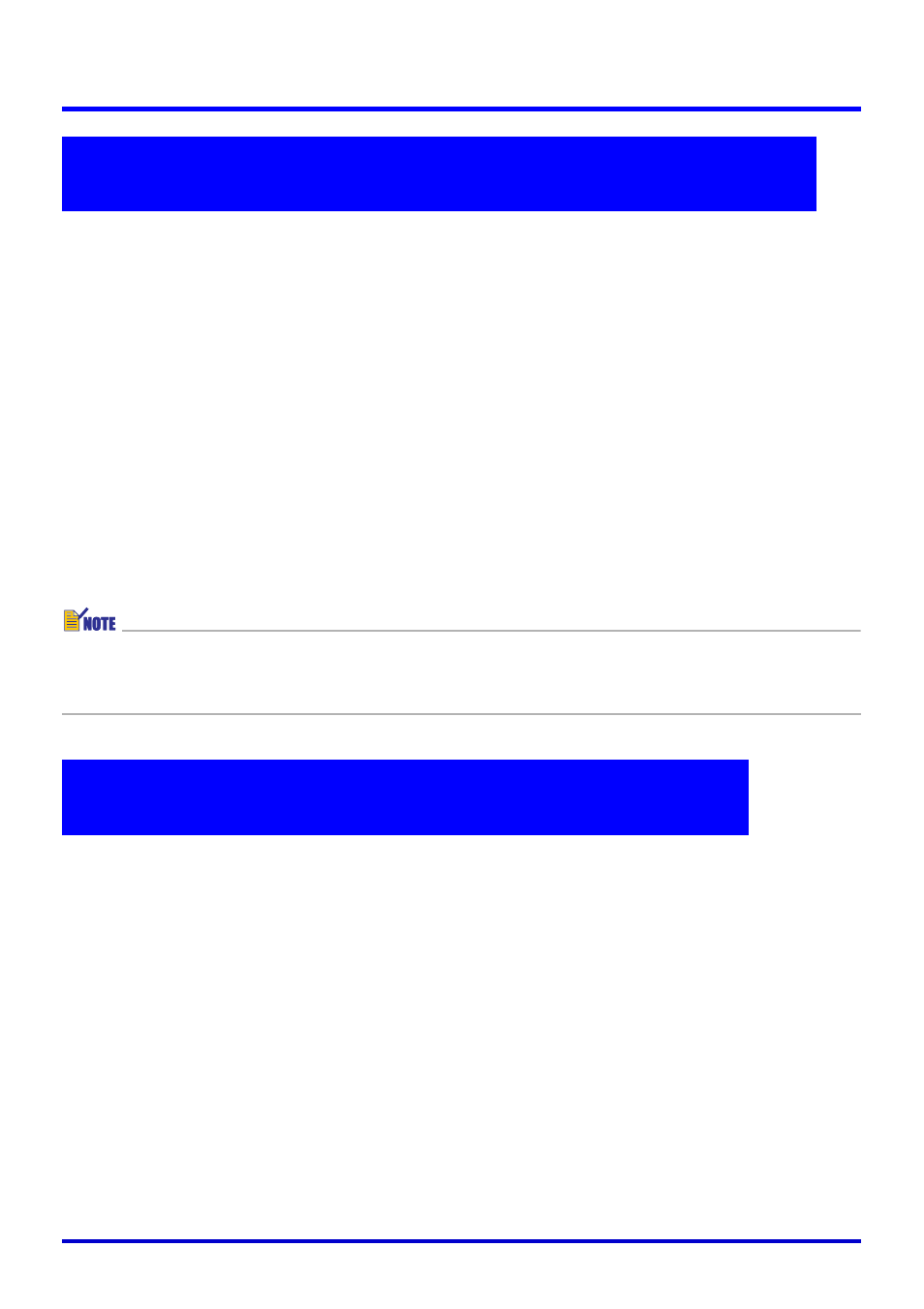
93
Using Projection Features
When Trapezoid Correction is turned on, PJ Camera Software normally extracts the document
area out of the recorded image and projects only the extracted image.
You can switch from projection of the extracted image and project the full recorded image, if
you want.
1.
On the [Image] menu, select [Trapezoid Correction On] to remove the
check mark next to it, or press the space bar on your computer
keyboard.
z This projects the full recorded image.
2.
To return to the extracted image, select [Trapezoid Correction On] on
the [Image] menu so the check mark appears next to it again, or press
the space bar again.
z You can toggle between the recorded image and extracted image by pressing the space
bar on your computer keyboard.
z If contour extraction could not be performed for some reason, PJ Camera Software will
project the recorded image as-is. The [Trapezoid Correction On] command will not be
available on the [Image] menu while such an image is being projected.
Use the following procedure to change an image to grayscale and reverse its whites and
blacks for a negative image. This makes the image easier to view when it is projected onto a
blackboard.
1.
On the operation bar, select [View] and then [Monochrome Negative] so
there is a check mark next to it.
z This will project the image as a monochrome negative.
z The monochrome negative setting remains in effect if you project another image.
2.
To cancel the monochrome negative, use the operation bar to select
[View] and then [Monochrome Negative] to remove the check mark from
it.
Viewing the Recorded Image of the Currently Projected
Image
Displaying the Projected Image as a Monochrome
Negative