Document camera images and rough (monitor) images – Casio YC-430 User Manual
Page 31
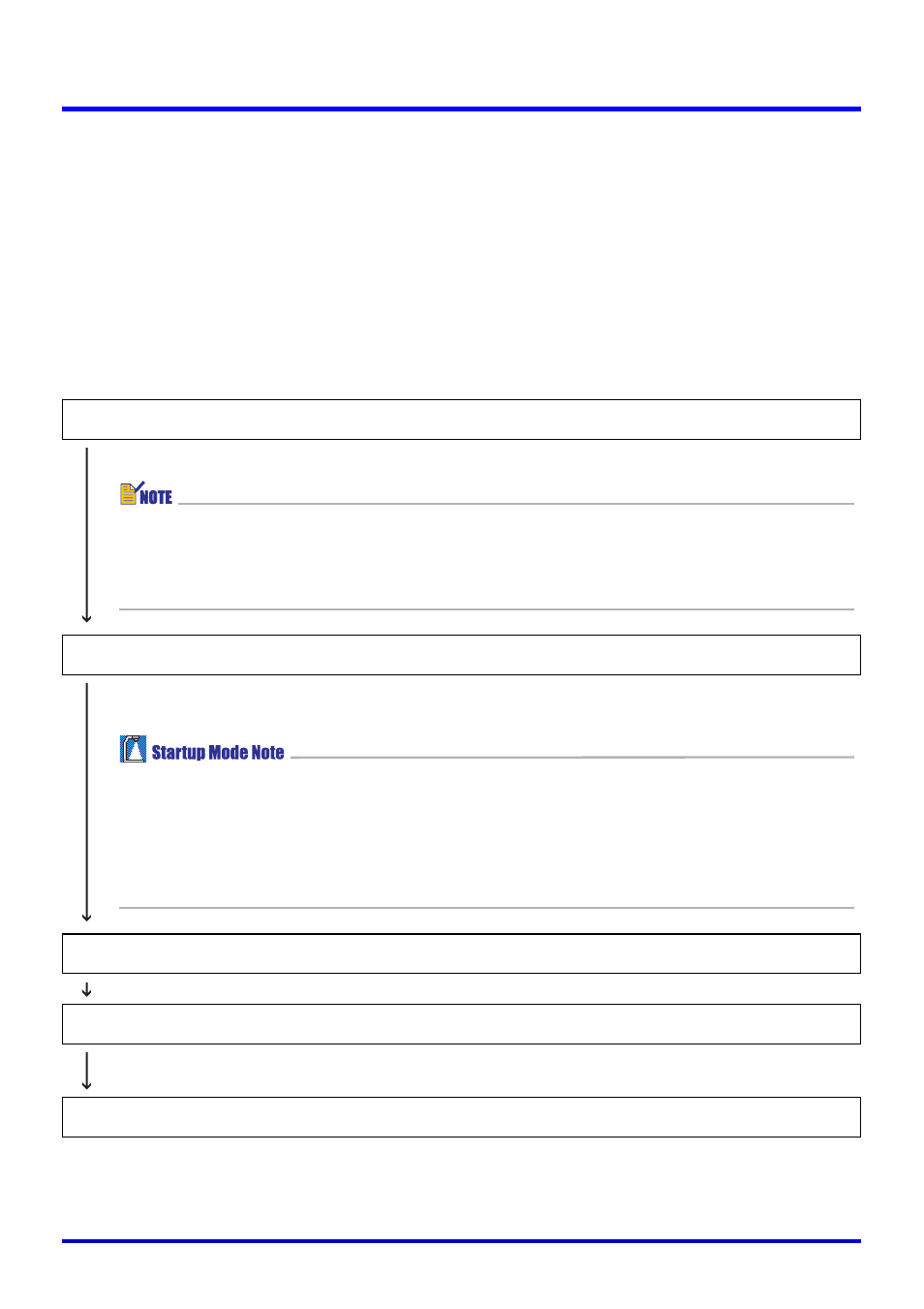
31
Using the PJ System Like an OHP Projector (Document Camera Mode)
Document camera images and Rough (Monitor) Images
When you place a document on the PJ Camera Stand in the Document Camera Mode, the
PJ Camera records its image (recorded image). Then PJ Camera Software automatically
performs a number of procedures on the image data, before finally projecting a document
camera image.
During the time it takes for these procedures to be performed, PJ Camera Software will
project a rough version of the image, which is similar to the image that appears on the PJ
Camera’s monitor screen. This is the rough (monitor) image. The rough (monitor) image will
be replaced by the document camera image as soon as it becomes available.
The following shows the flow starting with recording of an image and ending with projection
of the document camera image.
Document Recording with the PJ Camera (Recorded Image)
Rough (monitor) image is projected.
z Under initial default settings, the monitor image will be projected in small (VGA)
size in the center of the screen. You can adjust the settings in accordance with
the resolution of your computer display so the projected image fills the screen.
For more information, see “Monitor Image” (page 117).
Contour Extraction
Extracts the document portion from the recorded image and adjusts its orientation so
it is straight. See “What is contour extraction?” on page 32 for more information.
z When you start up PJ Camera Software in the Business Document startup mode,
contour extraction is turned off under initial default settings. To turn on automatic
contour extraction, display the operation bar, and then select [Trapezoid Correction
On] on the [Image] menu (so there is a check mark next to Trapezoid
Correction). You can also toggle trapezoid correction on and off by pressing the
space bar on your computer.
Brightness Correction
Adjusts brightness and contrast to make text more legible.
Image Resolution Conversion
Converts the image size to XGA (1024
Ч 768) (800 Ч 600 when an SVGA computer
screen is being used), which is the optimal size for projection.
Document Camera Image Projection (Replaces the rough (monitor) image.)