Using auto scanning, Scanning documents using auto scanning – Casio YC-430 User Manual
Page 49
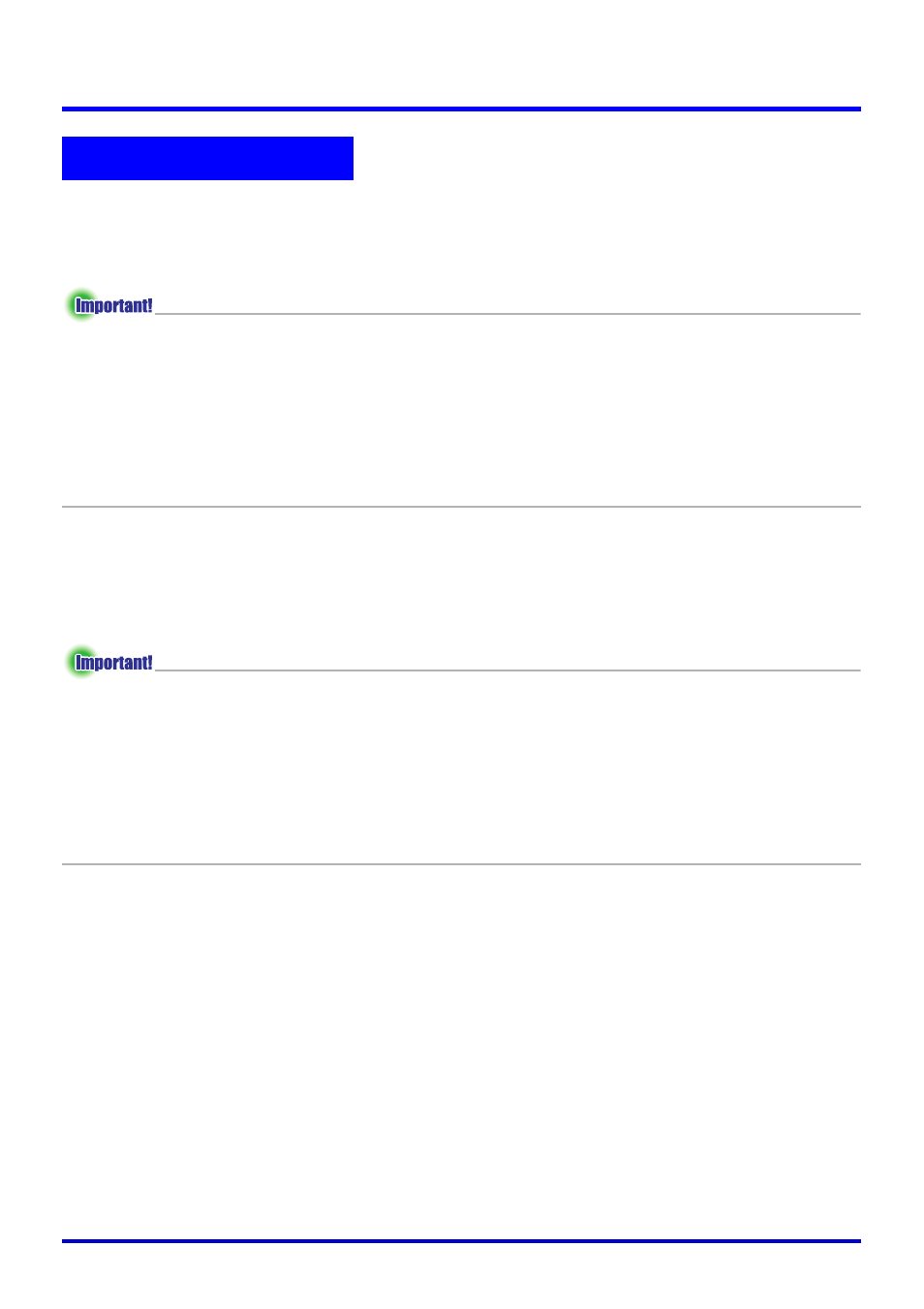
49
Scanning Images (Scanner Mode)
Auto scanning automatically detects when a document placed onto the PJ Camera Stand
stops moving, and records its image automatically. Auto scanning is best when you need to
record a large number of images for storage on your computer’s hard disk.
z Auto scanning automatically detects when the document on the document stage stops
moving and records its image. Even if you are still holding the document, auto scanning
will record its image if it detects that it has stopped moving. If auto scanning
automatically records the document before you are ready, remove the document and then
replace it onto the document stage.
z Never write on the document stage and take care to guard against scratching or
otherwise damaging it. Writing or other marks on the document stage can interfere with
proper document detection.
Scanning Documents Using Auto Scanning
Auto scanning is the initial default setting for the Scanner Mode.
z If you have changed the Scanner Mode setting to Manual, be sure to change back to
Auto before performing the following procedure. Use the [Scanner] tab of the operating
environment dialog box to change the Scanner Mode setting. For more information, see
“PJ Camera Software Operating Environment” (page 110).
z The resolution of an image file is in accordance with the “Recording Resolution” setting
on the [Scanner] tab of the operating environment dialog box. The initial default setting is
4 megapixels. For more information, see “PJ Camera Software Operating Environment”
(page 110).
Using Auto Scanning