Operation bar – Casio YC-430 User Manual
Page 18
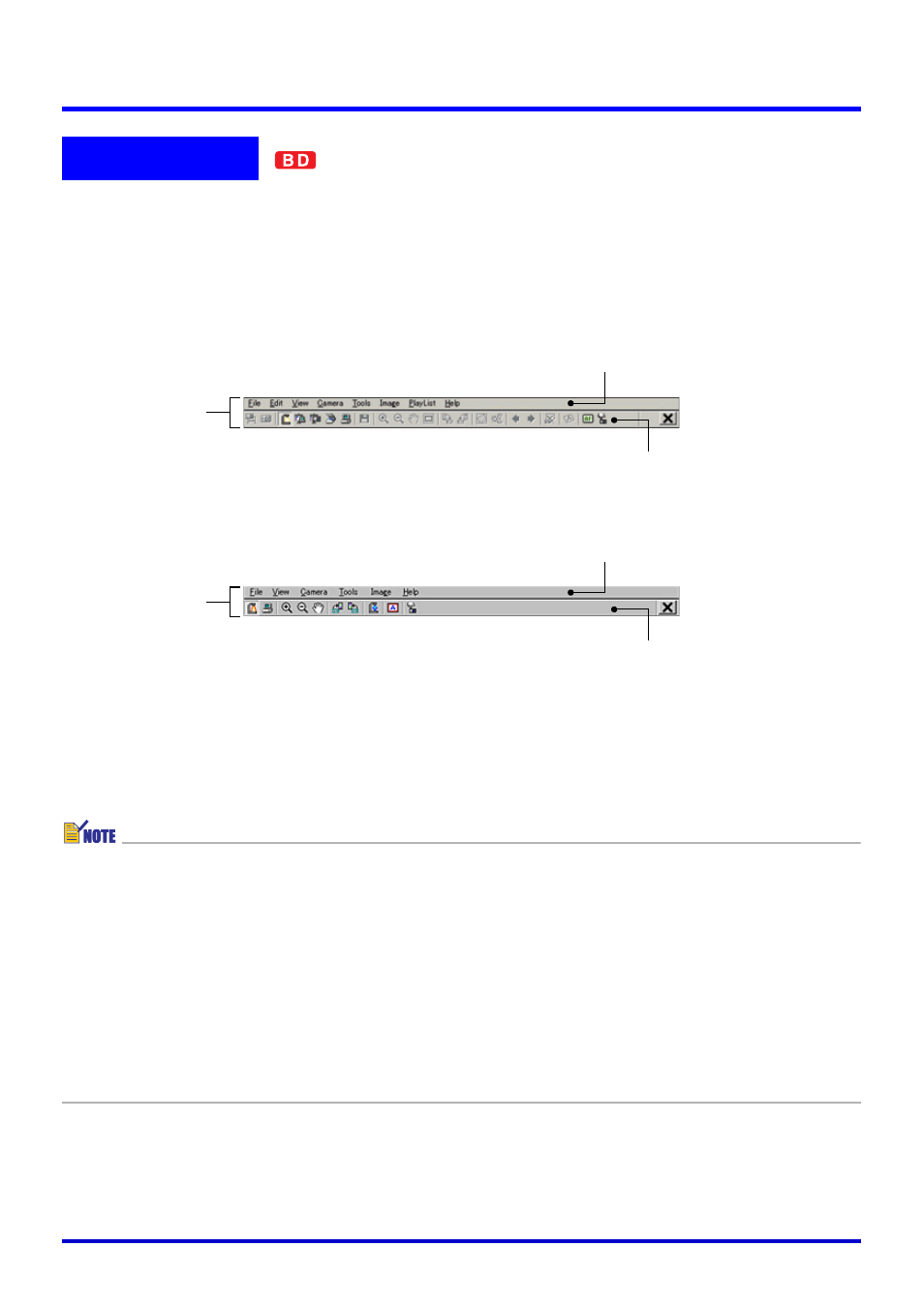
18
PJ Camera Software Modes and Basic Operations
In some cases, you will not see a window or even a menu bar on your computer screen
while PJ Camera Software is running. In such a case, you can display the PJ Camera
Software operation bar by moving your mouse pointer to the edge of your computer screen
where it is hidden (the top of the screen is the initial default location). The operation bar
combines a menu bar and toolbar, as shown below.
Multi PJ startup mode
Business Document startup mode
z Menu Bar
This bar contains various menus for performing PJ Camera Software operations.
z Toolbar
This bar contains buttons for performing PJ Camera Software operations. These buttons
provide one-click access to most of the menu commands.
z Under initial default settings, the operation bar disappears automatically whenever you
move the mouse away from it.
z You can specify the location on the screen where the operation bar will appear when you
move the mouse pointer there. For more information, see “Operation Bar Properties”
(page 121).
z In some modes, a PJ Camera Software window remains on the screen with a menu bar
and toolbar continuously displayed at the top. You do not need to use the operation bar
to perform menu and toolbar operations in this case.
z If this manual instructs you to perform a menu or toolbar operation and there is no PJ
Camera Software window on your computer screen, display the operation bar and then
perform the specified menu or toolbar operation.
Operation Bar
Menu bar
Toolbar
Operation Bar
Menu bar
Toolbar
Operation Bar