Preview dialog box operations – Casio YC-430 User Manual
Page 55
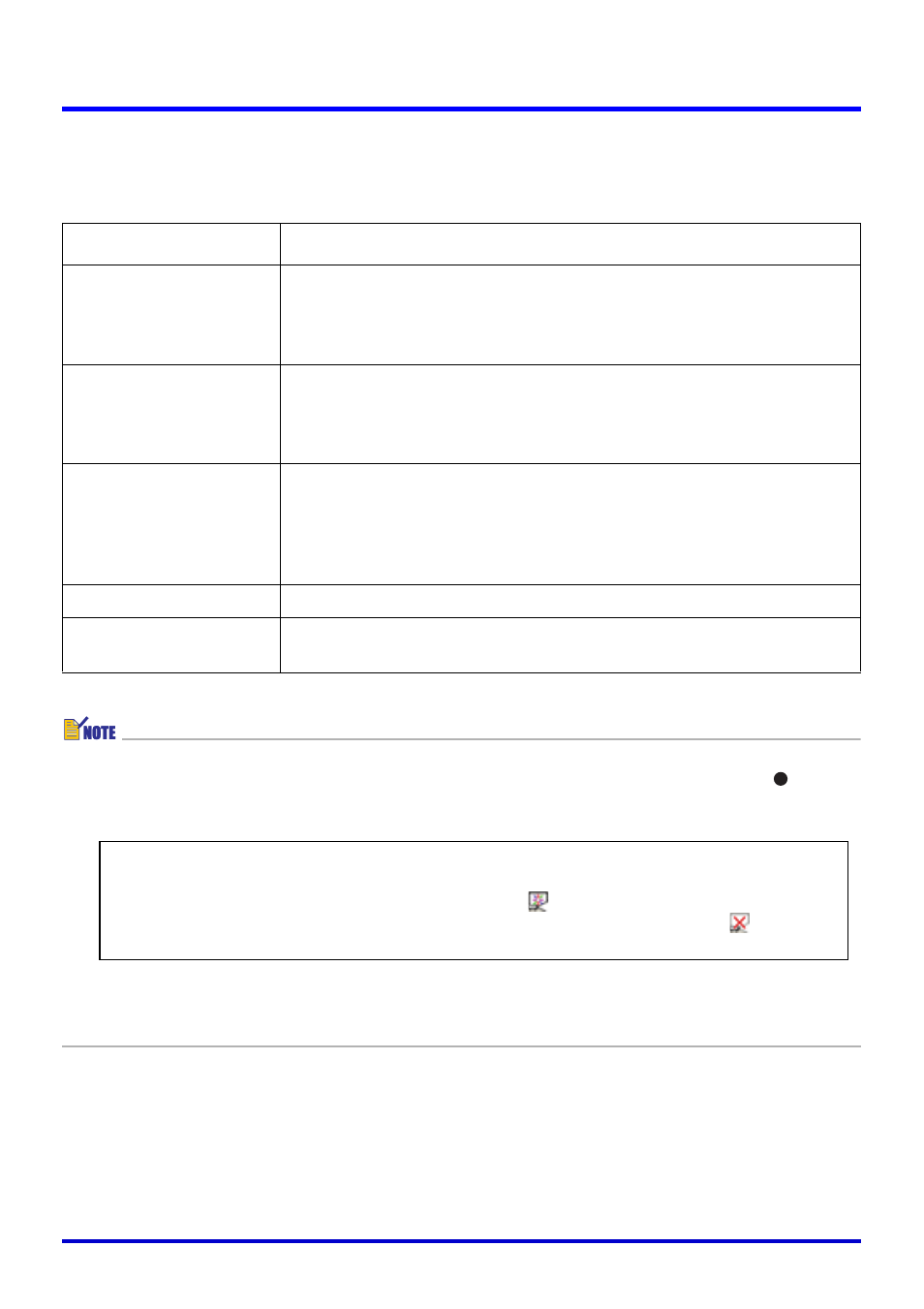
55
Scanning Images (Scanner Mode)
Preview Dialog Box Operations
The following explains the manual operations you can perform on the preview dialog box that
appears each time you record an image during a scanning operation.
z To switch back to auto scanning after performing an manual scanning operation, repeat
steps 1 through 4 of the above operation, and then click “Auto” so it is turned on (
).
z If you want to project image files immediately after scanning them, perform the following
steps before exiting the Scanner Mode.
z You can also create a playlist of scanned image files for playback in a specific sequence.
For more information, see “Using the Preview List” (page 59) and “Using Playlists” (page
68).
Button
Description
[Specify Contour]
Displays a dialog box for specifying a contour when auto contour
extraction selects the wrong contour. For details on using the
dialog box, see “Specifying the Contour of a Projected Image
Area for Extraction” (page 90).
[Correct Brightness]
Displays a dialog box for adjusting the brightness of the image to
make text more legible or to make colors clearer. For details on
using the dialog box, see “Adjusting the Brightness of the
Projected Image (Brightness Correction)” (page 92).
[Enhance White]/
[Normal Color]
Clicking the [Enhance White] button (which causes the button
name to change to [Normal Color]) turns on white enhancement
of the background of the image. Clicking the [Normal Color]
button (which causes the button name to change to [Enhance
White]) turns off white enhancement.
[Save]
Closes the preview dialog box.
[Try Again]
Closes the preview dialog box and re-records the image of the
document that is on the document stage.
1. In the preview list area, click the thumbnail of the image whose full-screen version
you want to display.
2. Select [Full Screen] on the [View] menu or click
on the toolbar.
z To stop projection, select [Full Screen Off] on the [View] menu or click
on
the toolbar.