Casio YC-430 User Manual
Page 84
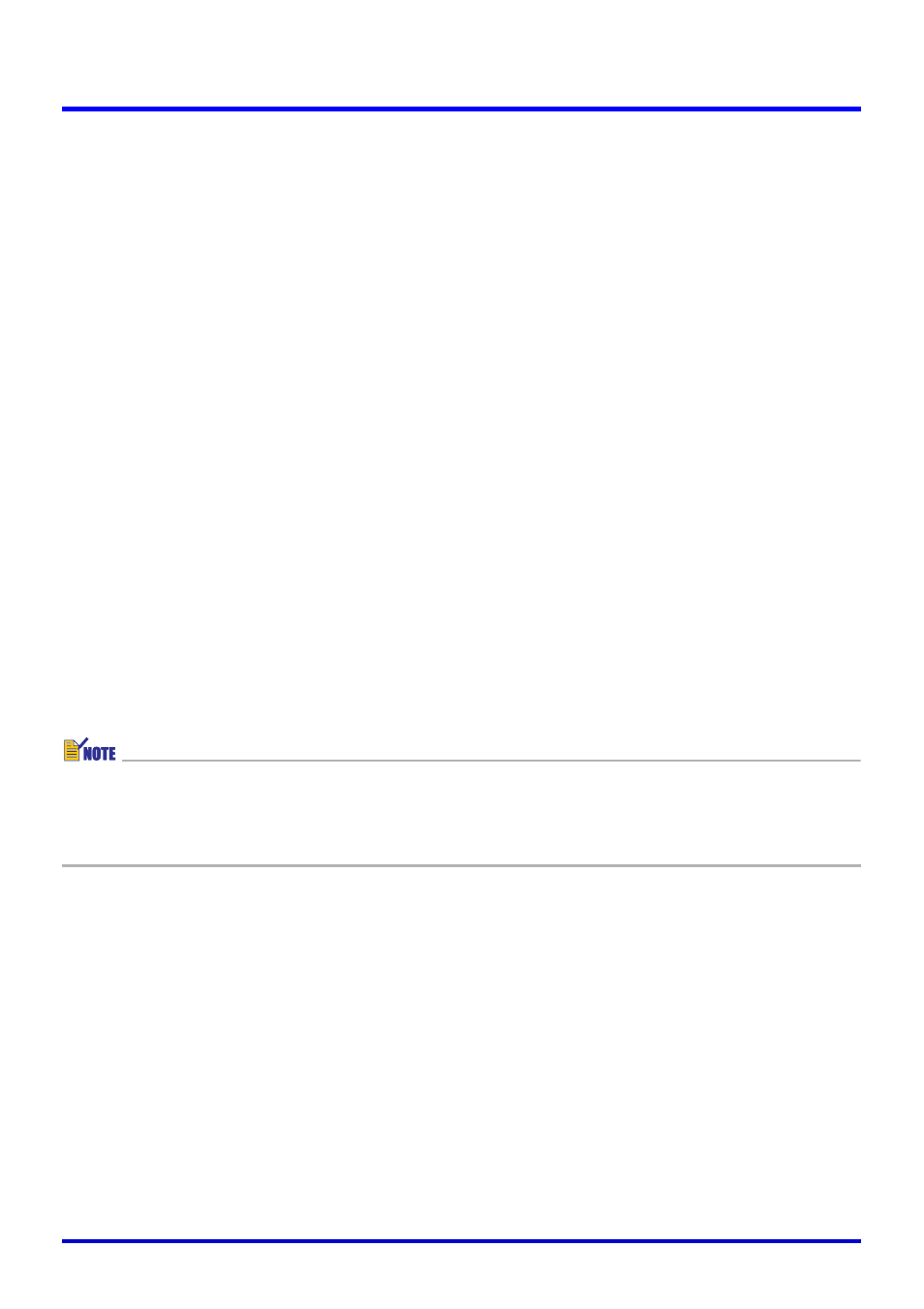
84
Using Image Files Stored in PJ Camera Memory in a Presentation (Camera Image Mode)
Batch Copying Multiple PJ Camera Image Files to Your
Computer
Use the following procedure to select the thumbnails of multiple PJ Camera image files in the
preview list area and batch copy them to your computer’s hard disk.
1.
In the preview list area, select the thumbnails of the image files you
want to copy to your computer.
2.
On the [File] menu, select [Copy Image Files].
z This displays a dialog box for saving a file.
3.
Specify the folder on your computer where you want the files to be
copied.
z The following are the destination folders under initial default settings.
Windows 2000/XP
:
C:\Documents and Settings\All Users\Documents\CASIO\PJ_System\Board_Area_Capture
Windows Vista
:
C:\Users\Public\Documents\CASIO\PJ_System\Board_Area_Capture
4.
Click the [Save] button.
z This copies the image files you selected in step 1 to the folder you specified.
z The copy operation will take some time to complete if you selected a large number of
files. Wait until the file copy operation is complete.
z The files are saved using the same file names as the original files.
z Note that you cannot use the Camera Image Mode to project files that you copied to
your computer using the above batch copy operation. Use the PC Image Mode to project
image files that are located on your computer’s hard disk.