Reducing the size of an enlarged image, Returning an enlarged image to its original size, Rotating a projected image – Casio YC-430 User Manual
Page 89
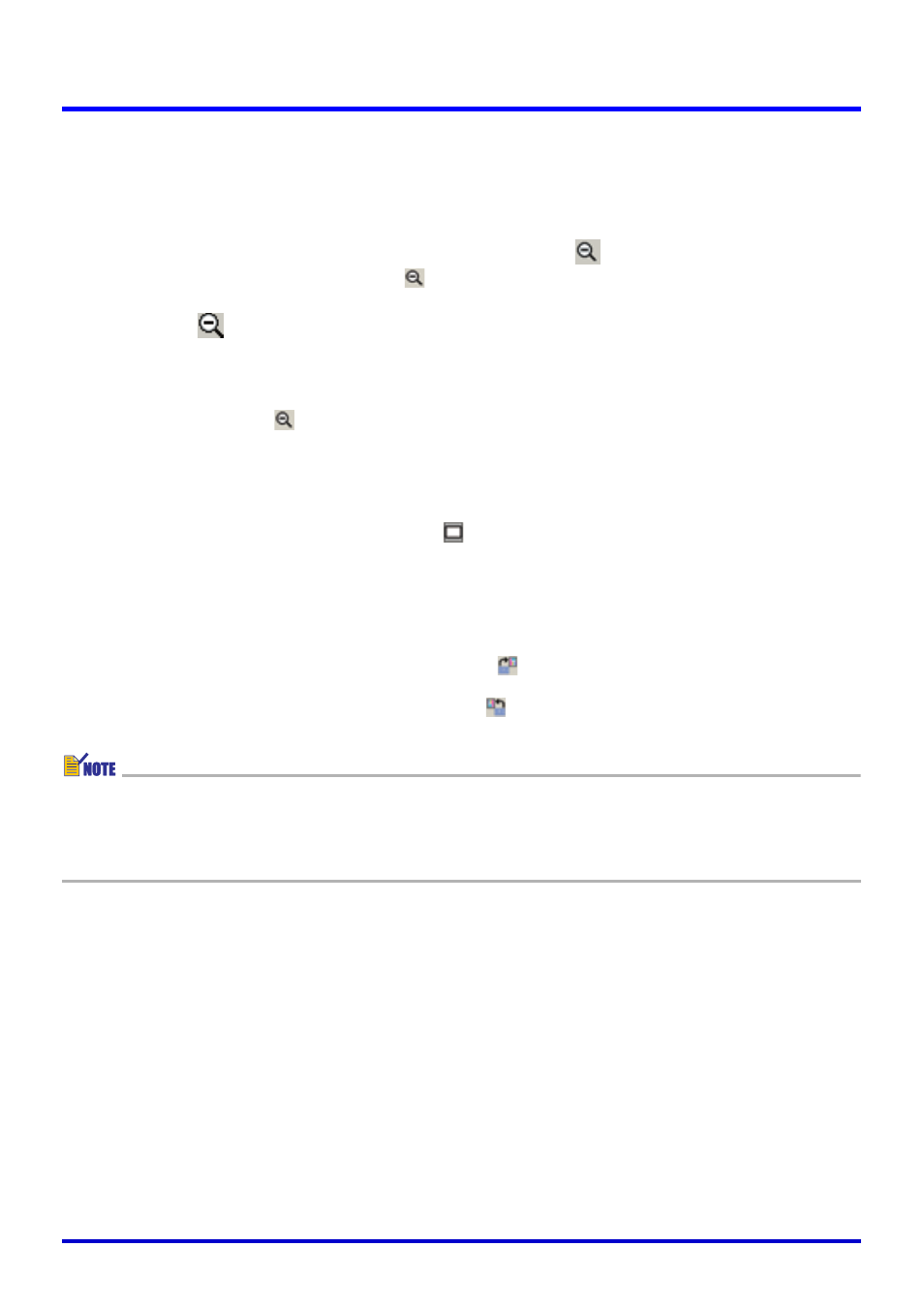
89
Using Projection Features
Reducing the Size of an Enlarged Image
You can perform the following operation only while the projected image is enlarged by a
zoom operation.
1.
Select [Zoom Out] on the [View] menu or click
on the toolbar.
z This changes the mouse pointer to
.
2.
Move the
pointer to the part of the image that you want as the
center of the reduced image, and click.
z This reduces the size of the image and displays the result with the point you clicked in
the center.
z Each click with the
pointer reduces the size of the image, until it reaches its
original size.
Returning an Enlarged Image to Its Original Size
Select [Fit Image] on the [View] menu or click
on the toolbar.
Rotating a Projected Image
Use the following operations to rotate the projected image 90 degrees left or right.
z 90 degrees right rotation:
Select [Rotate Right] on the [Image] menu or click
on the toolbar.
z 90 degrees left rotation:
Select [Rotate Left] on the [Image] menu or click
on the toolbar.
z You can rotate an enlarged image without changing its size.
z You can rotate an image and save it by selecting its icon in the PC Image Mode or
Scanner Mode preview list area or playlist area. For details, see “Rotating an Image”
(page 64).