Doremi ShowVault / IMB User Manual
Page 26
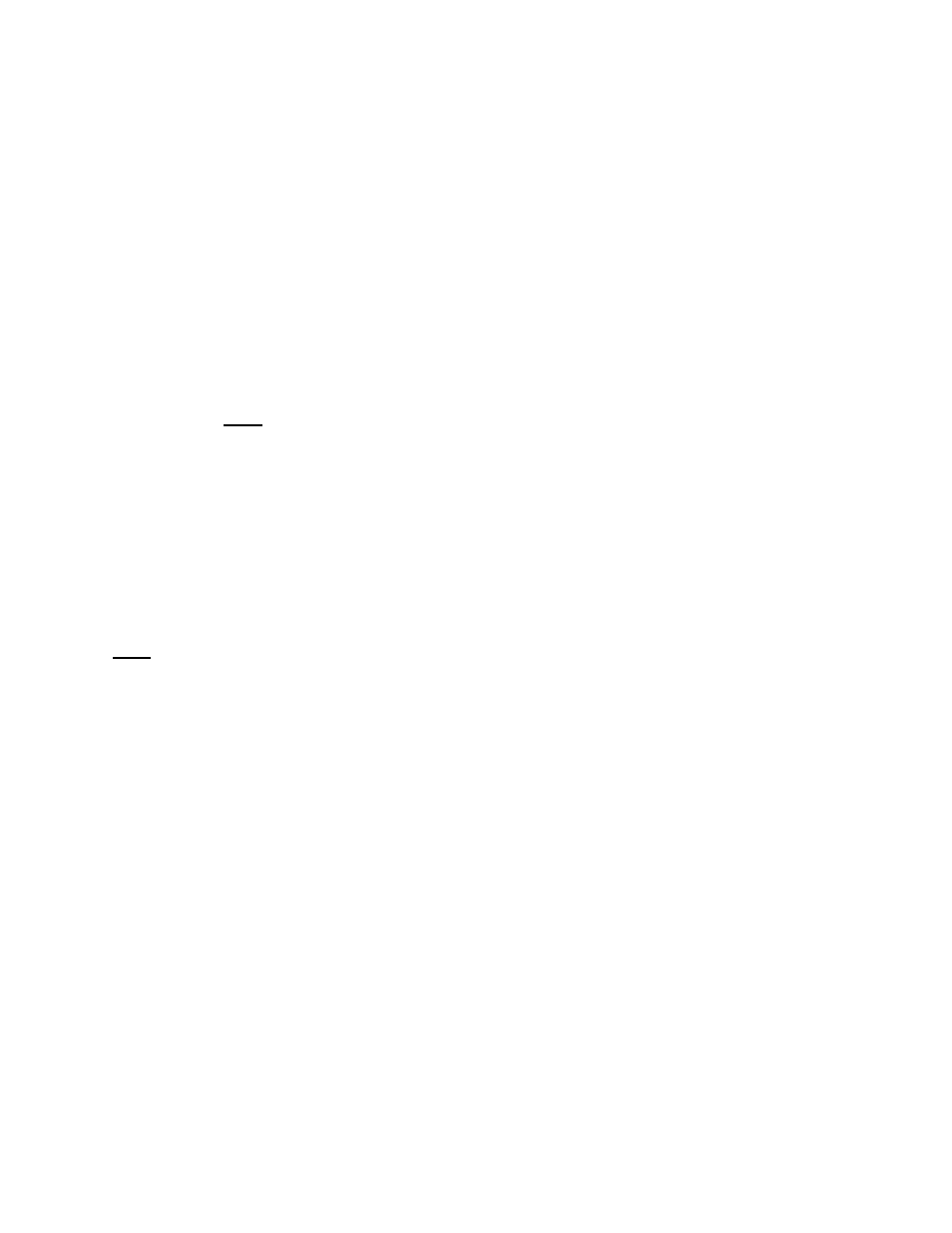
____________________________________________________________________________________
SHV.OM.001293.DRM
Page 26 of 146
Version 1.5
Doremi Labs
Select Yes to set eth0 and then press Enter.
Select No for Removable Device and then press Enter.
Select No for Automatically Configure Device with DHCP and then press Enter.
Enter the desired IP address for eth0 and then press Enter.
Enter the desired default gateway or leave empty and then press Enter.
Enter the desired subnet mask and then press Enter.
Select Yes to configure eth1 and then press Enter.
Select No for Removable Device and then press Enter.
Select No for Automatically Configure Device with DHCP and then press Enter.
Enter the IP address of eth1 and select OK
– in the example, enter 192.168.100.50 and
then press Enter.
o Note: Do not put leading zeroes (0) in front of any numbers. For example, do not
input 192.168.100.050.
Enter the desired default gateway or leave empty and then press Enter.
Enter the desired subnet mask and select OK
– in our example, enter the same subnet
mask as the projector: 255.255.255.0 and then press Enter.
Enter the IP Address of the System's Domain Name Server (or leave empty) and then
press Enter to exit the wizard.
To verify the setup, go to Menu → Doremi Apps. → Diagnostic Tool and verify the IP Address
under the Diagnostic Tool System Tab.
Note: The configuration for Ethernet 2 that might be asked by the Ethernet configuration wizard
is not needed at this point. It is ok to skip this step if asked for the configuration.