Action list management, Macro saving – Doremi ShowVault / IMB User Manual
Page 56
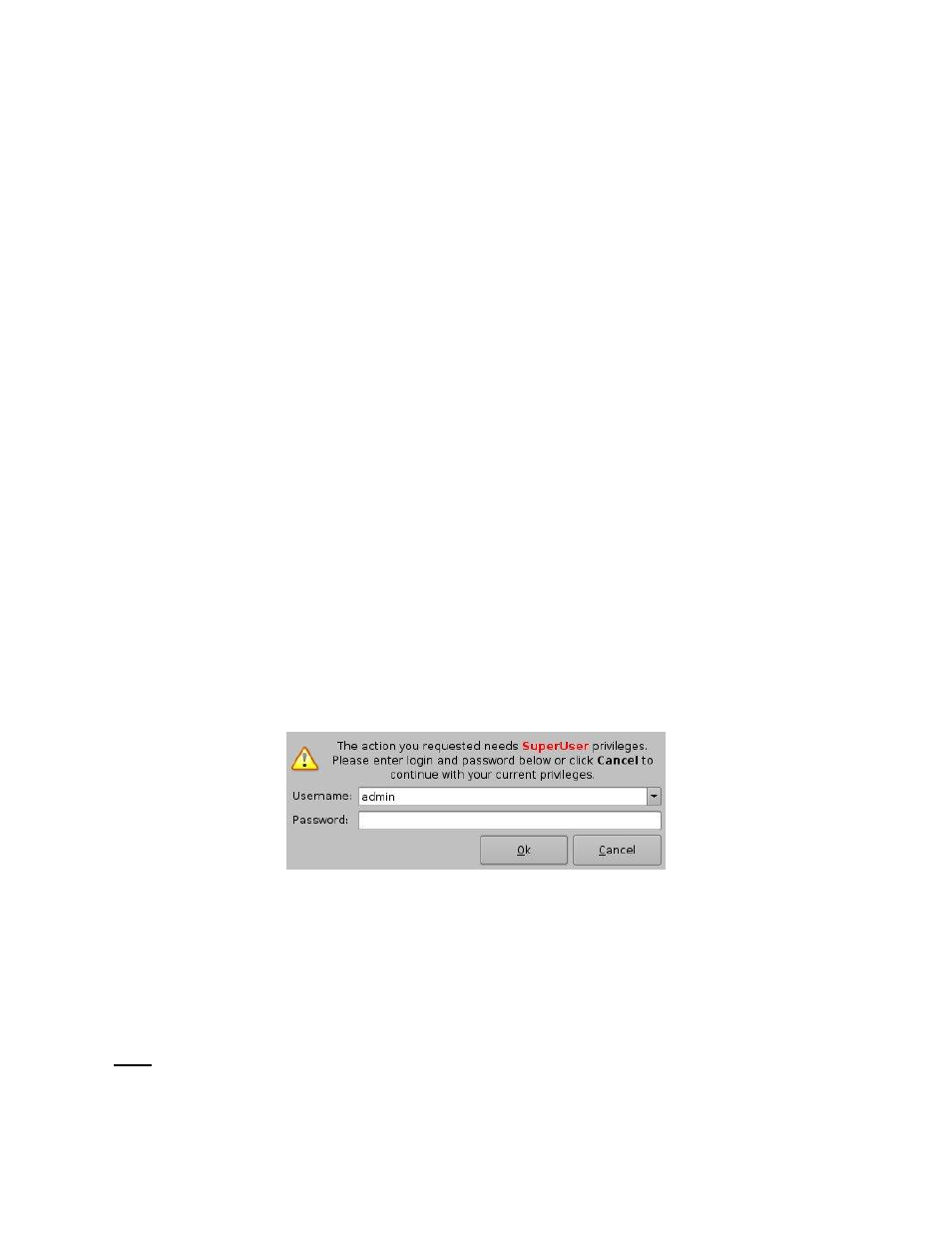
____________________________________________________________________________________
SHV.OM.001293.DRM
Page 56 of 146
Version 1.5
Doremi Labs
6.2.9 Action List Management
6.2.9.1 Action Reordering
The two arrows allow the user to change the order of the actions in the Macro Automation Cue
(Figure 56). Using the arrows, each action can be moved to the top or to the bottom of the
Macro Actions window.
In order to move an action toward the top of the list, select it and click on the arrow
pointing to the top.
If an action needs to be moved toward the bottom of the list, select it and click on the
arrow pointing to the bottom.
Repeat the two steps above until the required actions order is obtained.
6.2.9.2 Action Edition
The user can edit an action of any given Macro Automation Cue by selecting it in the right part
of the interface. The user can also click on the Edit Action button presented in Figure 56. The
user will be able to edit the properties and set the action when added to the Macro Automation
Cue.
6.2.9.3 Action Removal
To remove an action from the list of actions associated to a Macro Automation Cue,
select the action in the Macro Actions window and click the Delete Macro button (Figure
56).
6.2.10
Macro Saving
Repeat the Macro creation operations for all the Macro Automation Cues and click the
Save button.
User will be asked for a password to be able to perform the operation (Figure 57).
Figure 57: Authentication Window
Enter the appropriate password and click the Ok button.
The Macro Automation Cues will be available in CineLister in order to create a Show
Playlist.
Note: The saving operation will not only save the Macro Automation Cues, but also the Trigger
Cues that are created according to the procedure described in Section 6.3.