Playback action insertion, Automation library usage – Doremi ShowVault / IMB User Manual
Page 54
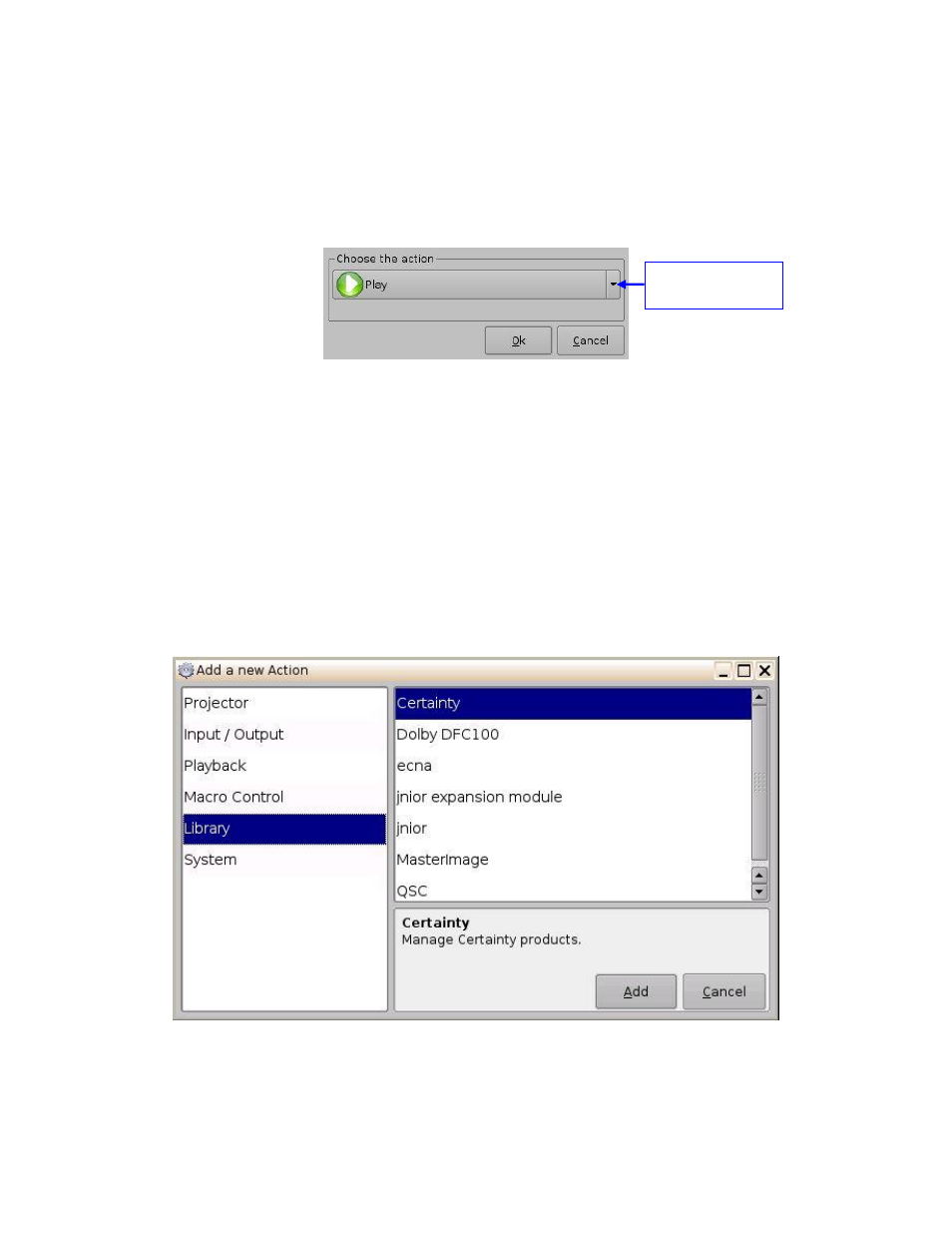
____________________________________________________________________________________
SHV.OM.001293.DRM
Page 54 of 146
Version 1.5
Doremi Labs
6.2.6 Playback Action Insertion
To add a Playback Action, click the Playback Actions button in the Add a New Action
window (Figure 40).
Select Playback and then select Playback Actions.
The following window will appear (Figure 53):
Figure 53: Playback Actions Setup Window
Select the proper playback action between Play, Pause, Toggle Play/Pause, Rewind,
Recue Show, Skip to ShowPlaylist Segment, Skip to Next Clip, and Exit from
Intermission and click the Ok button.
6.2.7 Automation Library Usage
When one of the supported devices (e.g., eCNA and JNior) is added according to Section 5.2,
the Macro Editor will allow the user to use the corresponding commands for each device.
To use a library command, click on Library in the Add a New Action window (Figure 40).
Select one of the available devices in the right part of the window and click the Add
button (Figure 54):
Figure 54: Macro Editor GUI Automation Setup Example
Playback action
selection button