Connection to an event, 3 connection to an event – Doremi ShowVault / IMB User Manual
Page 58
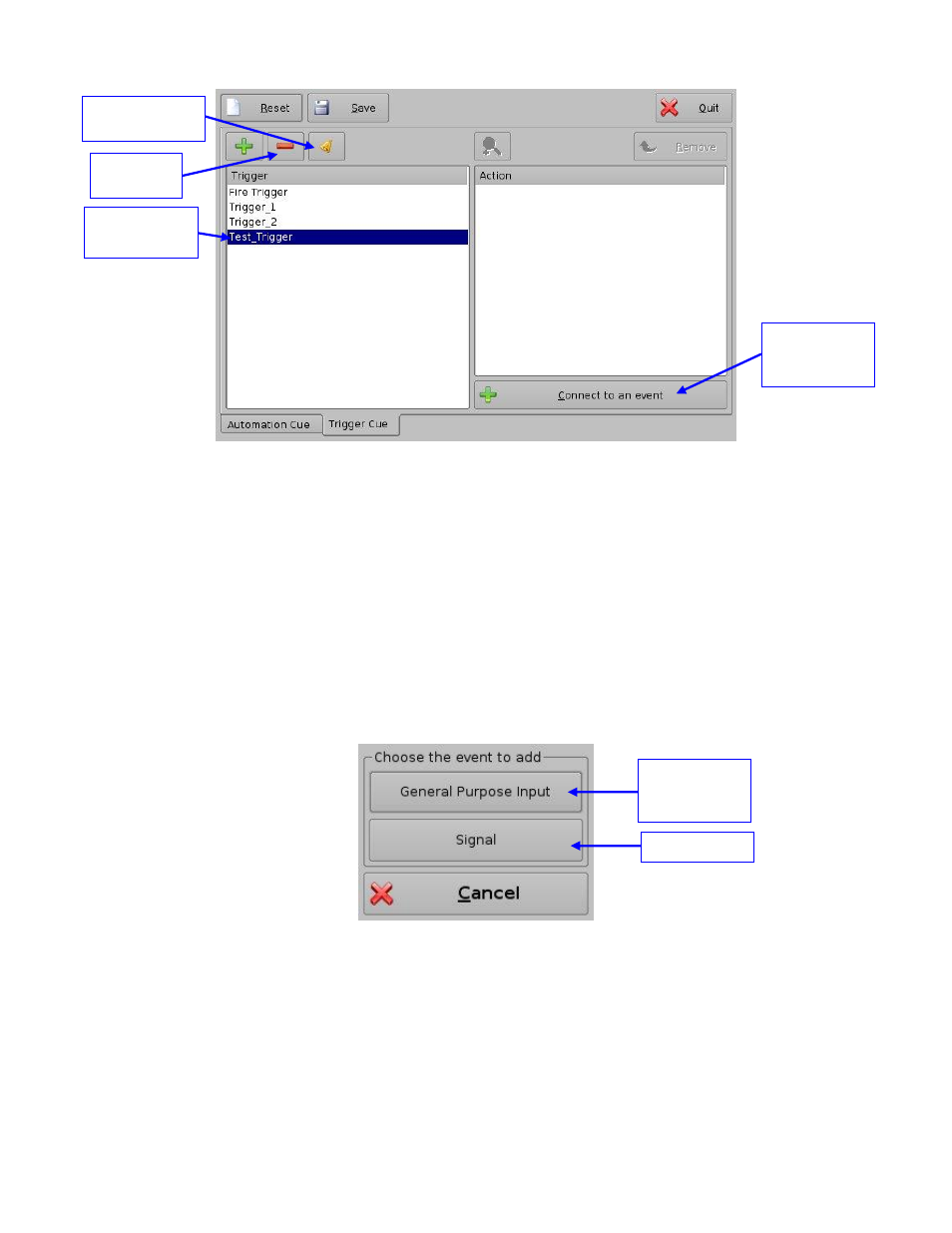
____________________________________________________________________________________
SHV.OM.001293.DRM
Page 58 of 146
Version 1.5
Doremi Labs
Figure 60: Trigger Cue Defined
To edit an existing Trigger Cue, select it in the Trigger window and click on the Edit Trigger
button (Figure 60).
The user will be able to edit the name of the Trigger Cue using the same window as
presented in Figure 59.
To remove a Trigger Cue, select it in the Trigger window and click the Delete button.
6.3.3 Connection to an Event
To connect a Trigger Cue to an event, select it in the Trigger window and click the Connect to
An Event button (Figure 60).
The following window will appear:
Figure 61: Choose the Event to Add Window
To connect the selected Trigger Cue to a GPI event, click the General Purpose Input
button of the Events window (Figure 61).
The following window will appear (Figure 62):
New Trigger
Cue created
Connect to An
Event button
Edit Trigger
button
Delete
button
General
Purpose Input
Button
Signal Button