Ise1 device, Css device, 3d configuration – Doremi ShowVault / IMB User Manual
Page 37: Projector configuration for 3d or 48fps, Dolby 3d support, Reald 3d support, 5 ise1 device, 6 css device, 7 3d configuration
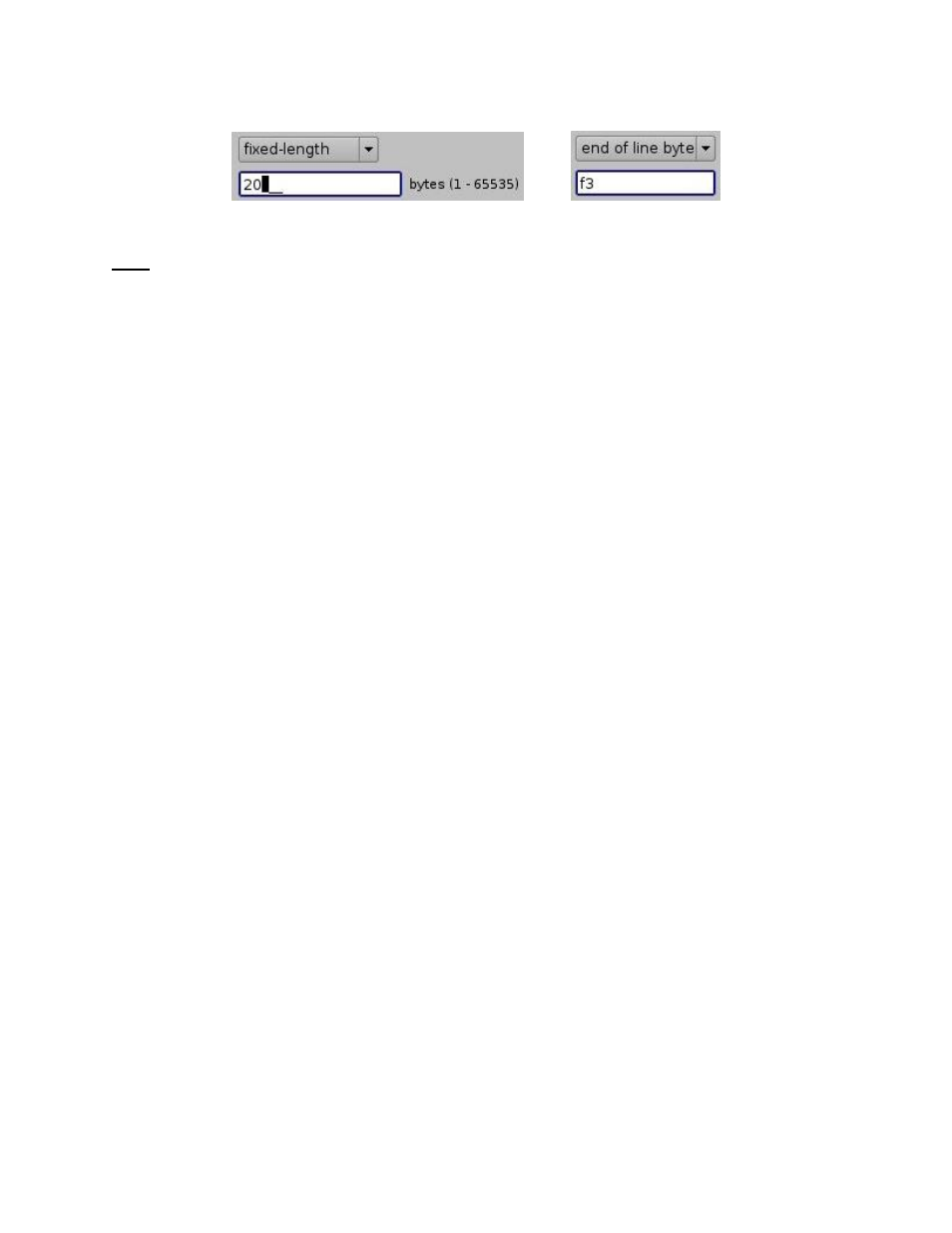
____________________________________________________________________________________
SHV.OM.001293.DRM
Page 37 of 146
Version 1.5
Doremi Labs
Figure 30: Fixed-length and End of Line Byte Examples
Note: It may take up to 30 seconds before the new configuration is applicable.
After the serial device has been configured, the user can set the trigger from the serial
port or automation actions to serial port.
5.5 ISE1 Device
The ISE1 Device provides for communication with the IMAX Secure Enclosure. If more
information is needed, please contact Doremi Technical Support (Section 1.3).
5.6 CSS Device
The CSS Device provides for communication with the Sony Cavity Security System. If more
information is needed, please contact Doremi Technical Support (Section 1.3).
5.7 3D Configuration
5.7.1 Projector Configuration for 3D or 48fps
When using a ShowVault/IMB configuration for 3D presentation, the projector needs to be set to
the proper color space. Contact the projector vendor to know how to configure the projector
properly.
5.7.2 Dolby 3D Support
To enable the Dolby 3D support, please contact Doremi to purchase the appropriate license.
Refer to the procedure provided in the document, DCP-2000
– Dolby 3D Calibration, or contact
Doremi Technical Support to receive the document.
5.7.3 RealD 3D Support
To enable the RealD 3D support, please contact RealD at
to
receive the appropriate license. Once the license has been received, follow the steps below:
Open the Device Manager GUI by clicking on Menu → Doremi Apps. → Device
Manager.
The following window will appear (Figure 31):