Resulting macro setting, 8 resulting macro setting – Doremi ShowVault / IMB User Manual
Page 55
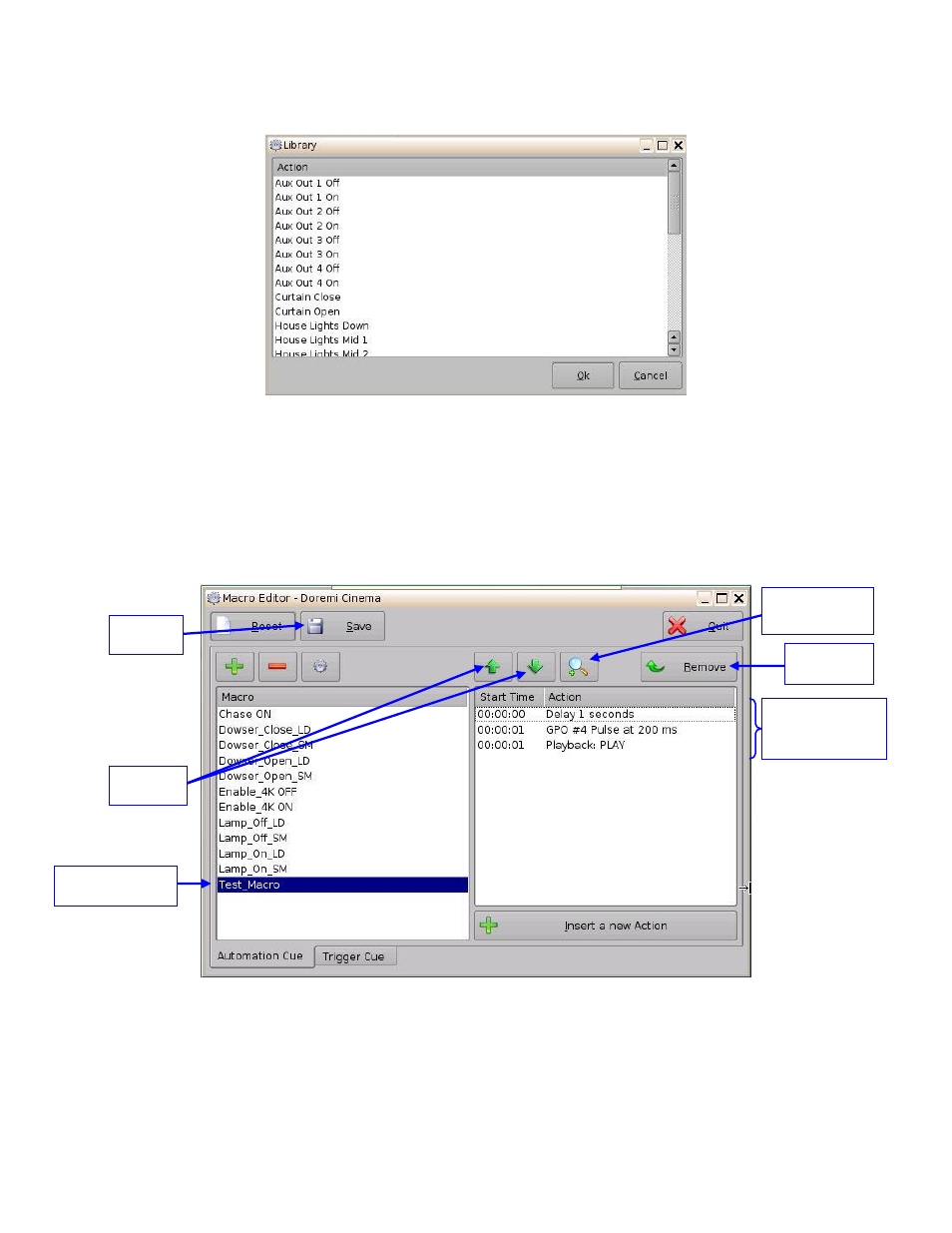
____________________________________________________________________________________
SHV.OM.001293.DRM
Page 55 of 146
Version 1.5
Doremi Labs
The following pop-up window will appear (Figure 55):
Figure 55: Macro Editor GUI
– Library Automation Configuration
Select the desired action and click the Ok button, or Cancel to cancel this command.
6.2.8 Resulting Macro Setting
After inserting the three action
s “Delay 1 seconds”, “GPO #4 Pulse at 200 ms” and
“Playback: PLAY” in the Macro “Test_Macro” as demonstrated above, the right part of
the Automation Cue tab will display the added actions as presented below (Figure 56):
Figure 56: Example of Macro Actions Window Updated
Click the Save button to save the Test_Macro settings.
Enter the password to save settings and proceed.
List of actions
inserted into the
Test element
Arrow
buttons
Edit Action
button
Save
button
Remove
button
Selected Macro
automation