Account manager gui, 1 account manager gui – Doremi ShowVault / IMB User Manual
Page 68
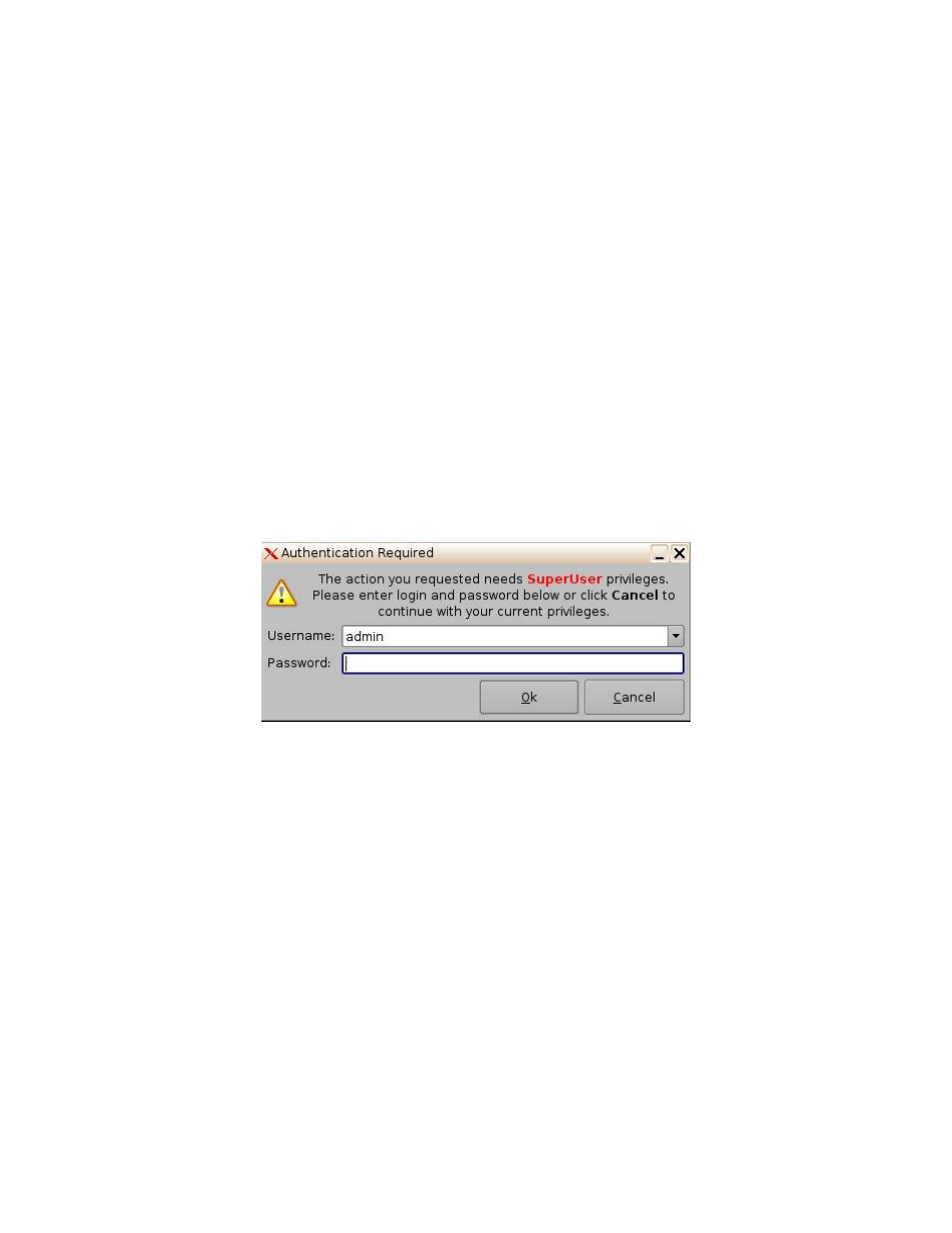
____________________________________________________________________________________
SHV.OM.001293.DRM
Page 68 of 146
Version 1.5
Doremi Labs
Live Manager: Allows the user to create a device as source of live events.
Log Manager: Allows the user to automatically configure SMPTE and System logs.
Network Configuration: Set up and modify network connections.
Operator Maintenance Monitoring: Allows the user to log important information (e.g.,
hard disk replacement, projector lamp replacement, etc.). This application helps the
system administrator keep track of any change operated in a theater booth.
Theater Properties: Allows users to set theater attributes to each screen.
Time Setting: Due to DCI requirements, users can only set the time to no more than 30
minutes per calendar year on a Dolphin DCI FIPS 1.0 board. For Dolphin DCI FIPS 1.2
boards, the user can only adjust the RTC (Real Time Clock) time within DCI allowed-
time of 6 minutes per calendar year.
Touch Screen Calibration: Initiates the touch screen calibration process (only applicable
to models with a touchscreen).
8.1 Account Manager GUI
To access the Account Manager GUI, double-click on the Account Manager icon within
the Control Panel window or select it and click the Start button located on the right-
bottom side of the Control Panel window.
Input the appropriate password and press Ok button (Figure 73).
Figure 73: Password Verification Window
The following window will appear (Figure 74):