Changing the linux login password, Changing the linux display resolution, External vga – Doremi ShowVault / IMB User Manual
Page 90: 8 changing the linux login password, 9 changing the linux display resolution
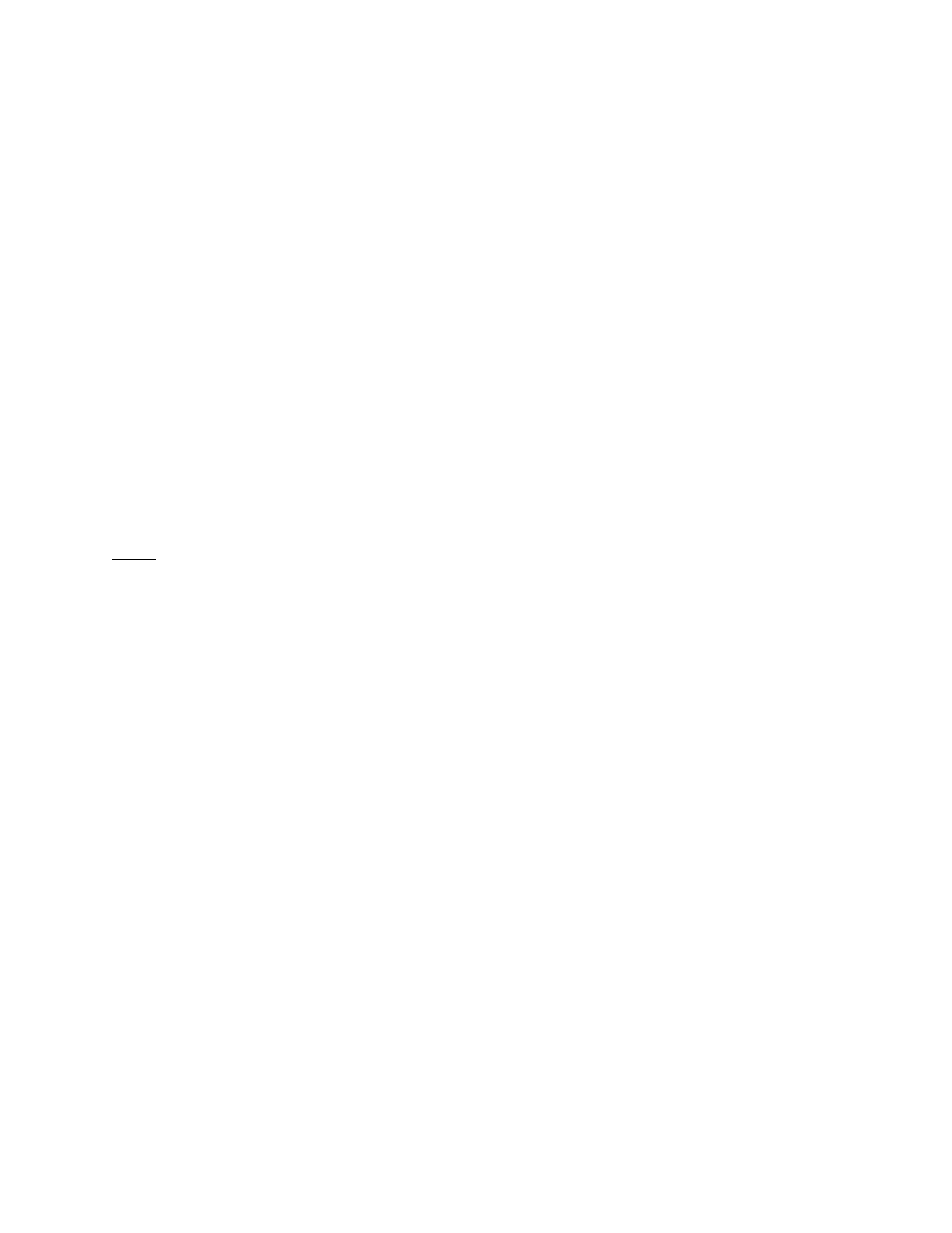
____________________________________________________________________________________
SHV.OM.001293.DRM
Page 90 of 146
Version 1.5
Doremi Labs
When completed, type bye and then press Enter at the command prompt to quit the FTP
session.
The ShowVault will then automatically scan the /data/incoming/ directory and ingest the
files contained in it.
10.8 Changing the Linux Login Password
To change the ShowVault login password, open a terminal window and do the following:
Type: mount -o rw,remount / and then press Enter.
Type: password root and then press Enter. This changes the password for the login
named root.
Type: password and then press Enter. Type the new password.
Type: password and then press Enter. Retype the new password.
Type: sync and then press Enter.
Type: mount -o ro,remount /
Note: If changing the root password, make sure to record the password in a secure place. If the
password is lost, the user will no longer be able to perform root privileges or have root rights.
10.9 Changing the Linux Display Resolution
To set up the ShowVault display resolution for an external VGA or front panel server LCD
screen, do the following.
10.9.1 External VGA
Type: mount -o rw,remount / and then press Enter. This allows the writing to boot
the flash card.
Type: cd /etc/X11/ and then press Enter.
Type: cp XF86Config-4.org XF86Config-4 and then press Enter.
User will be prompted to overwrite the previous configuration.
Type: y and then press Enter.
Then do the following:
Type: sync and then press Enter.
Type: mount -o ro,remount / and then press Enter.