Automation cue tab, Macro creation, 2 automation cue tab – Doremi ShowVault / IMB User Manual
Page 44: 1 macro creation
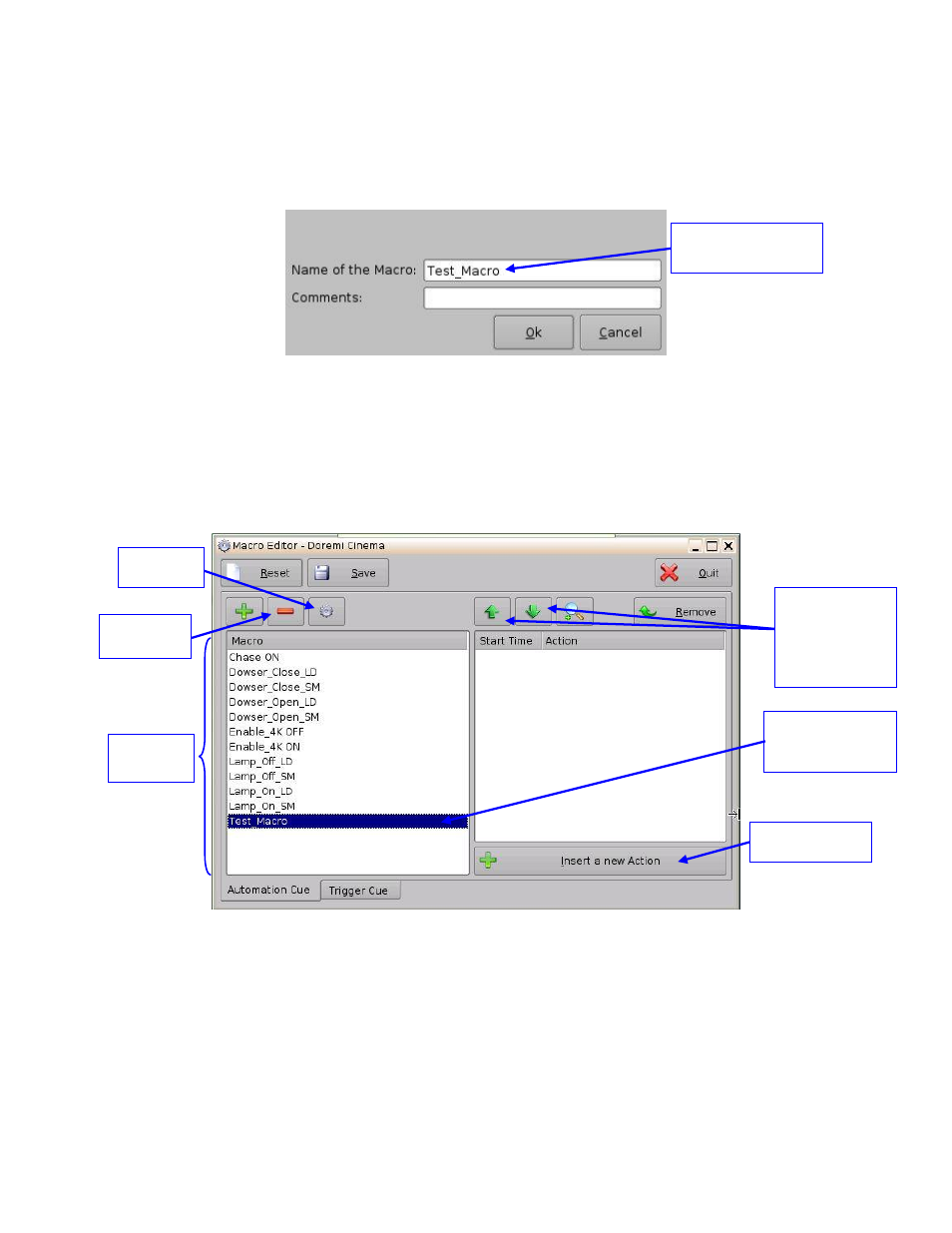
____________________________________________________________________________________
SHV.OM.001293.DRM
Page 44 of 146
Version 1.5
Doremi Labs
6.2 Automation Cue Tab
6.2.1 Macro Creation
Click the New Macro button to start the creation of a new Macro Automation Cue (Figure 37).
The following window will be displayed (Figure 38):
Figure 38: Macro Automation Cue Name Assignment
Enter a Macro Automation Cue name in the appropriate field.
This will be the name used by the CineLister application to include the Macro
Automation Cue within a Show Playlist.
Click the Ok button when finished.
The new macro will appear in the Macro Editor Window (Figure 39):
Figure 39: Macro Window Updated
To remove a Macro Automation Cue, select it in the Macro window and click the Delete
Macro button (Figure 39).
To edit the name of an existing Macro Automation Cue, click the Settings button or
double-click on the Macro itself (Figure 39).
Use the up and down arrows to re-arrange the Automation Cues.
Click the Save button when finished.
Insert a New
Action button
Macro Automation
Cue name
Remove
button
Macro Automation
Cue name
displayed
Macro
Window
Settings
button
Use the up and
down arrows to
re-arrange the
order of the
commands