Wavetronix SmartSensor HD (101-0415) - User Guide User Manual
Page 51
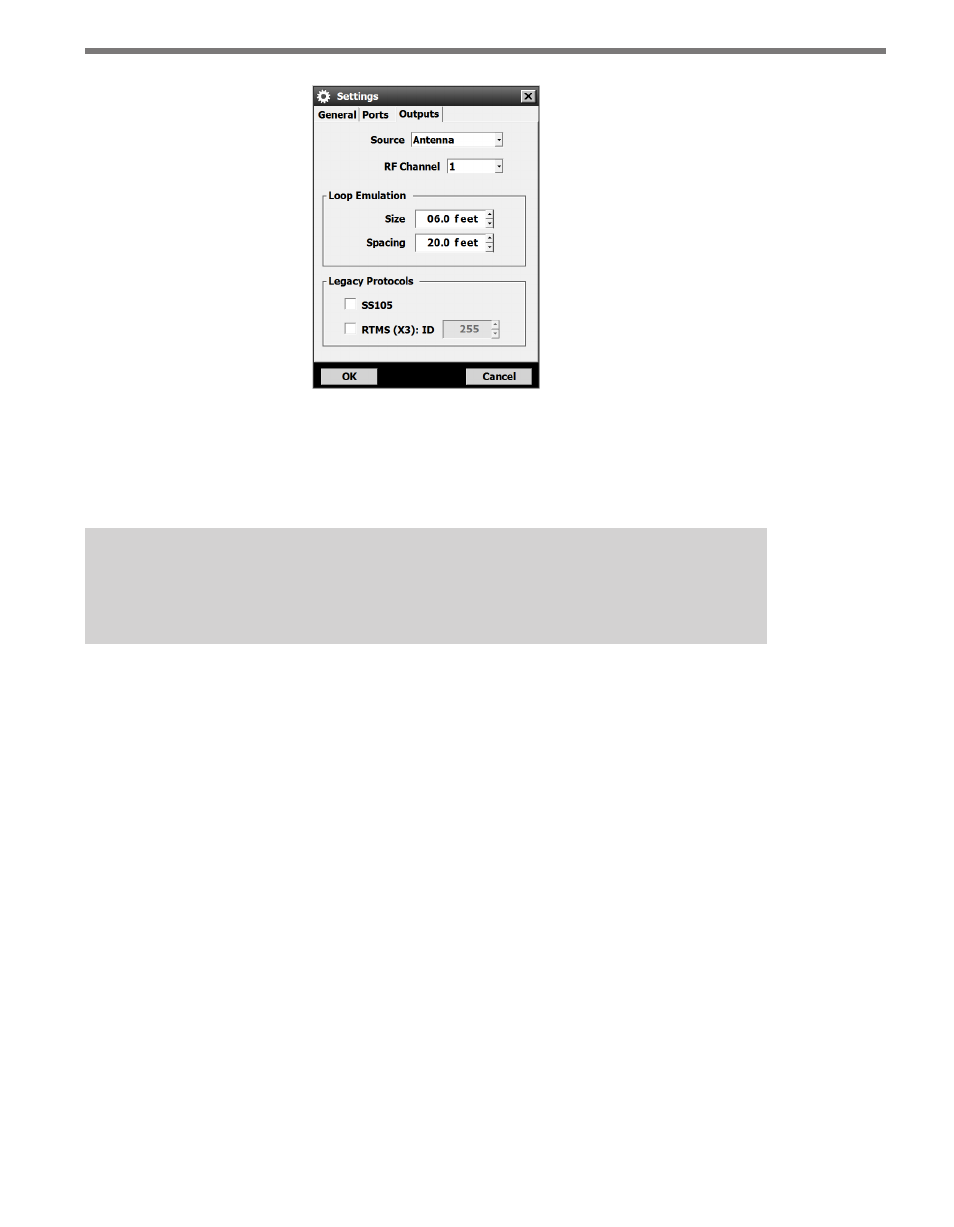
50
CHAPTER 5 • SETTINGS
Figure 5.3 – Outputs Tab
˽
Source – Allows you to determine what information is reported. There are two options:
Antenna reports data as detected by the antenna in the sensor, and Diagnotic creates
detection events for testing and training purposes.
Note
If the sensor is in Diagnostic or Replay mode, it will not detect live traffic.
˽
RF Channel – Displays which radio frequency channel the sensor is transmitting on.
Using multiple sensors in close proximity will require each sensor to be set to a differ-
ent RF channel (see the introduction for more information about mounting sensors in
close proximity).
˽
Loop Emulation – This section allows you to set loop size and spacing to allow Smart-
Sensor HD to emulate dual loops. The settings changed on this screen will apply to all
configured lanes. These settings are read by a Click contact closure device and used so
that the contact closures can be properly timed to emulate a given loop size and spac-
ing. The loop size is also used by the sensor in the occupancy calculation. For example,
larger loop sizes will result in higher occupancy numbers in the interval data. However,
adjusting these parameters will not modify the reported vehicle length or speed (see
Chapter 6 of this user guide to accomplish these tasks).
˽
Legacy Protocols – The SS105 protocol must be selected when being used with Click
communication and contact closure devices (it is not necessary if you are only using
Click surge and power devices). This does not turn off native SSHD protocol.
The RTMS (X3): ID checkbox allows you to turn RTMS protocol emulation on or off;
only a subset of RTMS data reporting commands are emulated. This does not turn off
native SSHD protocol. The RTMS ID field will only be editable if the RTMS Protocol
checkbox is selected.