Play/pause/stop buttons, Lane adjustment – Wavetronix SmartSensor HD (101-0415) - User Guide User Manual
Page 64
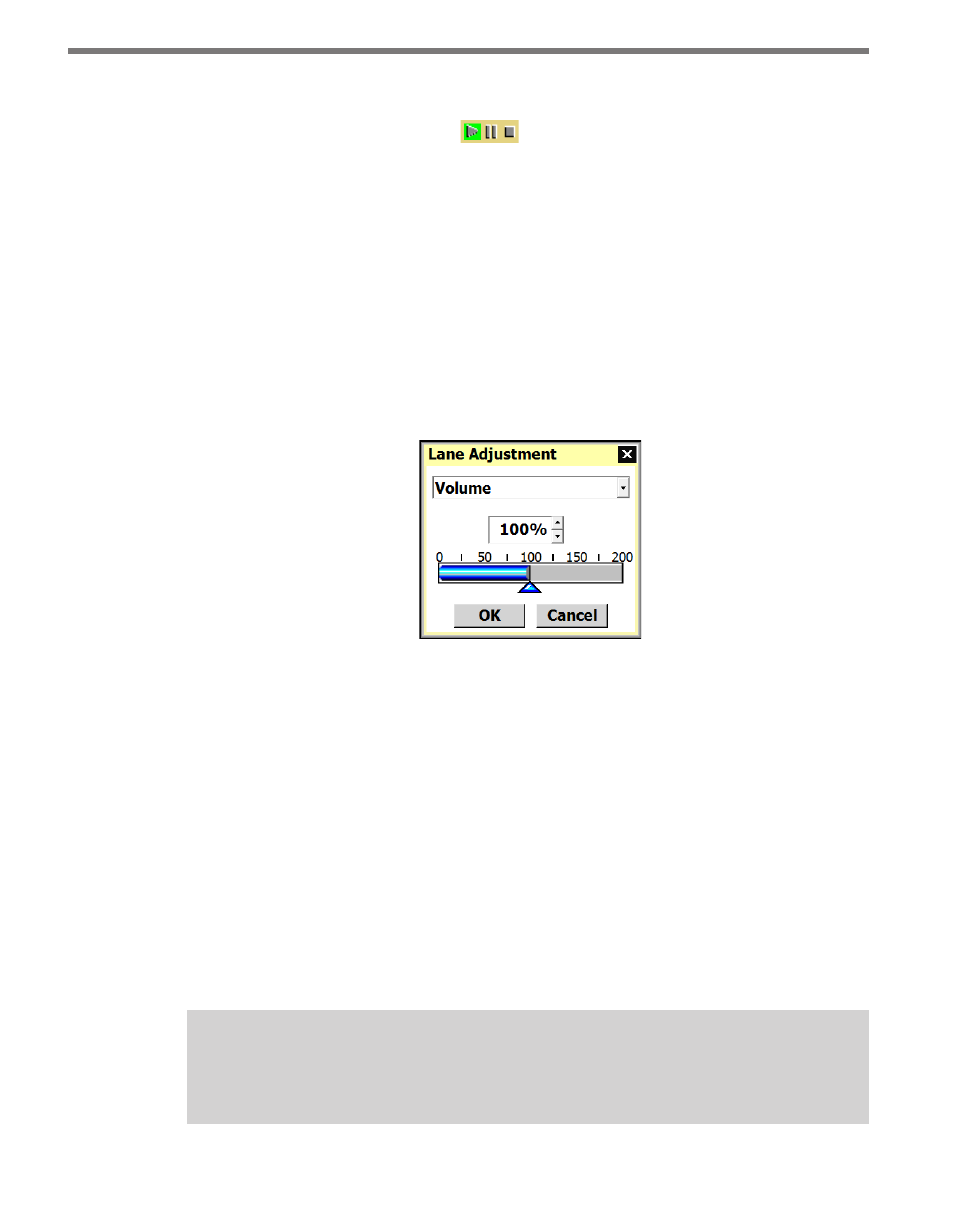
CHAPTER 6 • LANES
63
Play/Pause/Stop Buttons
The Play, Pause and Stop buttons
allow you to control the data display. When
Pause is selected, vehicles traveling on the screen will not be included in the presence, vol-
ume, speed or class sidebars. Click the Play button to add new vehicles to the running totals
for all sidebars; click the Stop button to reset all volume, speed and class numbers to zero.
Lane Adjustment
Lane performance can be adjusted by clicking anywhere inside a lane and using the Lane
Adjustment tool (see Figure 6.14). The drop-down list allows you to adjust lane volume, de-
tection, speed, length, extension time or direction protection. To return to default settings,
select Set Defaults from the drop-down list and click the OK button. Each lane adjustment
is independent of other lanes; setting one lane back to defaults using the Set Defaults op-
tion will not affect the other lanes.
Figure 6.14 – Lane Adjustment Window
˽
Volume – This setting should be adjusted first when a problem with count accuracy is ob-
served. The default is 100%. This setting adjusts the aggressiveness of traffic radar-specific
algorithms and is not an arbitrary scale factor. By increasing the percentage by 10% to
15%, you are likely to begin to increase the number of detection, and by decreasing the
percentage by 10% to 15%, you are likely to begin to decrease the number of detections.
Small adjustments of only 1% or 2% may actually have no impact on the detection per-
formance. Practical values for this setting are typically between 20% and 190%. If the vol-
ume lane adjustment is below 20%, many detections in that lane will probably be missed;
if it is set greater than 190%, many false detections will probably occur.
˽
Detection – Raises or lowers the threshold for detecting vehicles. The sensor auto-
matically determines where the threshold will be placed, and then adds in this tuning
parameter. Entering a larger number will result in fewer detections; entering a small
number will result in more detections. The default is 0 dB.
Note
Changing the detection tuning parameter can drastically effect vehicle detection.