Saving the configuration, Undoing manual changes – Wavetronix SmartSensor HD (101-0415) - User Guide User Manual
Page 62
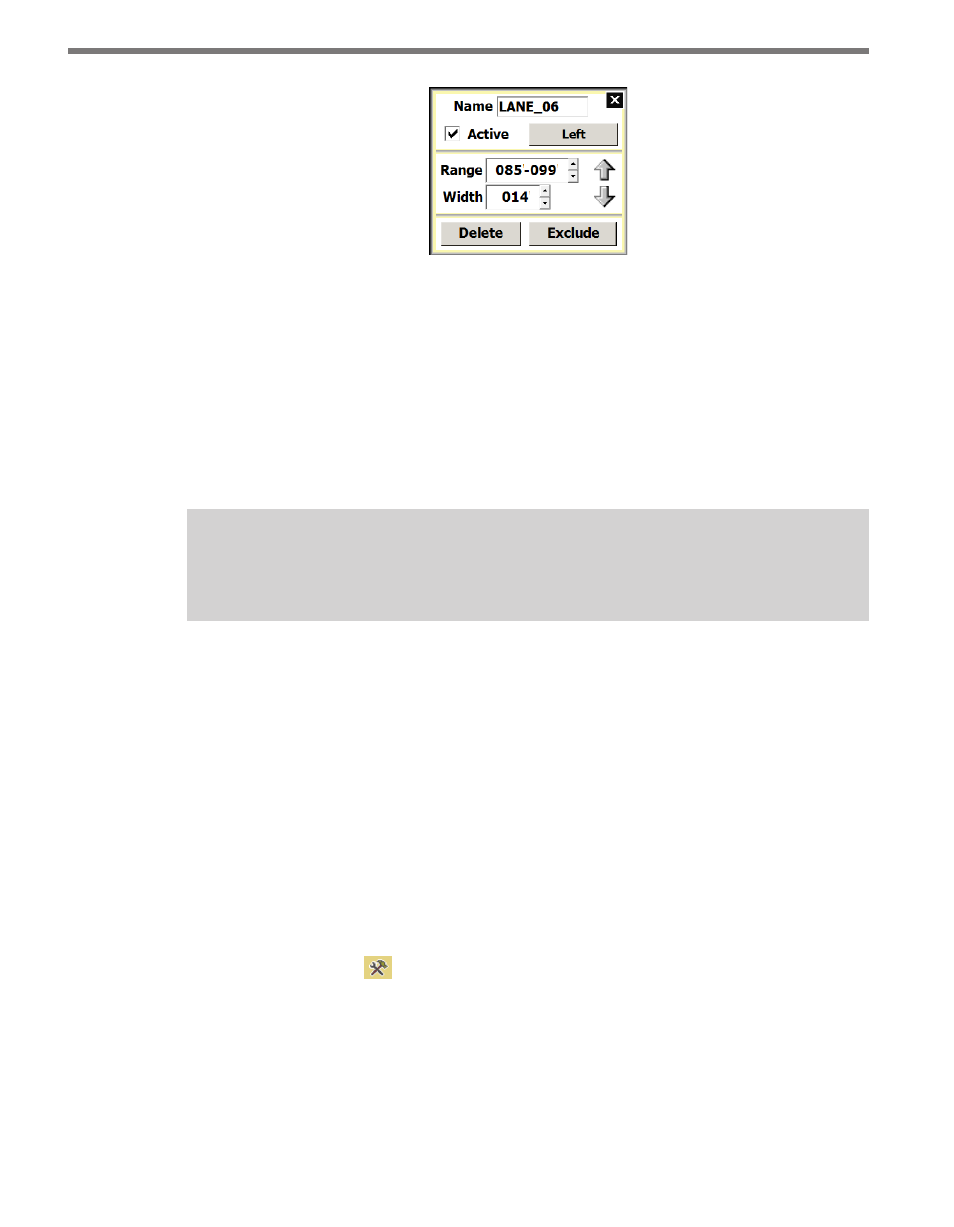
CHAPTER 6 • LANES
61
Figure 6.11 – Lane Adjustment Window
The direction button allows you to set the direction for the lane—Left, Right or Bidirec-
tional. The direction chosen determines what data is shown: if Right is the set direction for a
lane, only traffic going to the right will be detected; and if Left is the set direction for a lane,
only traffic going to the left will be detected (when Direction Protection is on). If the lane is
set to Bidirectional, data will be reported for traffic going both directions. This is useful for
lanes that change direction depending on the time of day. Selecting Bidirectional is essen-
tially the same as turning off Direction Protection for that lane (see the Lane Adjustments
section in Chapter 6 for more information on Direction Protection).
Note
All detected vehicles are shown on the Lane Configuration screen, regardless of direction.
Click the Exclude button to exclude a lane (the lane will turn red once it has been exclud-
ed) or click the Delete button to delete a lane. Excluded lanes will not be configured and
SSMHD will stop showing events in those particular lanes. Click the excluded lane and click
the Include Area button to include the lane.
The Lane window also allows you to set a lane as active or inactive. Inactive lanes are useful
when a lane has been correctly configured and tuned, but data reporting for the lane is not
desired. By making the lane inactive instead of deleting it, the lane may be turned on at any
time and will retain the proper configuration and tuning.
Saving the Configuration
Follow the steps below to save the configuration to a file:
1 Click on the Tools
button on the bottom right of the Configuration screen.
2 Select Save to File.
Undoing Manual Changes
To undo changes you have made to the configuration, click on the Tools button in the Con-
figuration screen and select Undo Last Edit from the choices displayed. To undo all changes
made to the configuration, click the Tools button and then select Clear Edit Area.