Creating a restricted id password, Changing a restricted id – TA Triumph-Adler FAX 925 User Manual
Page 91
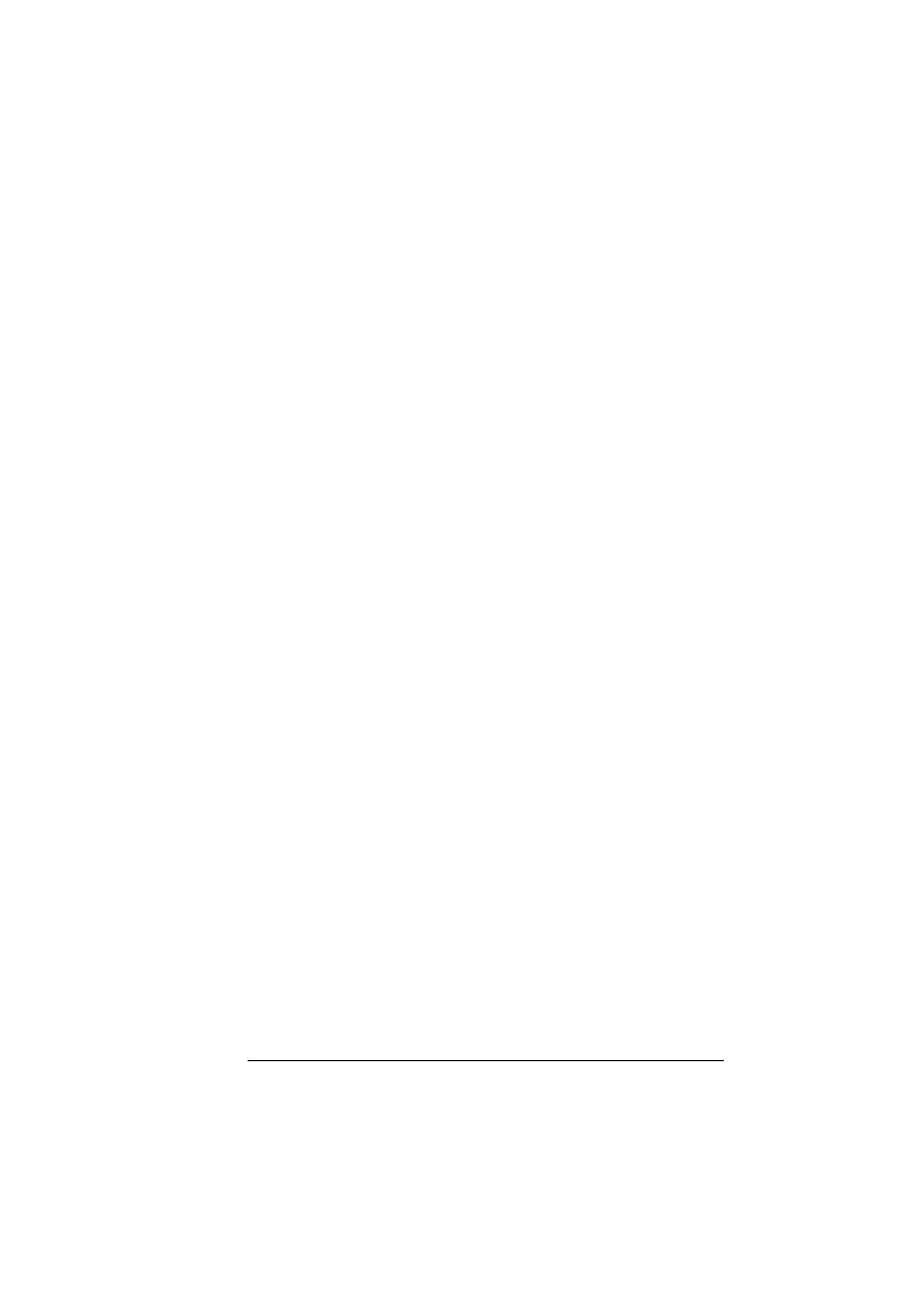
English
Chapter 6 - Programming
83
Creating a restricted ID password
1.
Press the Select Function key.
2.
Press the 9/User Program One Touch key. The display shows
1:FUNC. PROGRAMMING.
3.
Using the numeric keypad, press * key. The display shows
*:RESTRICT ID PRG.
4.
Press the W YES key and the display shows DEPARTMENT NO.
[
] ENTER 01-24.
5.
Using the numeric keypad, enter a two digit code and the display
changes to ENTER ID [
] ENTER 4DIGITS.
6.
Using the numeric keypad, enter a four digit password and the
display changes to ENTER ID [xxxx].
Note:
[xxxx] indicates the four digit password you have entered.
7.
Press the W YES key and the display changes to DEPARTMENT
NO. [
] ENTER 01-24.
8.
Press the Select Function key to finish or continue to create
department ID numbers.
Changing a restricted ID
1.
Using the numeric keypad, enter your four digit password.
2.
Press the Select Function key.
3.
Press the 9/User Program One Touch key. The display shows
1:FUNC. PROGRAMMING.
4.
Using the numeric keypad, press * key. The display shows
*:RESTRICT ID PRG.
5.
Press the W YES key and the display shows DEPARTMENT NO.
[
] ENTER 01-24.
6.
Using the numeric keypad, enter the two digit code of the
department ID you want to change and the display changes to
ENTER ID [XXXX] ENTER 4DIGITS.
7.
Using the numeric keypad, enter the required four digit password
and the display changes to ID CLOSE.