Use the preset print box, Use multiple boxes – TA Triumph-Adler 2256 User Manual
Page 102
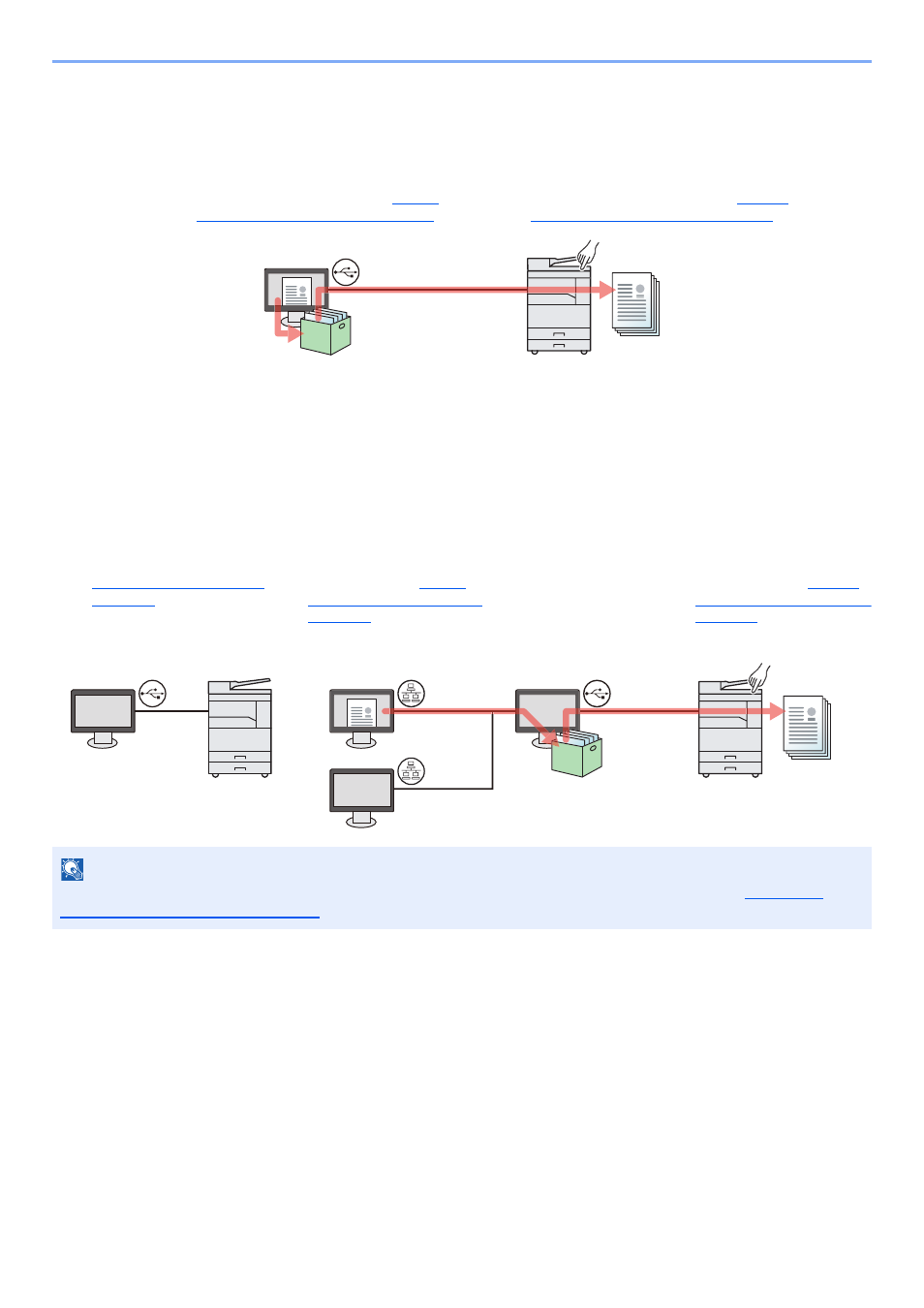
4-10
Printing from PC > Using Print Box
Use the Preset Print Box
Save the print data in the preset Print Box. Box 01 is set by default. When selecting Box 01 from the GX Driver and
printing, printing can be executed only by selecting Box 01 in the operation panel.
Use Multiple Boxes
A maximum of 30 Print Boxes (Box 01 to 30) can be set by using Client Tool.
When Connecting the Machine to the PC via USB
When connecting the computer (Host PC) connected to the machine via USB to the computer on the network (Client
PC) and using the machine as a shared printer, each Client PC can use a different Print Box.
NOTE
When using the machine as a shared printer, settings must be made for the shared printer. Refer to
Shared Printer and FAX on page 2-33
.
USB
1
Select [
Box 01
] from the GX driver and
then execute printing. (Refer to
Document to a Print Box on page 4-12
2
Select [Box 01] to be printed at the
machine when needed. (Refer to
Document from Print Box on page 4-13
Host PC
Client PC
Host PC
USB
Network
USB
Network
1
3
A print job is saved in
a Print Box in the
Host PC.
4
Select the Print Box to be
printed at the machine when
needed. (Refer to
Document from Print Box on
page 4-13
.)
Select the Print Box from the
Client PC and execute
printing. (Refer to
Document to a Print Box on
page 4-12
2
Configure the Print Box by
using Client Tool. (Refer to