Operation method, Operation method -3, Displaying the menus and configuring settings – TA Triumph-Adler 2256 User Manual
Page 78
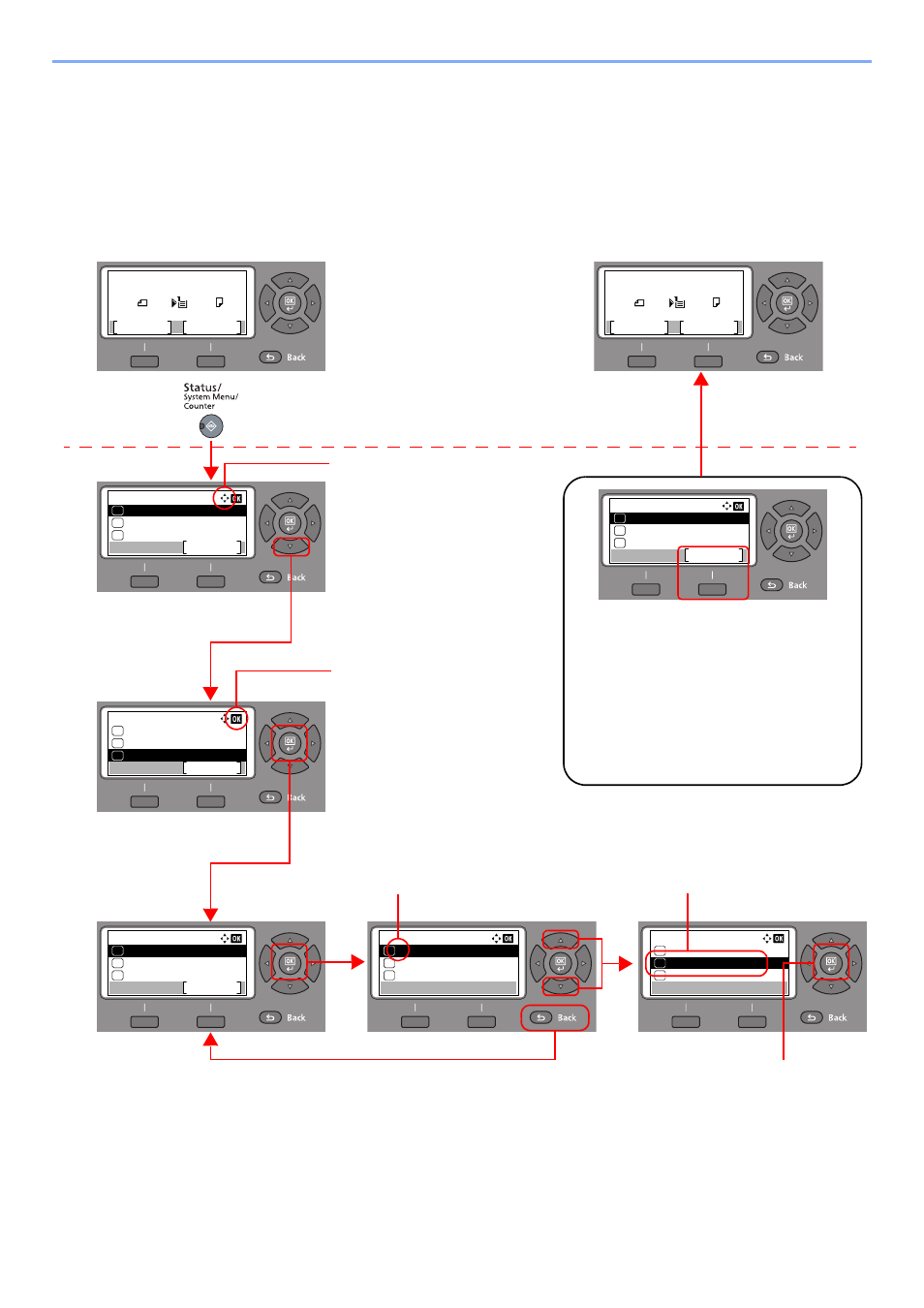
3-3
Preparation before Use > Using the Operation Panel
Operation Method
This section explains how to operate the setting menus on the message display.
Displaying the Menus and Configuring Settings
Press the [
Status/System Menu/Counter
] key, [
Function Menu
] key, or function keys to display the setting menus.
Press the [
▲
] key, [
▼
] key, [
◄
] key, [
►
] key, [
OK
] key, or [
Back
] key to select a menu, and perform settings.
Status/Sys. Menu:
System
Exit
04
Admin/Accounting
05
Common Settings
06
Language:
English
01
Deutsch
02
Francais
03
*
Language:
English
01
Deutsch
02
Francais
03
*
Common Settings:
Language
Exit
01
Default Screen
02
Sound
03
Status/Sys. Menu:
Status
Exit
01
Report
02
Counter
03
Press the [
Status/System Menu/Counter
]
key, [
Function Menu
] key, or function keys
to display the setting menus.
The directions of usable arrow keys
are shown on the screen displayed.
When the [
▲
] or [
▼
] key is
pressed, the selection moves
line by line.
When the [
◄
] or [
►
] key is
pressed, the selection moves in
units of one page.
When [OK] is displayed, press the
[
OK
] key to confirm the selection.
Press the [
OK
] key to display
the selected menu.
The selected item is displayed with
[*] (asterisk) at the beginning.
Press the [
OK
] key to confirm
the selected setting.
When the [
▲
] or [
▼
] key is pressed,
the selection moves line by line.
Press the [
Back
] key to return to
the screen one level higher.
Setting menus
Normal screen
Canceling the menu operation
When [Exit] is displayed, press [Exit] to exit
the setting menu and return to the normal
screen.
When other function keys are pressed, the
menu operation is canceled and the screen
of the corresponding function appears.
Status/Sys. Menu:
Status
Exit
01
Report
02
Counter
03
Ready to copy.
A4
A4
1
Zoom
Paper
Copies:
100%
Ready to copy.
A4
A4
1
Zoom
Paper
Copies:
100%