TA Triumph-Adler 2256 User Manual
Page 188
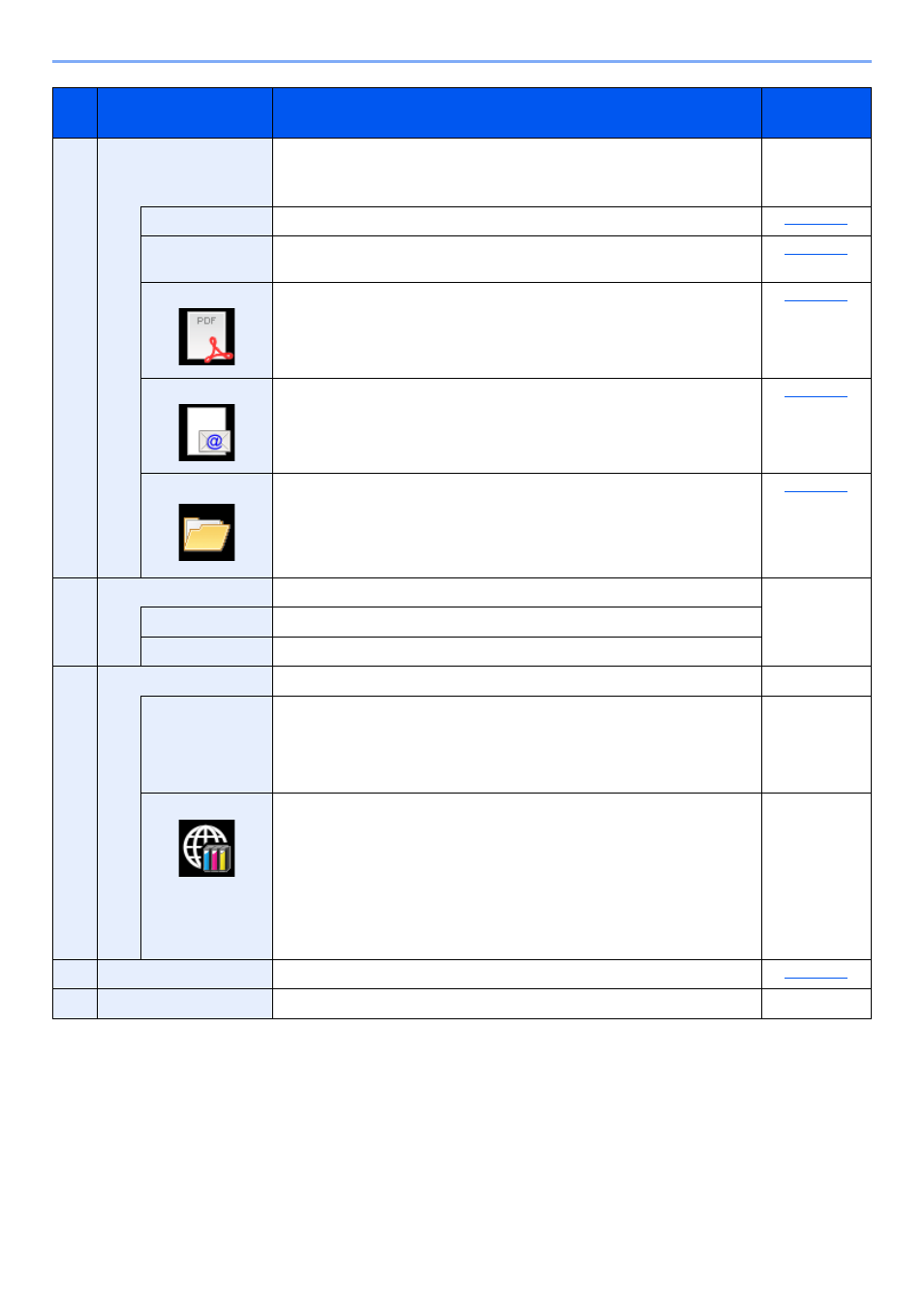
7-24
System Menu and Client Tool > Default Settings on the PC (Client Tool)
4
Scan
Configure TWAIN and Quick Scan settings.
Scan to PDF, Scan to E-mail and Scan to Folder can also be executed from
this tab.
—
Preferences
Open "TWAIN Driver" screen. Set the default value for the TWAIN scan.
Quick Scan
Settings
Open "Quick Scan Settings" screen.
Scan to PDF
This is one of the Quick Scan function. Performing this function saves the
scanned image in PDF format.
Scan to E-mail
This is one of the Quick Scan function. Performing this function attaches the
scanned image to a new E-mail message.
Scan to Folder
This is one of the Quick Scan function. Performing this function saves the
scanned image to a specified folder.
5
FAX
*1
Access to FAX settings.
Refer to FAX
Operation
Guide.
Preferences
Open “FAX Printing Preferences” screen.
Properties
Open “FAX Properties” screen.
6
Maintenance
Order replacement toner.
—
NETWORK
PRINT MONITOR
Open NETWORK PRINT MONITOR.
Refer to
NETWORK
PRINT
MONITOR
User Guide.
Order Toner
You can order replacement toner by e-mail or on the web. Click the [
Order
Toner
] icon for these options:
•
Send e-mail
Use the default e-mail address or type another e-mail address and then
click [
OK
] to open your default e-mail program.
•
Open Web page
Use the default web address or type another web address and then click
[
OK
] to open the web page in your default web browser.
—
7
Machine status
You can check the current status of the machine.
8
Close
Exit from Client Tool.
—
*1 Displayed only when the optional FAX Kit is installed.
No.
Item
Description
Reference
Page