Scan the image to the specified destination, Scan the image to the specified destination -37, Scan the image to the – TA Triumph-Adler 2256 User Manual
Page 143: Use the preset scan destination
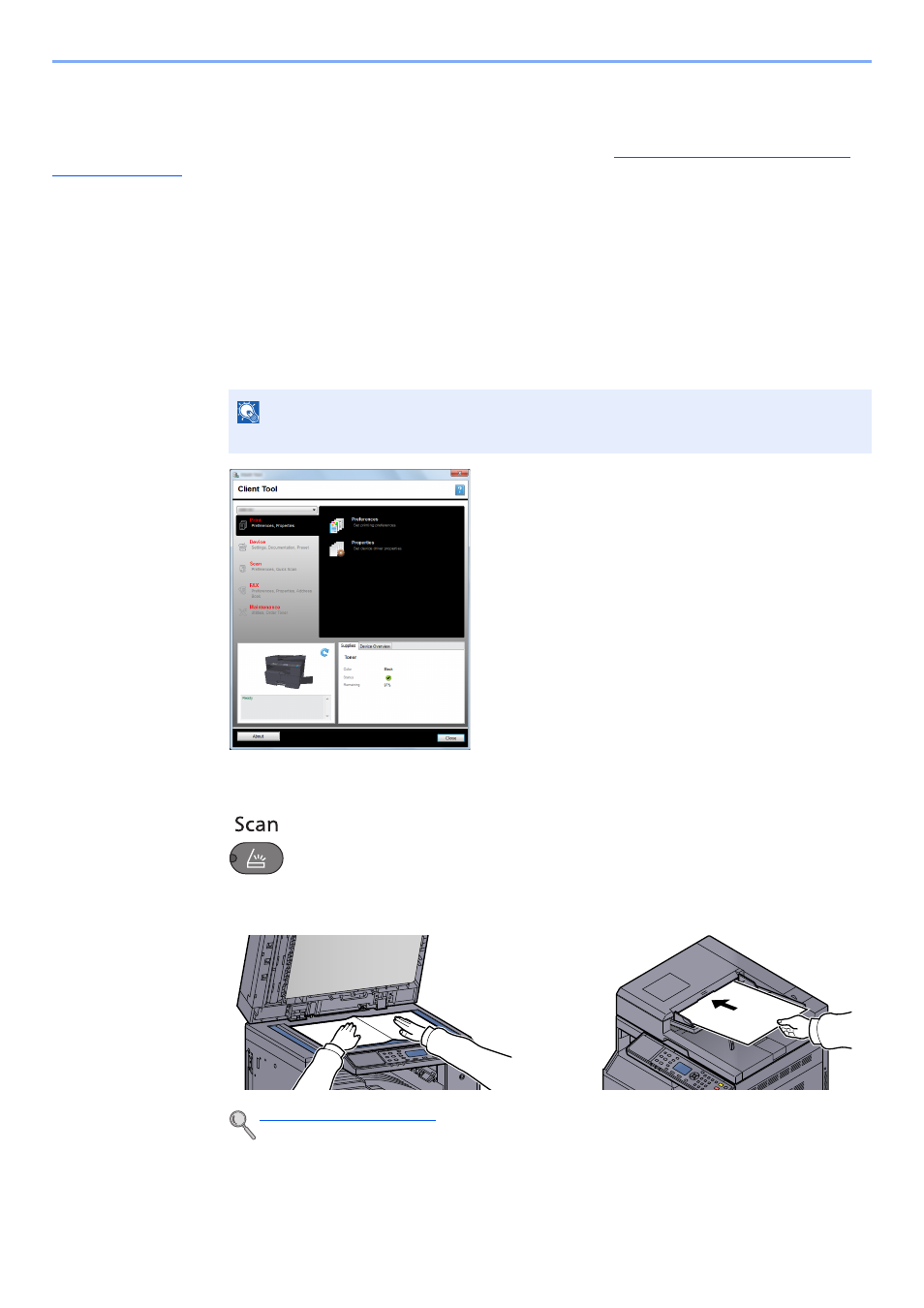
5-37
Operation on the Machine > Scanning
Scan the Image to the Specified Destination
It is easy to scan from the operation panel on the machine. Before using this function, you need to preset the destination
folder where to save scanned image and image quality using Client Tool. Refer to
Default Settings on the PC (Client
Use the Preset Scan Destination
Save the scanned image in the preset scan destination. My Documents is set for the destination. Scanning can be
performed without preparing the destination.
1
Start Client Tool on the computer.
Click [
Start
] button on the Windows and then select [
All Programs
], [
Client Tool
] and [
Client
Tool
] to start Client Tool.
2
Press the [
Scan
] key on the machine.
3
Place the originals.
NOTE
In Windows 8, select [
Search
] in charms, [
Apps
], and then [
Client Tool
].