Quick scan settings – TA Triumph-Adler 2256 User Manual
Page 195
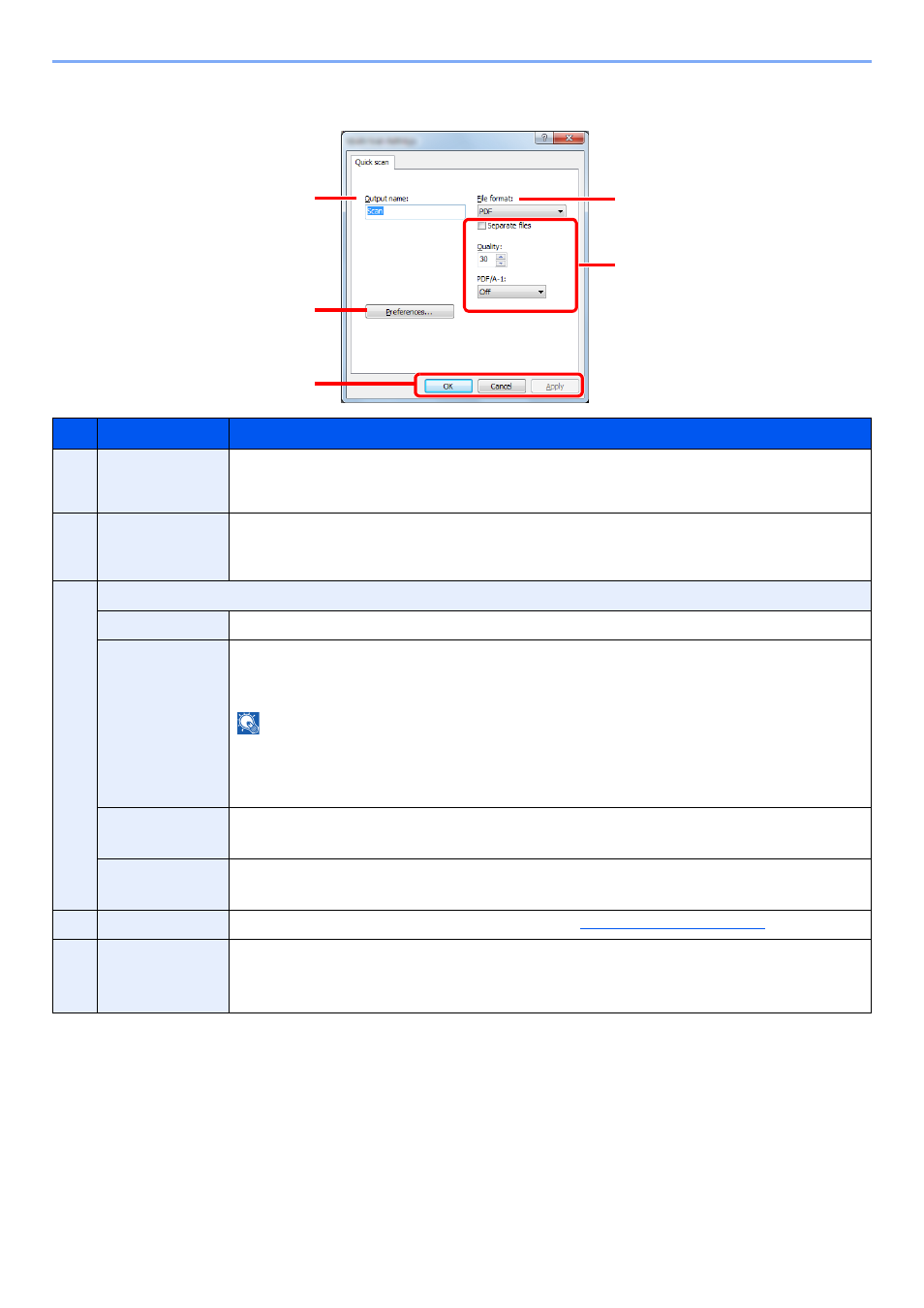
7-31
System Menu and Client Tool > Default Settings on the PC (Client Tool)
Quick Scan Settings
No.
Item
Description
1
Output name
Assign a document name to scanned images. When multiple images are saved in the same folder, a
three-digit incrementing number such as Scan_001, Scan_002... is appended to the end of the file
name. Up to 16 characters can be entered.
2
File format
Specify the image file format.
Value
: BMP, JPEG, PNG, TIFF, PDF, High-Compression PDF, CCITT Group 4, Image Mask, High-
Compression PDF, JBIG2, Mask + Image Mask
3
File format settings (The item displayed changes depending on the value specified for File format.)
Separate files
When this is selected, scanned data is separated into files page by page.
Quality
Set the image quality. Increasing the number results in higher quality and decreasing the number
results in lower quality. Higher quality will make the stored files larger.
Value
: 1 to 100
NOTE
•
This setting is valid for PDF, TIFF, and JPEG file formats.
•
Non-numeric characters cannot be entered. If entered number is beyond range, the max/min value
will be restored.
PDF/A-1
Set PDF/A-1 format type.
Value
: Off, PDF/A-1a, PDF/A-1b
Quality Stage
Set the quality level for High Compression PDF.
Value
: Standard, Compression Ratio Priority, Quality Priority
4
Preferences
Displays the TWAIN settings screen. For detail, refer to
5
OK/Cancel/Apply
Clicking [
OK
] exits the Quick Scan Settings after applying the modified scan settings.
Clicking [
Cancel
] exits the Quick Scan Settings without applying the modified scan settings.
Clicking [
Apply
] applies the modified scan settings without exiting the Quick Scan Settings.
1
4
5
3
2