Use your desired, Refer to, Use your desired destination – TA Triumph-Adler 2256 User Manual
Page 144
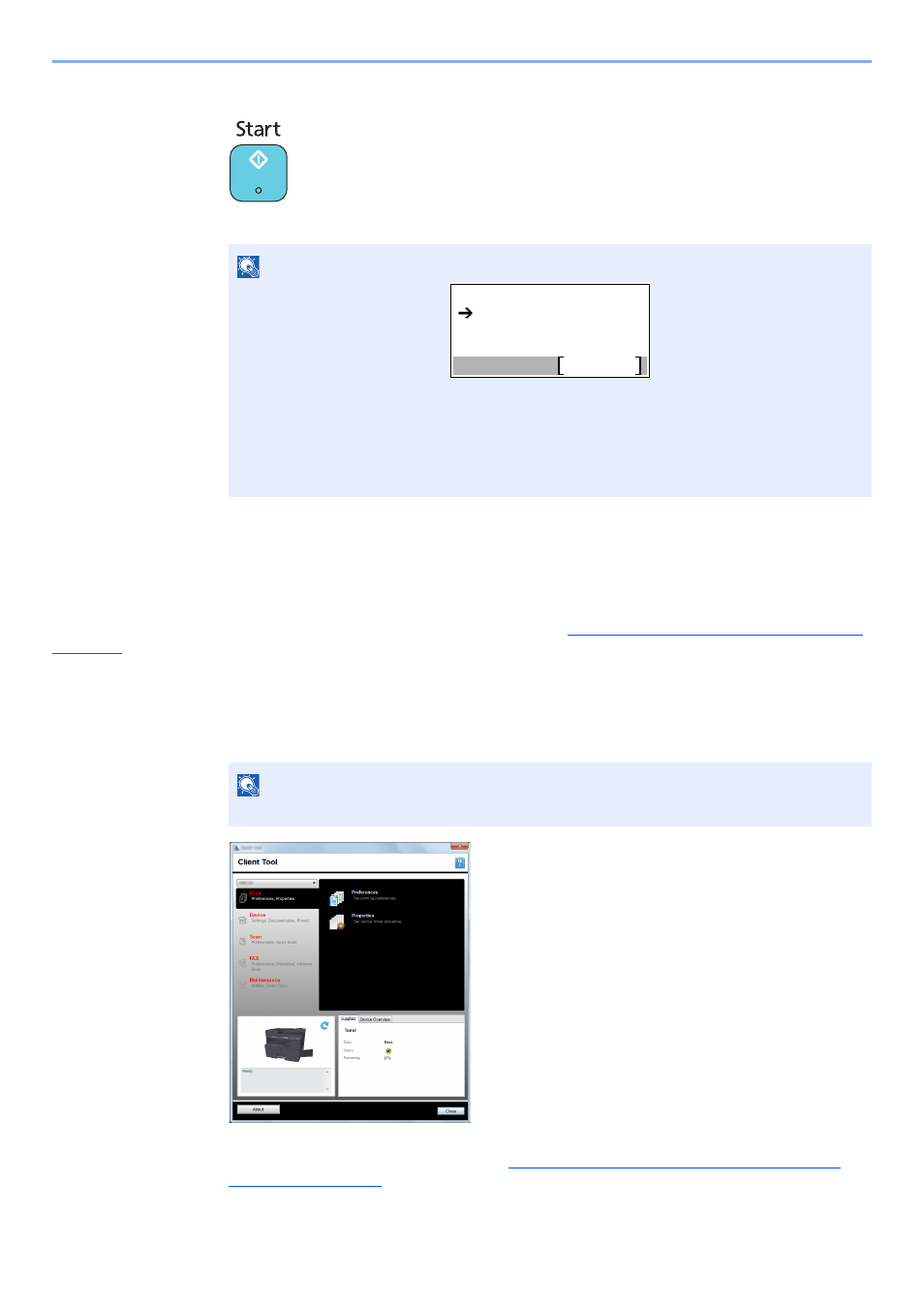
5-38
Operation on the Machine > Scanning
4
Press the [
Start
] key.
Scanning starts.
Use Your Desired Destination
If there are settings that you change from "My Documents" in the computer (Host PC) connected to the machine via
USB, set the destination by using Client Tool. You can simply select the destination number as needed to recall those
functions.
30 destinations including the default [Local PC] can be registered. Refer to
Default Settings on the PC (Client Tool) on
.
1
Start Client Tool on the computer.
Click [
Start
] button on the Windows and then select [
All Programs
], [
Client Tool
] and [
Client
Tool
] to start Client Tool.
If the machine is connected to the PC on the network, "Connection Settings" need to be
configured by using Client Tool. Refer to
When Connecting the Machine to the PC on the
NOTE
• If [Local PC] is selected as the destination, an image is saved in "My Documents" in the
computer (Host PC) connected to the machine via USB.
Windows Vista/Windows 7/Windows 8: C:\Users\<user>\My Documents
Windows XP: C:\Document and Settings\<user>\My Documents
• When the scan ends, the folder in which an image is saved opens on the Host PC.
NOTE
In Windows 8, select [
Search
] in charms, [
Apps
], and then [
Client Tool
].
Ready to scan.
Dest.
Local PC