Checking job status, Checking job status -2, Atus – TA Triumph-Adler 2256 User Manual
Page 152: Available status screens, Displaying status screens, Display the screen
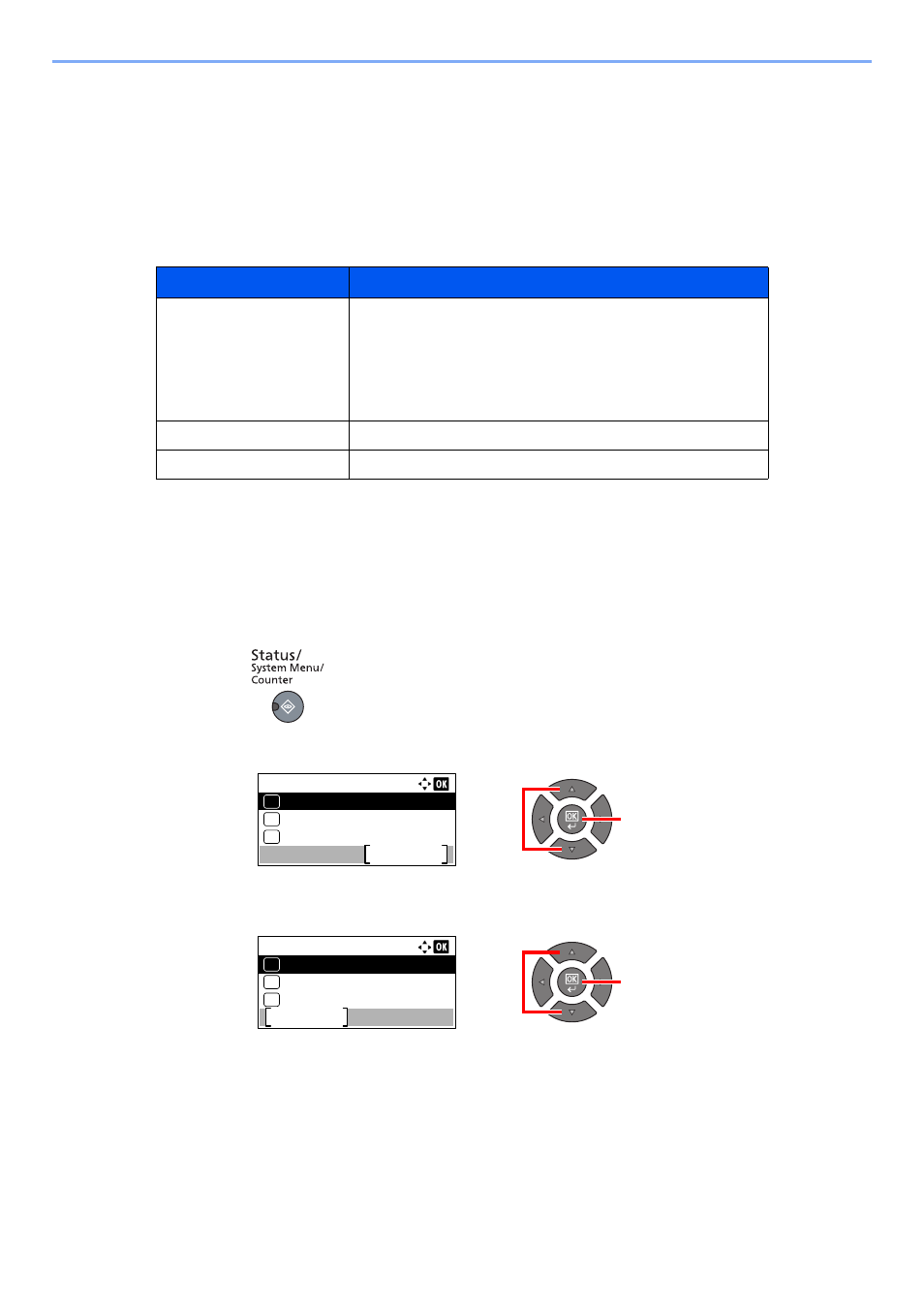
6-2
Checking the Status > Checking Job Status
Checking Job Status
Check the status of jobs being processed or waiting to be printed.
Available Status Screens
You can check the status of jobs being processed or waiting on the message display. The following job statuses are
available.
Displaying Status Screens
1
Display the screen.
1
Press the [
Status/System Menu/Counter
] key.
2
Press the [
▲
] or [
▼
] key to select [Status], and press the [
OK
] key.
3
Press the [
▲
] or [
▼
] key to select [Print Job Status], [Send Job Status] or [Scheduled Job],
and press the [
OK
] key.
Status Display
Job status to be displayed
Print Job Status
•
Copy
•
Printer
•
Printing from Print Box
•
FAX reception
*1
•
Job Report/List
*1 Displayed only when the optional FAX Kit is installed.
Send Job Status
•
FAX transmission
Scheduled Job
•
Sending Job FAX using Delayed transmission
Status/Sys. Menu:
Status
Exit
01
Report
02
Counter
03
2
1
2
1
Status:
Print Job Status
Pause
01
Send Job Status
02
Scheduled Job
03