Select the job you want to check, Check the job history – TA Triumph-Adler 2256 User Manual
Page 157
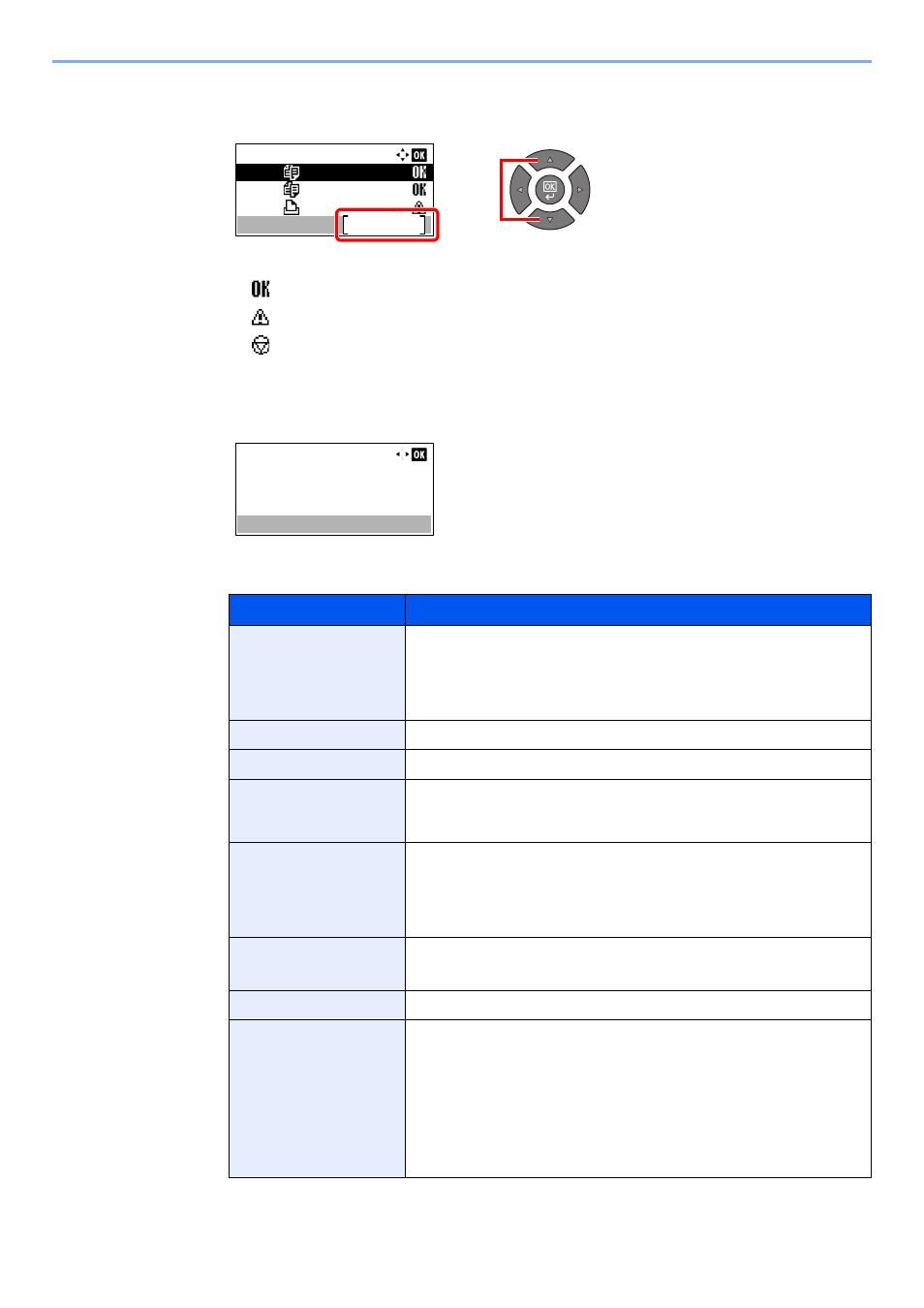
6-7
Checking the Status > Checking Job History
2
Select the job you want to check.
Press the [
▲
] or [
▼
] key to select the job you want to check, and press [Detail].
A job result icon is displayed on the extreme right of each job.
•
: The job has been completed.
•
: An error has occurred.
•
: The job has been canceled.
3
Check the job history.
Press the [
►
] key to view the next screen. Press the [
◄
] key to return to the previous screen.
Print Job Log
Item
Description
Result
Result of job
[OK]:
The job has been completed.
[Error]:
An error has occurred.
[Cancel]:
The job has been canceled.
Accepted Time
Accepted time of job
End Time
Completed time of job
Job Name
When the job name in Job Name is displayed in a short form, press
[Detail] to see the complete job name. Press the [
OK
] key to return to the
previous screen.
Job Type
[Copy]:
Copy job
[Printer]:
Printer job
[FAX]
*1
:
FAX reception
[Report]:
Report/List
*1 Displayed only when the optional FAX Kit is installed.
Page and Copy
•
Number of pages printed
•
Number of copies printed / Total number of copies to be printed
Original Pages
Number of original pages
Sender Info.
If the name of the sender is provided when receiving a FAX, the name is
displayed. If only the number of the sender is provided, the number is
displayed.
If there is no information about the sender or if a FAX is not received, [----]
appears.
When the sender Information is displayed in a short form, press [Detail] to
see the complete sender Information. Press the [
OK
] key to return to the
previous screen.
Print Job Log:
0008
0009
0010
Copy
Copy
Microsftwor
Detail
1
2
0008
Result:
OK
Detail:
1/ 8