Using the operation panel, Operation panel keys, Using the operation panel -2 – TA Triumph-Adler 2256 User Manual
Page 77: Operation panel keys -2
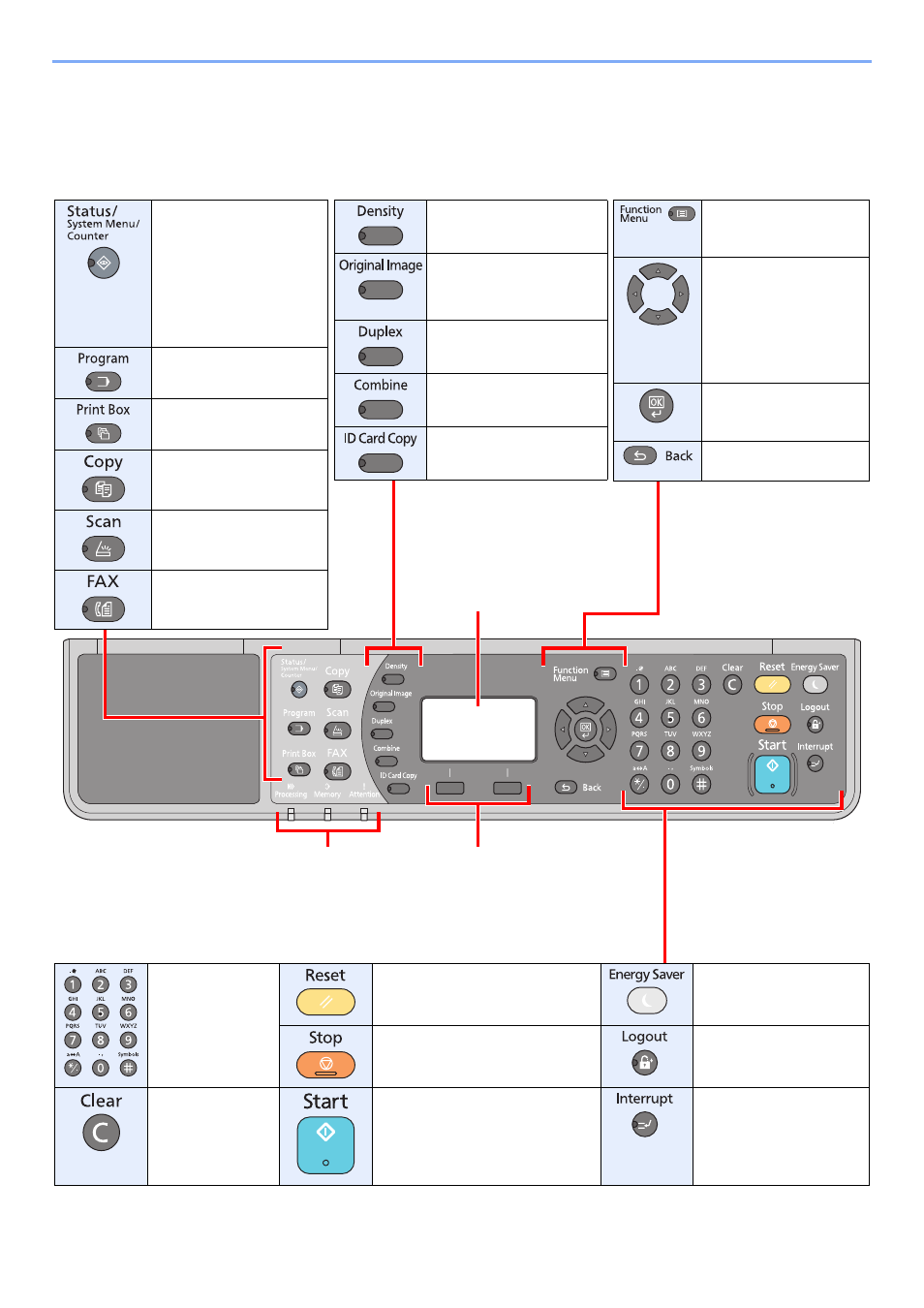
3-2
Preparation before Use > Using the Operation Panel
Using the Operation Panel
Operation Panel Keys
Processing
: Blinks while printing or sending/receiving.
Memory
: Lights when there is a received document in
the FAX memory.
*1
Attention
: Lights or blinks when an error occurs and a
job is stopped.
Select Key
: Selects the menu
displayed at the bottom of the
message display.
Displays the density setting
screen.
Displays the original image
setting screen.
Displays the duplex setting
screen.
Displays the combine
setting screen.
Displays the ID card Copy
screen.
Message display.
Displays the setting menu, machine
status, and error messages.
Displays the function
menu for copy and
FAX.
*1
Increments or
decrements numbers, or
selects menu in the
message display. In
addition, moves the
cursor when entering the
characters
Finalizes a function or
menu, and numbers that
have been entered.
Returns to the previous
display.
Displays the following
screens.
Status / Report / Counter/
System / Admin/
Accounting / Common
Settings / Copy / Printer /
FAX
*1
/ Edit Destination
*1
/
Adjust/Maint.
Displays the Program
screen.
Displays the Print Box
screen.
Displays the Copy screen.
Displays the Scan screen.
Displays the FAX screen.
*1
Numeric keys.
Enter numbers and
characters.
Returns settings to their default
states.
Puts the machine to sleep
or wakes it up.
Cancels or pauses the job in
progress.
Returns to the account ID
entry screen. (i.e. logout)
Clears entered
numbers and
characters.
Starts copying and scanning
operations and processing for
setting operations.
Displays the Interrupt
Copy screen.
*1 The optional FAX Kit is required.