Checking job history, Checking job history -6, B log – TA Triumph-Adler 2256 User Manual
Page 156: Available job history screens, Displaying job history screen, Display the screen
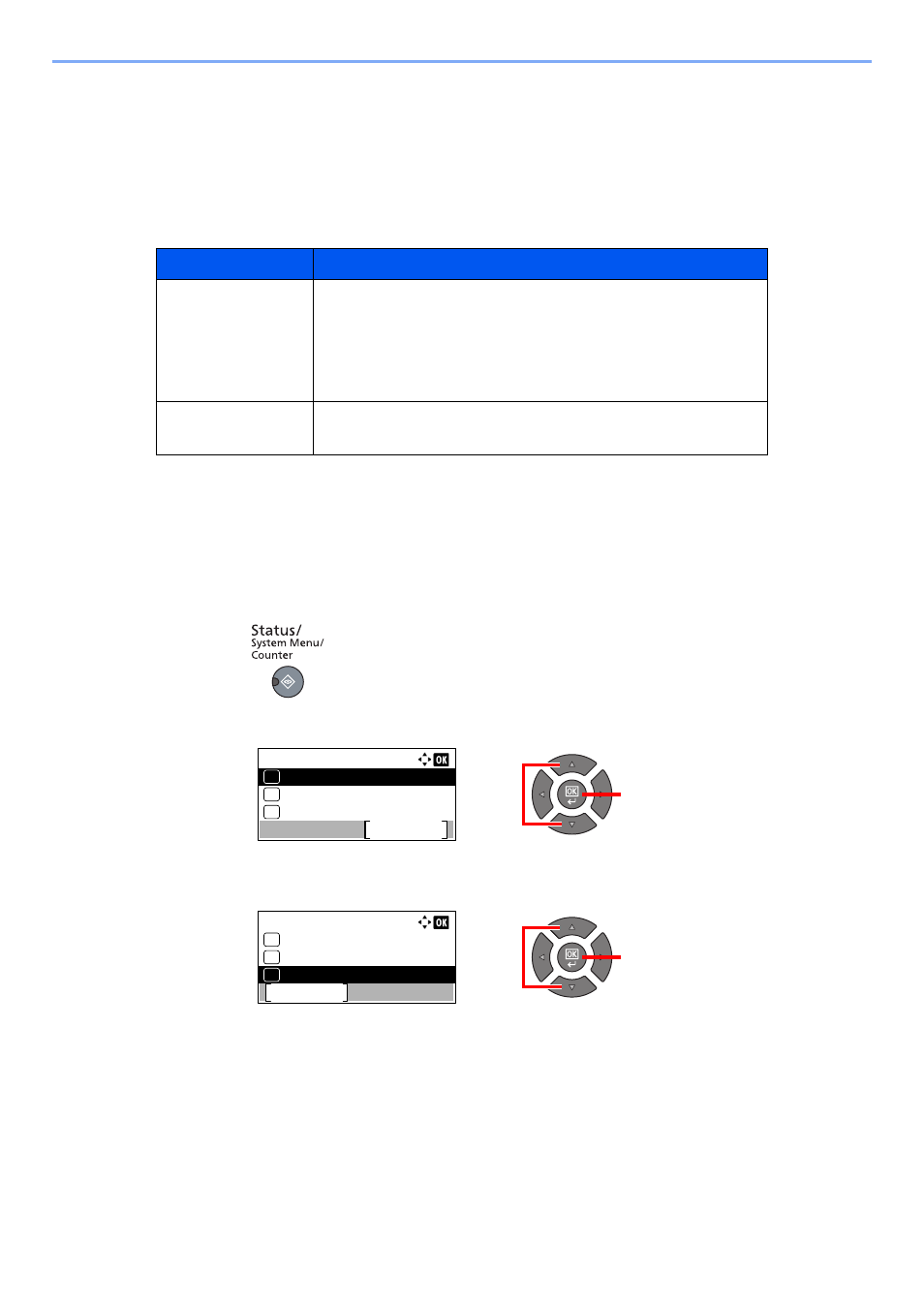
6-6
Checking the Status > Checking Job History
Checking Job History
Check the history of completed jobs.
Available Job History Screens
The following job histories are available.
Displaying Job History Screen
1
Display the screen.
1
Press the [
Status/System Menu/Counter
] key.
2
Press the [
▲
] or [
▼
] key to select [Status], and press the [
OK
] key.
3
Press the [
▲
] or [
▼
] key to select [Print Job Log] or [Send Job Log], and press the [
OK
]
key.
Screen
Job histories to be displayed
Print Job Log
•
Copy
•
Printer
•
Printing from Print Box
•
FAX reception
*1
•
Job Report/List
*1 Displayed only when the optional FAX Kit is installed.
Send Job Log
•
Scan (only for TWAIN)
•
FAX
*1
2
1
Status/Sys. Menu:
Status
Exit
01
Report
02
Counter
03
2
1
Status:
Print Job Log
Pause
04
Send Job Status
02
Scheduled Job
03