Scanning, Flow of scan operations, Scanning -32 – TA Triumph-Adler 2256 User Manual
Page 138: Flow of scan operations -32
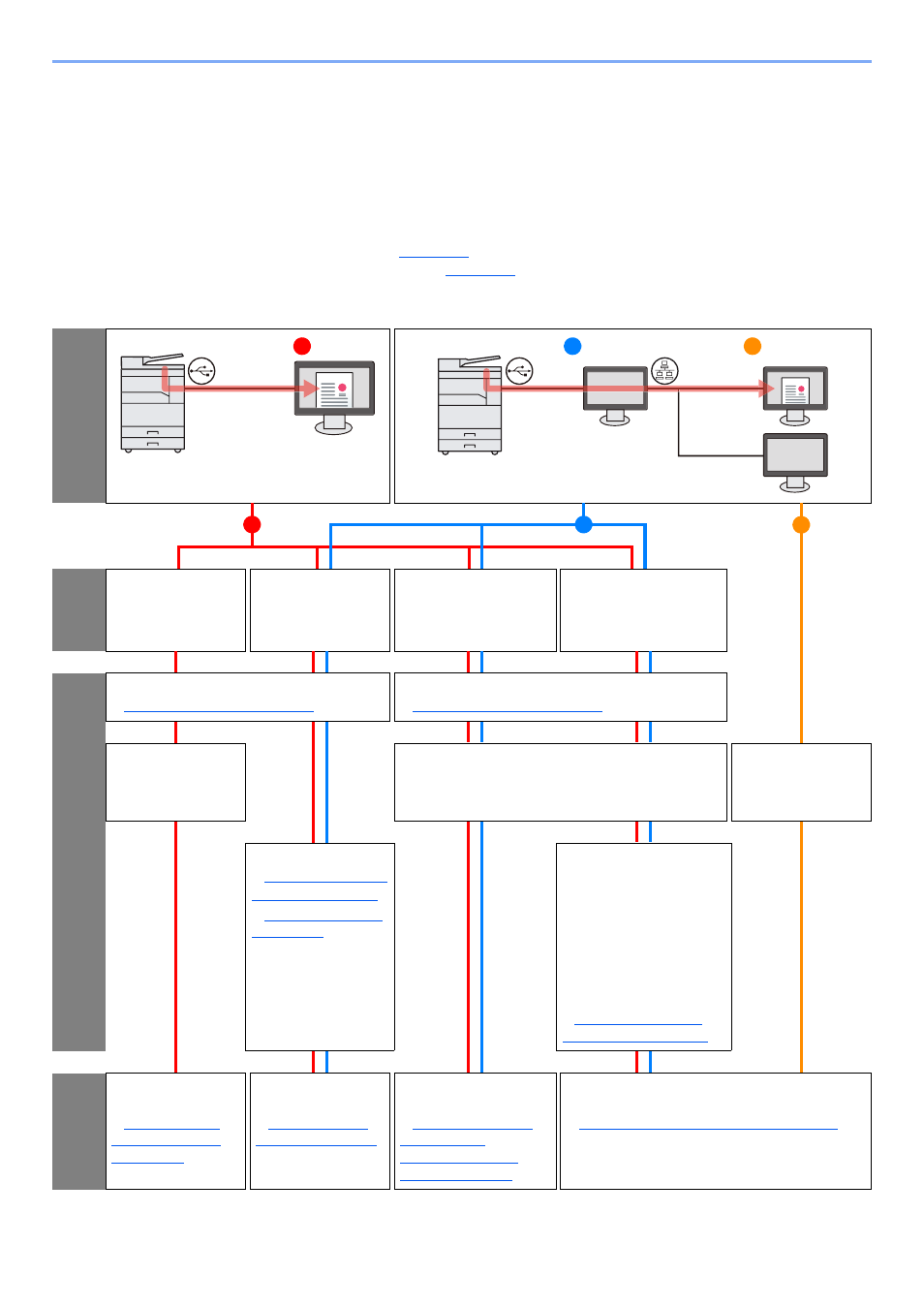
5-32
Operation on the Machine > Scanning
Scanning
You can scan originals using the machine and save the scanned images on your computer.
The following three types of scan are available.
Flow of Scan Operations
When connecting the machine to the PC via USB:
When connecting the machine to the PC on the network:
Flow of Scan operation when the machine and a PC are connected via USB
Co
nfirm the co
nn
ection
Select the
u
se
cas
e
Store the scanned
data in My
Documents
Scan from the
application
Select the Scan
Destination during
scanning
PDF / E-mail / Folder
Specify the Scan
Destination in advance
and perform scanning
Set
u
p
Perform the Express Install
Installing Software (page 2-25)
Perform the Express Install
Installing Software (page 2-25)
Create the folder for
storing the scanned
data in the PC
Create the folder for storing the scanned data in the
PC
Create the shared
folder for storing the
scanned data in the
PC
Set TWAIN/WIA
Quick Scan/TWAIN
Settings (page 7-29)
Setting WIA Driver
(page 2-44)
Configure the
Destination setting on the
Client Tool
Required setting
• Destination number
• Display name
• Connection settings
• Destination folder
Setting Up the Scan
Destination (page 2-41)
Op
eratio
n
Use Preset Scan
Destination
Use the Preset
Scan Destination
(page 5-37)
Scan the image
using TWAIN/WIA
Scanning using
TWAIN (page 5-41)
Scan the image by
selecting the destination
Scan the Image by
Selecting the
Destination (Quick
Scan) (page 5-40)
Select the Scan Destination at the machine and
perform scanning
Use Your Desired Destination (page 5-38)
1
USB
2
3
USB
Network
Client PC
Host PC
1
2
3