TA Triumph-Adler 2256 User Manual
Page 120
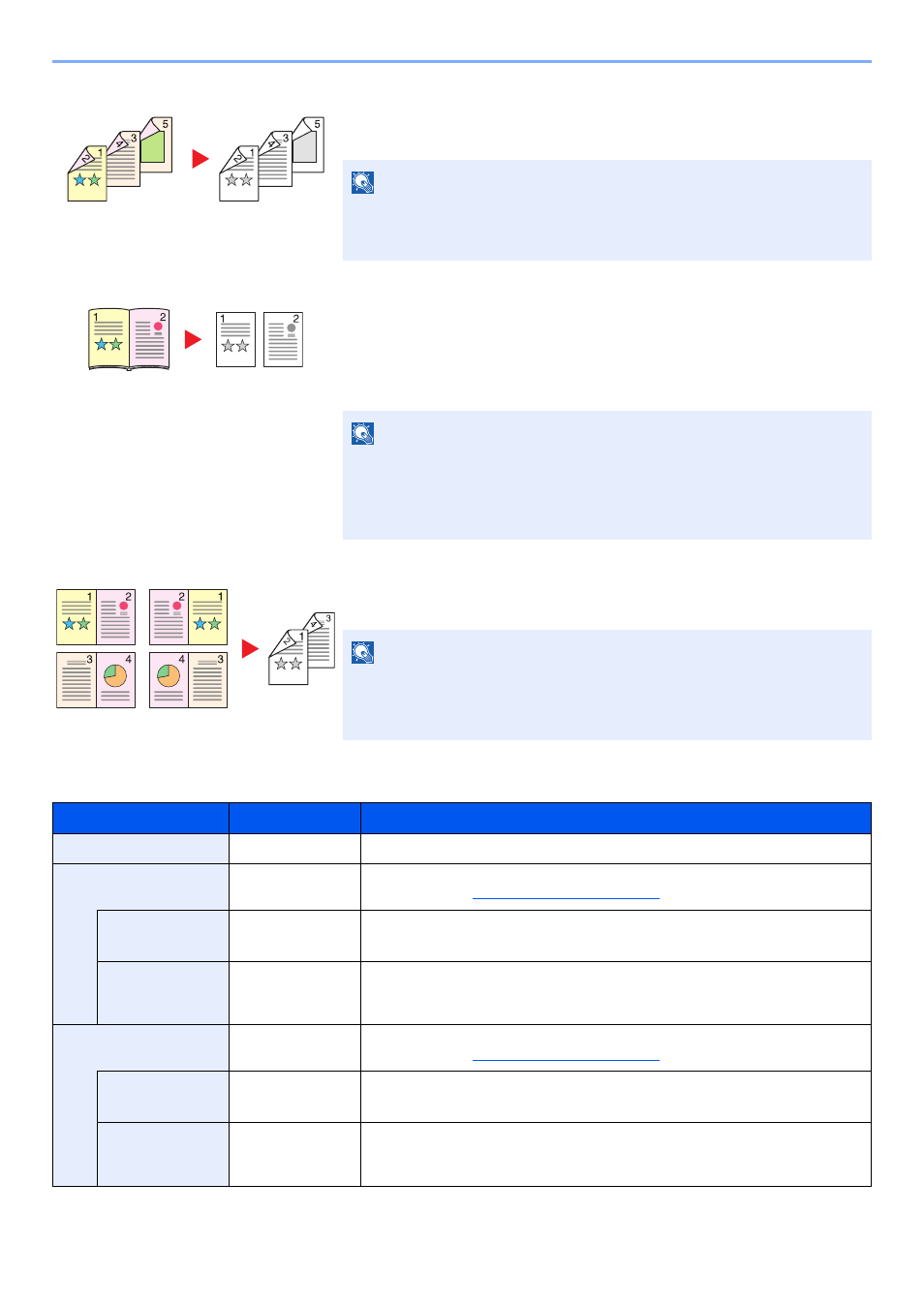
5-14
Operation on the Machine > Copying
Two-sided to Two-sided
Produces two-sided copies from two-sided originals. The optional duplex unit
and document processor are required.
Book to One-sided
Produces a 1-sided copy of a 2-sided or open book original.
The following binding options are available.
Binding Left: Originals with facing pages are copied from left to right.
Binding Right: Originals with facing pages are copied from right to left.
Book to Two-sided
Produces two-sided copies from an open book original with facing pages.
The optional duplex unit is required.
Prints 1-sided or open book originals to 2-sided, or 2-sided or open book originals to 1-sided. Select the binding
orientation for original and finished documents.
NOTE
The paper sizes supported in Two-sided to Two-sided mode are A3, B4,
A4, A4-R, B5, B5-R, A5-R, Ledger, Legal, Letter, Letter-R, Executive,
Statement-R, Oficio II, 216 × 340 mm and Folio.
NOTE
• The original sizes supported in Book to One-sided mode are Ledger,
Letter-R, A3, A4-R, A5-R, B4, B5-R and 8K.
• The supported paper sizes are A4, B5, Letter and 16K. You may change
paper size and reduce or enlarge copy to match that size.
NOTE
• The original sizes supported in Book to Two-sided mode are A3, B4,
A4-R, B5-R, A5-R, Ledger, Letter-R and 8K.
• The supported paper sizes are A4, B5 and Letter.
Item
Value
Description
1-sided>>1-sided
―
Disables the function.
1-sided>>2-sided
―
Press the [
OK
] key to copy the original with the default setting. For the default
settings, refer to
.
Finish. Binding
Left/Right, Top
Press [Detail] to display the [Finish. Binding] screen.
Select the binding orientation of copies, and press the [
OK
] key.
Orig. Orientation
Top Edge on Top,
Top Edge on Left
Select the orientation of the original document top edge to scan correct direction.
Choose orientation of the originals, either [Top Edge on Top] or [Top Edge on
Left]. Then press the [
OK
] key.
2-sided>>1-sided
―
Press the [
OK
] key to copy the original with the default setting. For the default
settings, refer to
.
Finish. Binding
Left/Right, Top
Press [Detail] to display the [Finish. Binding] screen.
Select the binding orientation of originals, and press the [
OK
] key.
Orig. Orientation
Top Edge on Top,
Top Edge on Left
Select the orientation of the original document top edge to scan correct direction.
Choose orientation of the originals, either [Top Edge on Top] or [Top Edge on
Left]. Then press the [
OK
] key.
Original
Copy
Original
Copy
Original
Copy