Ready to job build, Metric specifications – TA Triumph-Adler DC 2045 User Manual
Page 108
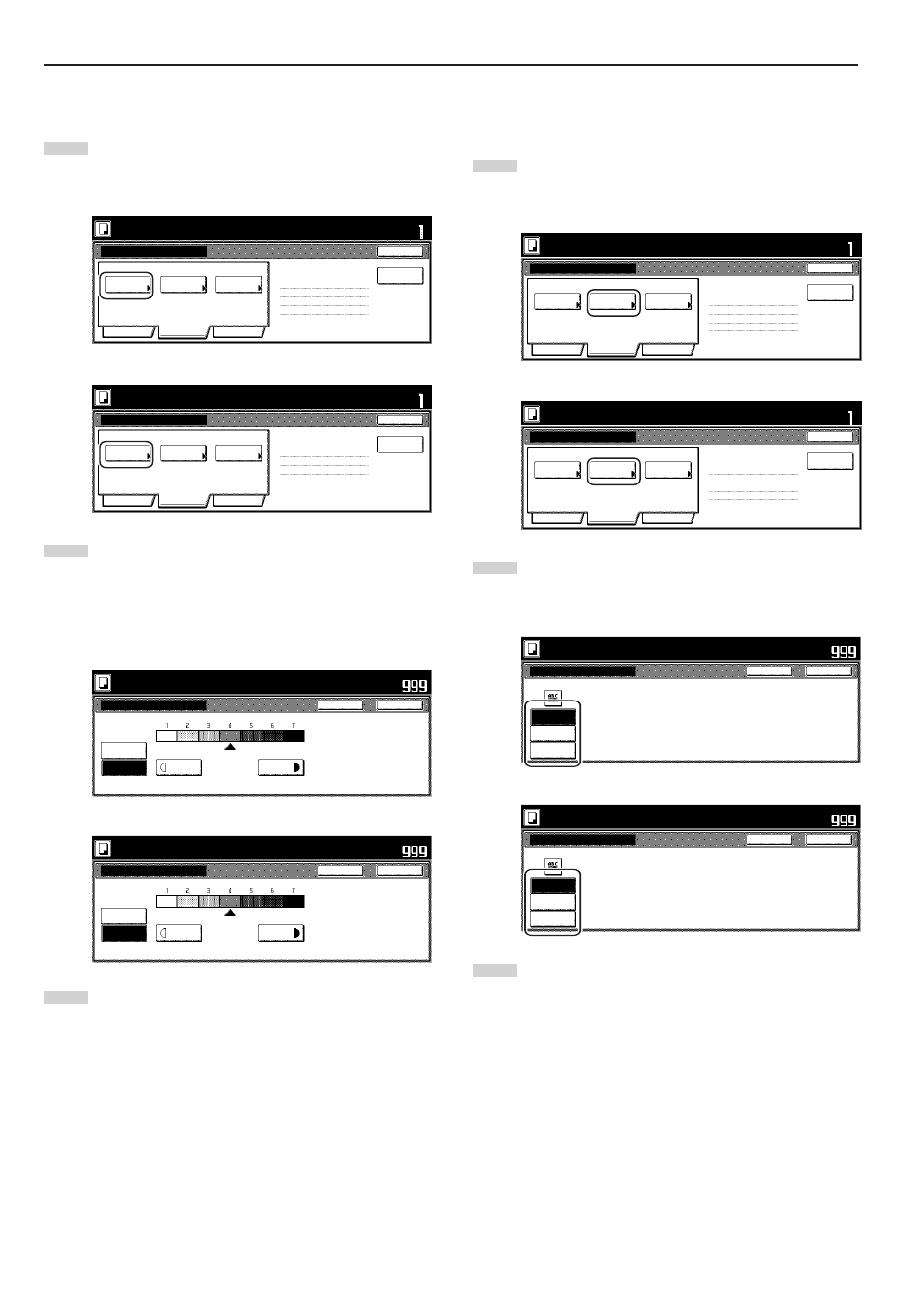
Section 5 OTHER CONVENIENT FUNCTIONS
5-66
7
Setting the scanning density
This procedure sets the copy exposure for the finished copies.
1
Touch the “Quality” key. Then, in the resulting screen, touch
the “Scanning density” key. The “Scanning density” screen
will be displayed.
Inch specifications
Scanning
density
Text+Photo
Density 4
Off
Eco Print
1 sided copy-Left
Finished page # : 0
Image
quality
Basic
Quality
Edit
Job Build - Step1
End
Insert
page
Ready to Job build.
Place originals then press Start key.
Set
Metric specifications
Scanning
density
Text + Photo
Manual 4
Off
Eco Print
1-sided Copy-Left
Finished page #: 0
Image
quality
Basic
Quality
Edit
Job Build - Step1
End
Ready to Job build.
Set original. Press Start key.
Set
Insert
blank page
2
If you want to have the copy exposure selected
automatically, touch the “Auto” key.
If you want to manually set the exposure, touch the “Manual”
key and then touch the “Lighter” key or the “Darker” key to
move the cursor on the exposure scale and adjust the
exposure as desired.
Inch specifications
Exposure Mode
Auto
Manual
Lighter
Darker
Ready to Job build.
Place originals then press Start key.
Close
Back
Set
Metric specifications
Exposure mode
Auto
Manual
Lighter
Darker
Ready to Job build.
Set original. Press Start key.
Close
Back
Set
3
Touch the “Close” key. The touch panel will return to the
screen in step 1.
8
Setting the image quality
This procedure sets the image quality according to the type of
originals being copied.
1
Touch the “Quality” key. Then, in the resulting screen, touch
the “Image quality” key. The “Image quality” screen will be
displayed.
Inch specifications
Scanning
density
Text+Photo
Density 4
Off
Eco Print
1 sided copy-Left
Finished page # : 0
Image
quality
Basic
Quality
Edit
Job Build - Step1
End
Insert
page
Ready to Job build.
Place originals then press Start key.
Set
Metric specifications
Scanning
density
Text + Photo
Manual 4
Off
Eco Print
1-sided Copy-Left
Finished page #: 0
Image
quality
Basic
Quality
Edit
Job Build - Step1
End
Ready to Job build.
Set original. Press Start key.
Set
Insert
blank page
2
Select the image quality mode by touching the “Manual” key
and then touching the “Text+Photo” key, the “Photo” key or
the “Text” key, as appropriate.
Inch specifications
Ready to Job build.
Place originals then press Start key.
Orig.image quality
Text+Photo
Photo
Text
Set
Text+Photo : Set this mode to copy orig.
w i t h m i xe d t ex t a n d p h o t o
Photo : Add a dimensional effect of photo
Text : Copy a pencil or fine line.
Close
Back
Metric specifications
Image quality orig.
Text+Photo
Photo
Text
Text+Photo: Set this mode to copy
original mixed (text & photo).
Photo: Add a dimensional effect of photo.
Text : Copy pencil & fine line clearly.
Ready to Job build.
Set original. Press Start key.
Close
Back
Set
3
Touch the “Close” key. The touch panel will return to the
screen in step 1.