TA Triumph-Adler DC 2045 User Manual
Page 213
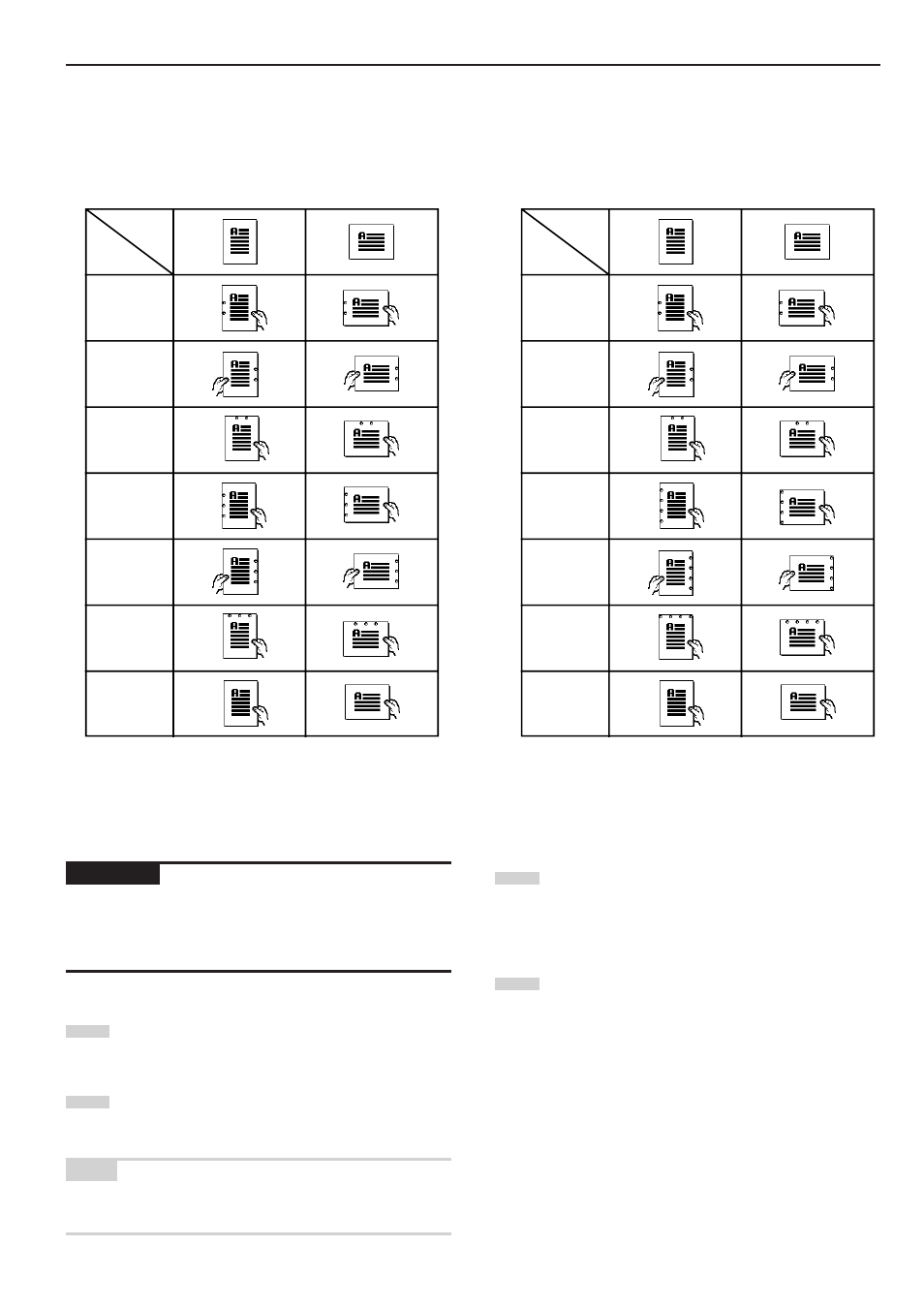
Section 8 OPTIONAL EQUIPMENT
8-5
* The hole punching position will be displayed on the image of the finished copies that appears in the touch panel, as shown in the illustration below.
Verify the number and position of the holes before copying. When the combination of the selected functions does not allow hole punching, the hole
marks will not appear on the displayed image.
Inch specifications
Metric specifications
IMPORTANT!
The position of the holes on each page may differ very slightly. This
may be especially true if the automatic drawer[cassette] switching
function engages and changes to paper feed from a different
drawer[cassette].
4
Set the originals to be copied.
Verify the direction in which the originals were set.
5
Press the [Start] key.
Scanning of the originals will start and the number of
originals that was set will be displayed.
NOTE
If you do not set the originals in the Document Processor, perform the
appropriate procedure to set all of the originals to be copied.
Orientation
of originals
No and
position.
of holes
2 holes
Left side
2 holes
Right side
2 holes
Top
3 holes
Left side
3 holes
Right side
3 holes
Top
Punching
Not possible
Punching
Not possible
2 holes
Right side
2 holes
Top
4 holes
Left side
4 holes
Right side
4 holes
Top
Punching
Not possible
6
Once all of the originals have been completely scanned,
touch the “Scanning finished” key. Copying will start and
each finished copy will be automatically hole punched and
ejected onto the Finisher.
7
Once copying is completed, removed the finished copies
from the Finisher.
Orientation
of originals
No and
position.
of holes