TA Triumph-Adler DC 2045 User Manual
Page 22
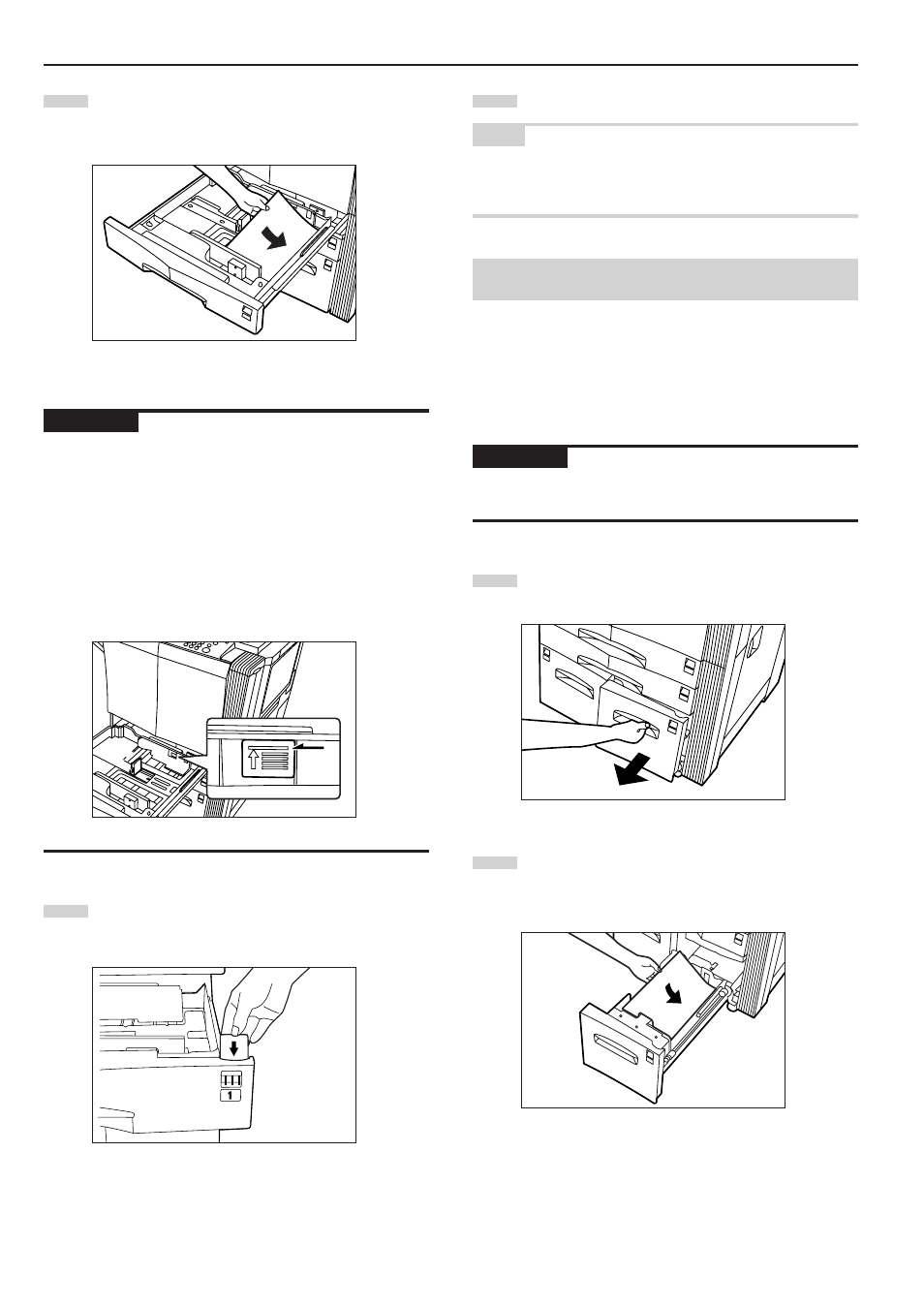
Section 3 PREPARATIONS
3-2
4
Align the paper flush against the right side of the
drawer[cassette], and then set the paper in the
drawer[cassette].
IMPORTANT!
• Make sure there are no folds, etc., in the paper you load into the
drawers[cassettes]. Folds, etc., can cause paper jams.
• DO NOT load more paper than is indicated by the sticker located on
the inside of the drawer[cassette] (shown as
1
in the illustration).
• When you are loading paper into the drawer[cassette], make sure
that the side to be copied onto is facing downward. (The copy side is
the side facing upward when the package is opened.)
• Make sure that the paper is set securely against the paper length
and width guide plates. If there is a gap between the paper and any
guide plate, readjust the guide plates to fit the paper snugly.
5
Insert the appropriate paper size label into the front of the
drawer[cassette] to indicate the size of paper that is loaded
into that drawer[cassette].
1
6
Gently push the drawer[cassette] back in.
NOTE
If you will not be using the copier for a prolonged period of time,
remove all paper from the drawers[cassettes] and seal it in its original
packaging in order to protect it against moisture.
(3) Loading paper into drawers[cassettes] No.3 and
No.4
Up to 1000 sheets of 11" x 8
1/2
" or A4 size standard copy paper
(75 g/m
2
– 80 g/m
2
) or color paper can be loaded into drawer[cassette]
No.3 (right side drawer[cassette]). Drawer[Cassette] No.4 (left side
drawer[cassette]) can accept up to 1500 sheets of that same size
paper.
IMPORTANT!
• The type of paper loaded in each drawer[cassette] must be specified
under “Paper type (drawer[cassette] No.1 - No.5)” on page 7-24.
1
Pull the drawer[cassette] out toward you as far as it will go.
2
Align the paper flush against the right side of the
drawer[cassette], and then set the paper in the
drawer[cassette].