Metric specifications, Press the [start] key. print out will start – TA Triumph-Adler DC 2045 User Manual
Page 123
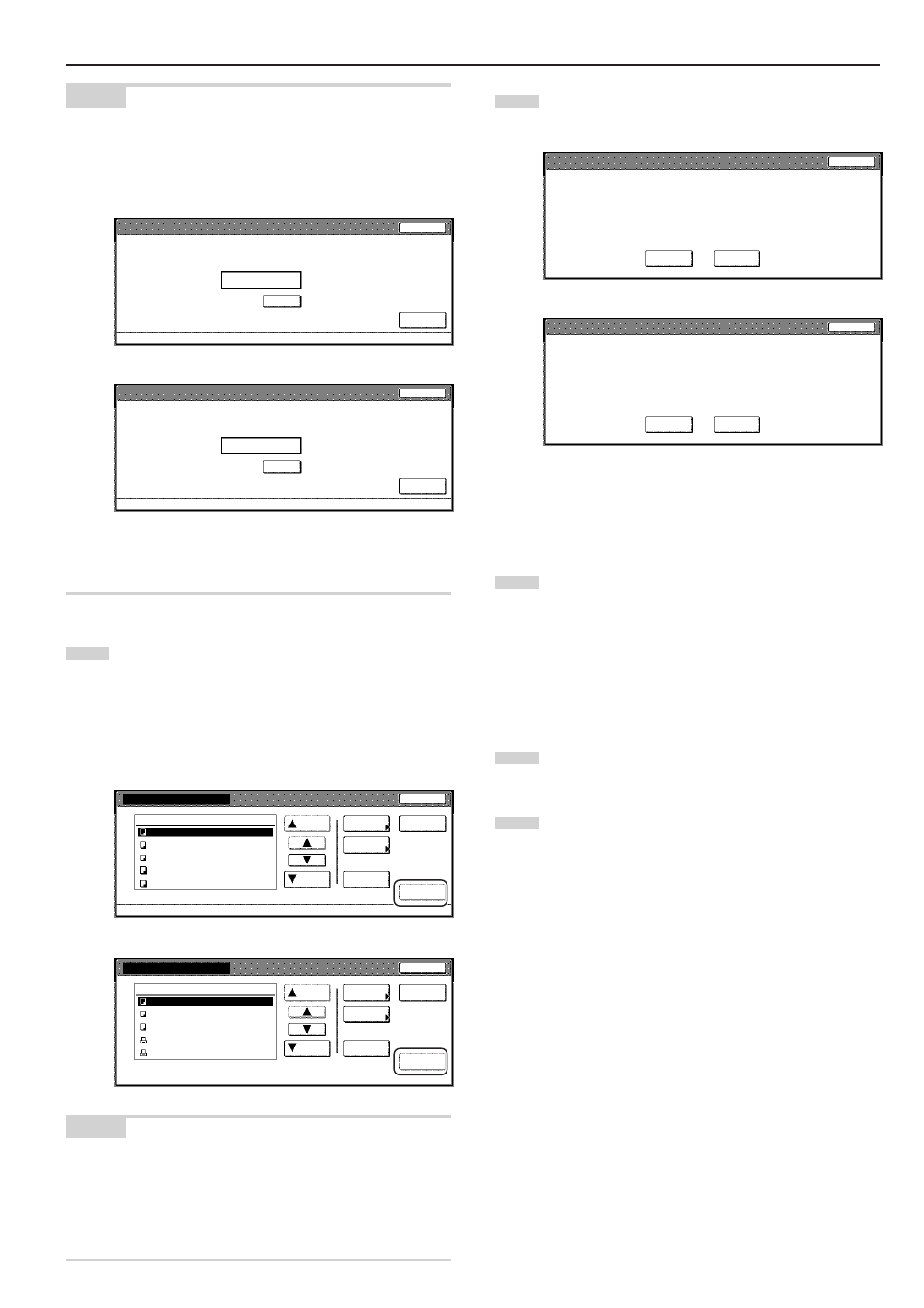
Section 6 DOCUMENT AND OUTPUT MANAGEMENT FUNCTIONS
6-11
NOTES
• If that box was registered with a password, the password entry
screen will be displayed.
Enter the registered password with the keypad and then touch the
“Enter” key.
Inch specifications
Stop
Enter
Clear
(Enter by #key)
007
password
********
Metric specifications
Stop
Enter
Clear
(Enter #-key)
007 Box Name ABCDEFG
password
********
• Refer to “
7
Registering a password for a box” on page 6-18 for
information on registering the password.
4
Select the document sets in order of how you want them
printed. Up to 10 sets of documents can be selected.
Up to 10 sets of documents can be selected.
If you only selected one set of documents, go to the next
step. A verification screen will be displayed.
If you selected more than one set of documents, go directly
to step 6.
Inch specifications
Document printing
JOB005
JOB004
JOB003
JOB002
JOB001
Up
Select/
Cancel
Cancel
Document Management - Synergy Print Box
Down
Order of
indication
Print once
all data
Finish
selecting
Conf/Crrt.
details
1
1
1
1
1
WED 15:32
WED 15:33
WED 15:34
WED 15:35
WED 15:37
001/005
007 Select:
2
1
2
Metric specifications
Document printing
JOB005
JOB004
JOB003
JOB002
JOB001
Up
Select/
Cancel
Job cancel
Document Management - Synergy Print Box
Down
Order of
indication
Print once
all data
Finish
selecting
Check/ Rev.
details
1
1
1
1
1
WED 15:32
WED 15:33
WED 15:34
WED 15:35
WED 15:37
001/005
007
Box
ABCDEFGHIJK
Select :
2
2
1
NOTES
• It is possible to change the order of display for the stored
documents. To do so, touch the “Order of indication” key, and then
touch the “Arrange based date” key or the “Arrange based name”
key, as appropriate.
• If you want to print out more than one set of documents, they must
all be of the same size.
5
Touch the “w/ current setting” [“Current setting”] key or the
“w/ changed setting” [“Changed setting”] key, as appropriate.
Inch specifications
What settings do you apply with data?
Do you want to change current setting?
w/ current
setting
w/ changed
setting
Stop
Metric specifications
Do you want to change current setting?
What settings do you want to apply to the data?
Current
setting
Changed
setting
Stop
If you want to change any of the copy settings, touch the
“Editing print” key and then go to the next step.
If you do NOT want to change any of the settings, touch the
“Normal print” key and go directly to step 8.
6
Touch the “Select paper” key, the “Sort/Finished” key and/or
the “1 sided/ 2 sided” key, to perform the corresponding
settings.
If you want to access the “Form Overlay” key, the “Margin”
key, the “Cover Mode” key, the “Page #” key, the “Booklet” key
and/or the “Select of Output” key to make those settings,
touch the “Edit” key.
7
Press the [Start] key.
Print out will start.
8
Touch the “Select paper” key and/or the “Sort/Finished” key to
perform the corresponding settings, and then press the
[Start] key.
Print out will start.