Ready to copy, Inch specifications metric specifications – TA Triumph-Adler DC 2045 User Manual
Page 20
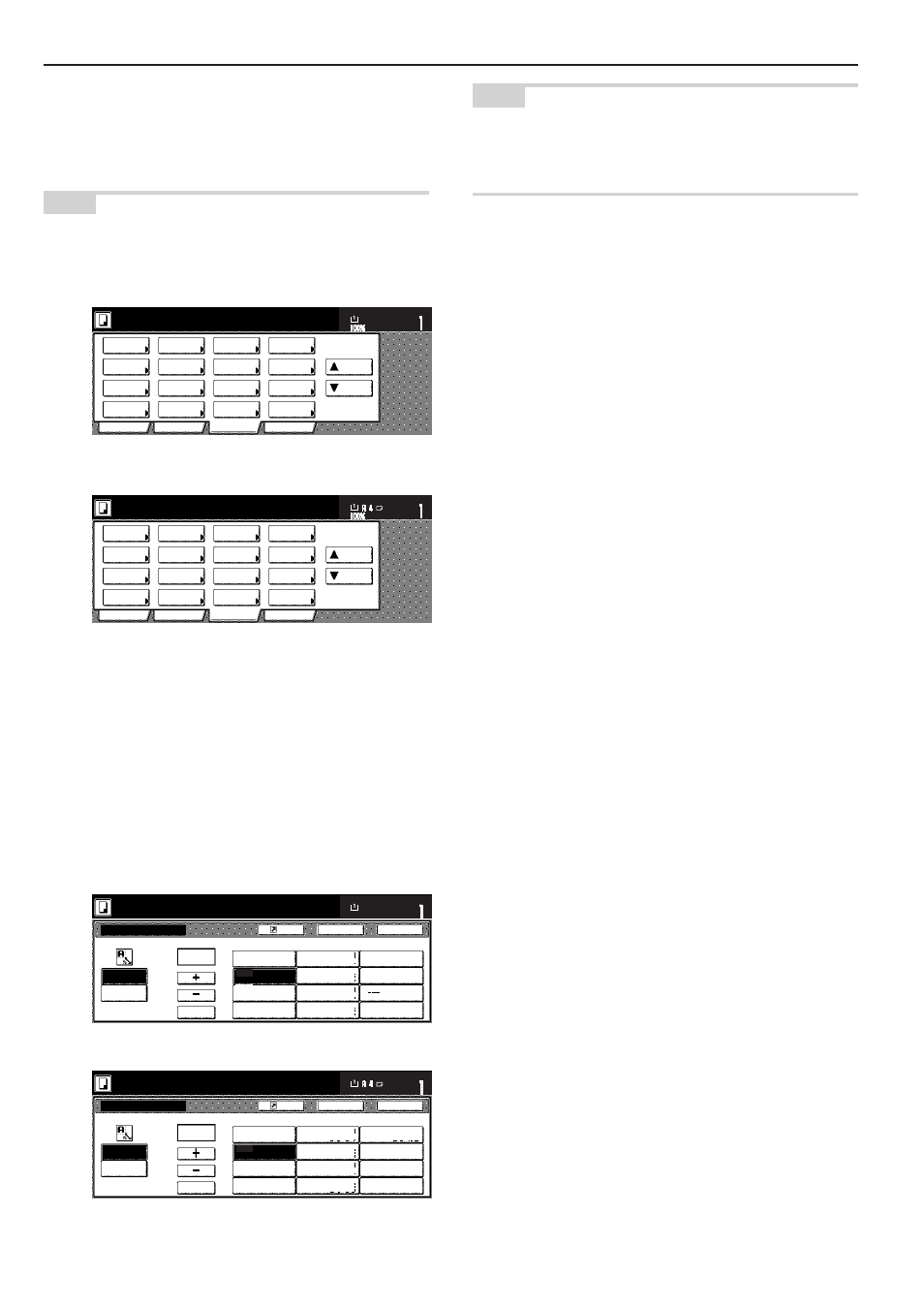
Section 2 NAMES OF PARTS
2-8
)
“Program” tab
(Touch this tab when you want to register the currently selected
settings as a program, or to delete a previously registered
program.)
NOTE
If you press any key that has an arrow (
P
P
P
P
P
) in its bottom right corner,
the corresponding setting screen will be displayed.
2 sided/
Separation
Select
paper
Combine
Reduce
/Enlarge
Margin
Centering
Form
Overlay
Page #
Function
Basic
User choice
Program
Cover
Booklet
/Stitching
Sort/
Finished
Border
Erase
Exposure
Orig.image
quality
Ready to copy.
Select
original size
Auto
Selection
Batch
scanning
Up
Down
Set
Paper size
11x8
1
/
2
"
Select
paper
2-sided/
Split
Merge copy
Reduce/
Enlarge
Margin/
Image shift
Page
numbering
Function
Basic
User choice
Program
Cover
Mode
Booklet/
Stitching
Erase
Mode
Exposure
Mode
Image
quality
Sort/
Finished
Ready to copy.
Select
size orig.
Auto
selection
Large # of
originals
Form
overlay
Up
Down
Set
Paper size
Inch specifications
Metric specifications
Reduce/Enlarge
Standard
Zoom
Ready to copy.
Back
Register
XY zoom
Close
# Keys
AMS
Set
Paper size
100%
(25~400)
100
%
100%
400%
200%
154%
129%
121%
78%
77%
64%
50%
25%
5
1
/
2
x8
1
/
2
"
➔
11x17"
8
1
/
2
x11"
➔
11x17"
5
1
/
2
x8
1
/
2
"
➔
8
1
/
2
x14"
11x8
1
/
2
"
8
1
/
2
x14"
➔
11x17"
11x17"
➔
8
1
/
2
x11"
11x17"
➔
8
1
/
2
x14"
11x17"
➔
5
1
/
2
x8
1
/
2
"
8
1
/
2
x14"
➔
8
1
/
2
x11"
Reduce/Enlarge
Standard
Zoom
Ready to copy.
Back
Register
XY zoom
Close
#-Keys
AMS
Set
Paper size
100%
(25~400)
100
%
100%
400%
200%
141%
127%
106%
90%
75%
70%
50%
25%
A 5
➔
A 3
Folio
➔
A3
A 5
➔
A4
A 4
➔
A3
11x15"
➔
A3
A 4
➔
B 4
Folio
➔
A3
11x15"
➔
A 4
A4
➔
A5
Inch specifications
Metric specifications
“Register” key
(Touch this key when you want to register the currently selected
function or mode under a registration key.)
“Back” key
(Touch this key when you want to return the settings for the currently
selected mode back to their previous values.)
“Close” key
(Touch this key when you want to return to the previous screen.)
NOTE
You can change or add new keys to those displayed in the “Basic”
and the “User choice” tabs by following the “Customize screen layout
(Main functions)” procedure on page 7-58 or the “Customize screen
layout (Add functions)” procedure on page 7-59, as appropriate.