TA Triumph-Adler DC 2045 User Manual
Page 83
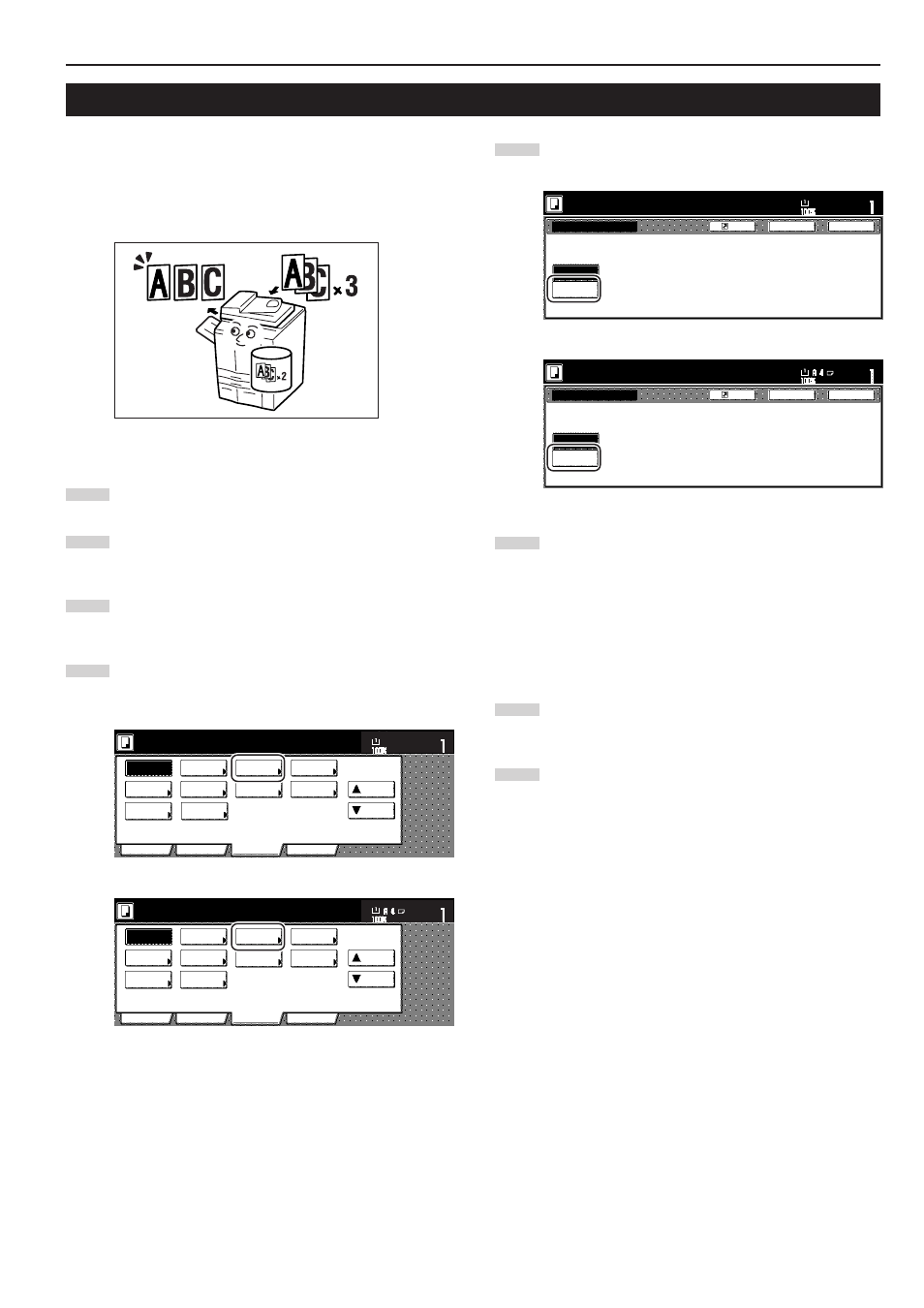
Section 5 OTHER CONVENIENT FUNCTIONS
5-41
With this mode, you can make a single copy set in order to verify the
results prior to creating a large number of copies or copy sets. This
way, if there is a problem with the copies, you can cancel print out in
order to change the settings and eliminate a great majority of miss-
copying.
1
Set the originals to be copied.
2
Touch the “Function” tab. The content of the “Function” tab
will be displayed.
3
Touch the “
▼
Down” key. The content of the next portion of
the “Function” tab will be displayed.
4
Touch the “Proof Copy” [“Test copy”] key. The “Proof Copy”
[“Test copy”] screen will be displayed.
Inch specifications
Invert
Mirror
Modify
Copy
Proof Copy
Memo
pages
Orig. set
direction
Ready to copy.
Up
Down
Set
Paper size
Eco print
Auto
Rotation
Function
Basic
User choice
Program
OHP back
11x8
1
/
2
"
Select of
Output
Metric specifications
Invert
Mirror
Modify
copy
Select of
Output
Test copy
Memo
pages
Orig. set
direction
Ready to copy.
Up
Down
Set
Paper size
Eco print
Auto
Rotation
Function
Basic
User choice
Program
OHP back
20. Making a test copy prior to large volume copying [Proof mode]
5
Touch the “On” key.
Inch specifications
Back
Register
Close
Proof Copy
Ready to copy.
W h e n " O n " i s s e l e c t e d , c o py i n g s t o p s
a f t e r o n e s e t i s e j e c t e d .
T h i s i s u s e f u l fo r c h e ck i n g f i n i s h i n g .
Set
Paper
8
1
/
2
x11
Off
On
Metric specifications
Back
Register
Close
Test Copy
Ready to copy.
On
Off
I f " O n " i s s e l e c t e d , c o py i n g s t o p s a f t e r
o n e s e t i s e j e c t e d . F i n i s h i n g
r e s u l t c a n t h e n b e c h e cke d .
Set
Paper size
6
Press the [Start] key.
Scanning of the originals will start.
If you set the originals in the Document Processor, copying
of the first set will start automatically.
If you set an original on the platen, a message will appear
telling you to set the next original. In this case, go to the next
step.
7
Replace the first original with the next one and press the
[Start] key. Scanning of that next original will start.
8
Once you have finished scanning all of the originals, touch
the “Scanning finished” key. Copying of the first copy set will
start.