TA Triumph-Adler DC 2045 User Manual
Page 136
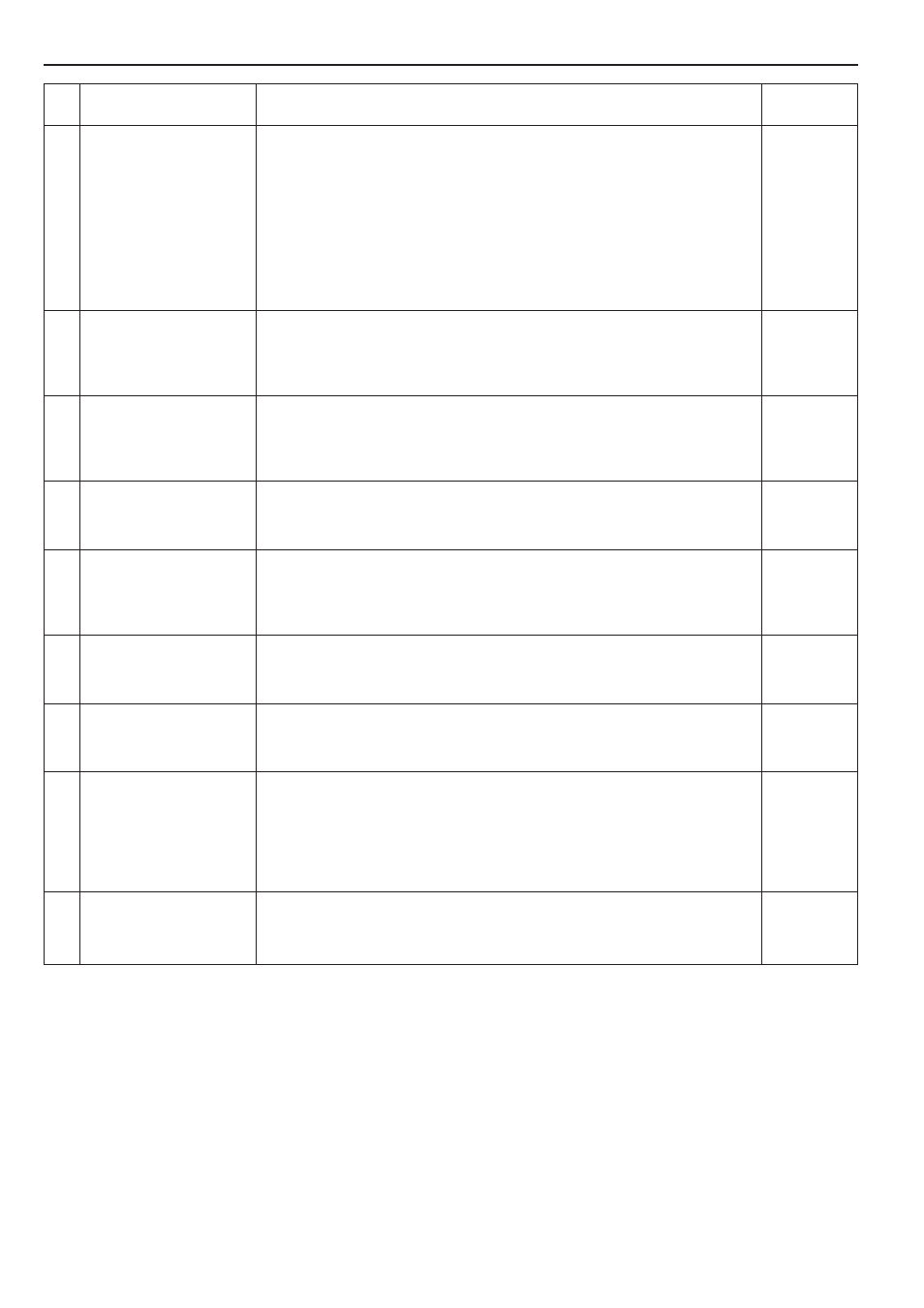
Section 7 COPIER MANAGEMENT FUNCTIONS
7-2
Setting and access key
Description
Reference
page
“Register/Delete” key
Changing copy limits:
“Amend the number of copy”
key
Clearing copy counts:
“Counter clear” key
Checking the copy counts:
“Counter by ID-code” key
Printing out the department
ID-code list: “Print the list”
key
Turning copy management
ON/OFF
Turning print management
ON/OFF
Turning error report access
ON/OFF: “Print Err. PRT.”
key
“Close” key
• Registering new department ID-codes
Perform this procedure when you want to register a new department ID-code (up to 8
digits) and set the maximum number of copies that can be made under that code. Up to
1000 department ID-codes can be registered. Up to 1,000 department ID-codes can be
registered. The copy limit can be set to any 1 page increment between 1 and 999,999.
A setting of “0” will enable unlimited copying. When a department reaches its acceptable
copy limit, the copier will not make any more copies under that department ID-code.
• Deleting department ID-codes
Perform this procedure when you want to delete a registered department ID-code.
Perform this procedure when you want to change the copy limit registered for each
department ID-code without having to delete or re-register the corresponding code.
Perform this procedure when you want to clear the copy counts for all of the registered
department ID-codes after a designated period of time. Copy counts cannot be cleared
for individual ID-codes, however.
Perform this procedure when you want to check the total number of copies made under
each individual ID-code, as well as the total made with the copier as a whole.
Perform this procedure when you want to print out a list of the number of copies made
under each department ID-code.
Perform this procedure key when you want to turn copy management ON or OFF.
Perform this procedure key when you want to turn print management ON or OFF
(only available when the optional Printer Kit is installed in your copier).
Sets whether or not the “Print Err. PRT.” key will be displayed when you are using the
printer functions of this copier with copy management turned ON. Turn the display of this
key ON if you want to be able to print out an error report whenever printing is attempted
with an unregistered department ID-code (only available when the optional Printer Kit is
installed in your copier).
Touch this key when you want to quit the “copy management mode” screen and return to
the “Default setting” screen.
1
2
3
4
5
6
7
8
9
7-4
7-7
7-8
7-9
7-10
7-11
7-12
7-12
—