Ready to copy, Metric specifications – TA Triumph-Adler DC 2045 User Manual
Page 211
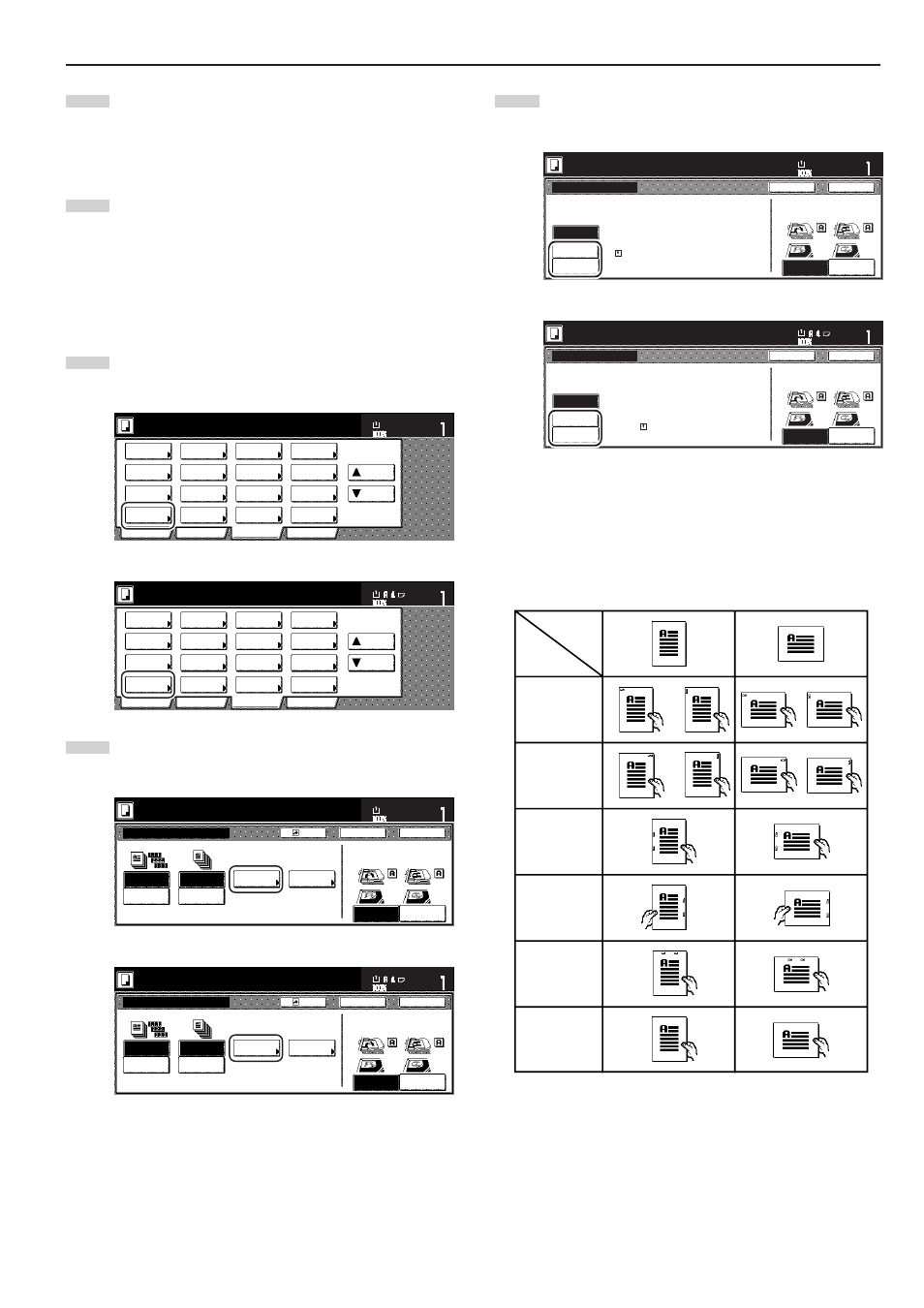
Section 8 OPTIONAL EQUIPMENT
8-3
7
Once all of the originals have been completely scanned,
touch the “Scanning finished” key. Copying will start and
each set of copies made from each original will be stacked
separately by shifting their position of ejection.
8
Once copying is completed, removed the finished copy sets
from the Finisher.
3
Copying in the Sort-Staple mode
1
Touch the “Function” tab and then touch the “Sort/Finished”
key. The “Sort/Finished” screen will be displayed.
Inch specifications
2 sided/
Separation
Select
paper
Combine
Reduce
/Enlarge
Margin
Centering
Form
Overlay
Page #
Function
Basic
User choice
Program
Cover
Booklet
/Stitching
Sort/
Finished
Border
Erase
Exposure
Orig.image
quality
Ready to copy.
Select
original size
Auto
Selection
Batch
scanning
Up
Down
Set
Paper size
11x8
1
/
2
"
Metric specifications
Select
paper
2-sided/
Split
Merge copy
Reduce/
Enlarge
Margin/
Image shift
Page
numbering
Function
Basic
User choice
Program
Cover
Mode
Booklet/
Stitching
Erase
Mode
Exposure
Mode
Image
quality
Sort/
Finished
Ready to copy.
Select
size orig.
Auto
selection
Large # of
originals
Form
overlay
Up
Down
Set
Paper size
2
Touch the “Staple mode” key.
The “Staple mode” screen will be displayed.
Inch specifications
Sort:OFF
None
One page
per file
Sort:ON
S o r t i n g
S o r t
S t a p l e
Staple
mode
P u n c h
Punch
mode
Back
Register
Close
Sort/Finished
Ready to copy.
Back Edge
Left top
corner
Check direction
Check direction of
original top side.
Set
Paper size
11x8
1
/
2
"
Metric specifications
Sort:Off
None
Output
each page
Sort:On
G r o u p
S o r t
S t a p l e
Staple
Mode
P u n c h
Punch
Mode
Back
Register
Close
Sort/Finished
Ready to copy.
Back Edge
Left top
corner
Check direction
Check direction of original.
Set
Paper size
3
Touch the key that corresponds to the desired number of
staples.
Inch specifications
Back
Close
Staple mode
Ready to copy.
None
1 staple
Back Edge
Left top
corner
Check direction
Staple
Set
Paper size
2 staples
Check direction of
original top side.
11x8
1
/
2
"
Limited number of staple pages.
The limit is set in setting mode.
Cannot combine staple and
offset stacking.
Metric specifications
Back
Close
Staple Mode
Ready to copy.
None
1 staple
Back Edge
Left top
corner
Check direction
Staple
Check direction of original.
Set
Paper size
2 staples
Limited number of pages to be stapled.
The limitation depends on setting mode.
Cannot combine sort function and
staple.
* The stapling position will be displayed on the image of the
finished copies that appears in the touch panel, as shown
in the illustration below. Verify the number and position of
the staples before copying. When the combination of the
selected functions does not allow stapling, the staple marks
will appear on the displayed image.
Orientation of
originals
No and
position.
of staples
1 staple
Top left
stapling
1 staple
Top right
stapling
2 staples
Left side
stapling
2 staples
Right side
stapling
2 staples
Right stapling
Stapling
Not possible