TA Triumph-Adler P-C3560i MFP User Manual
Page 126
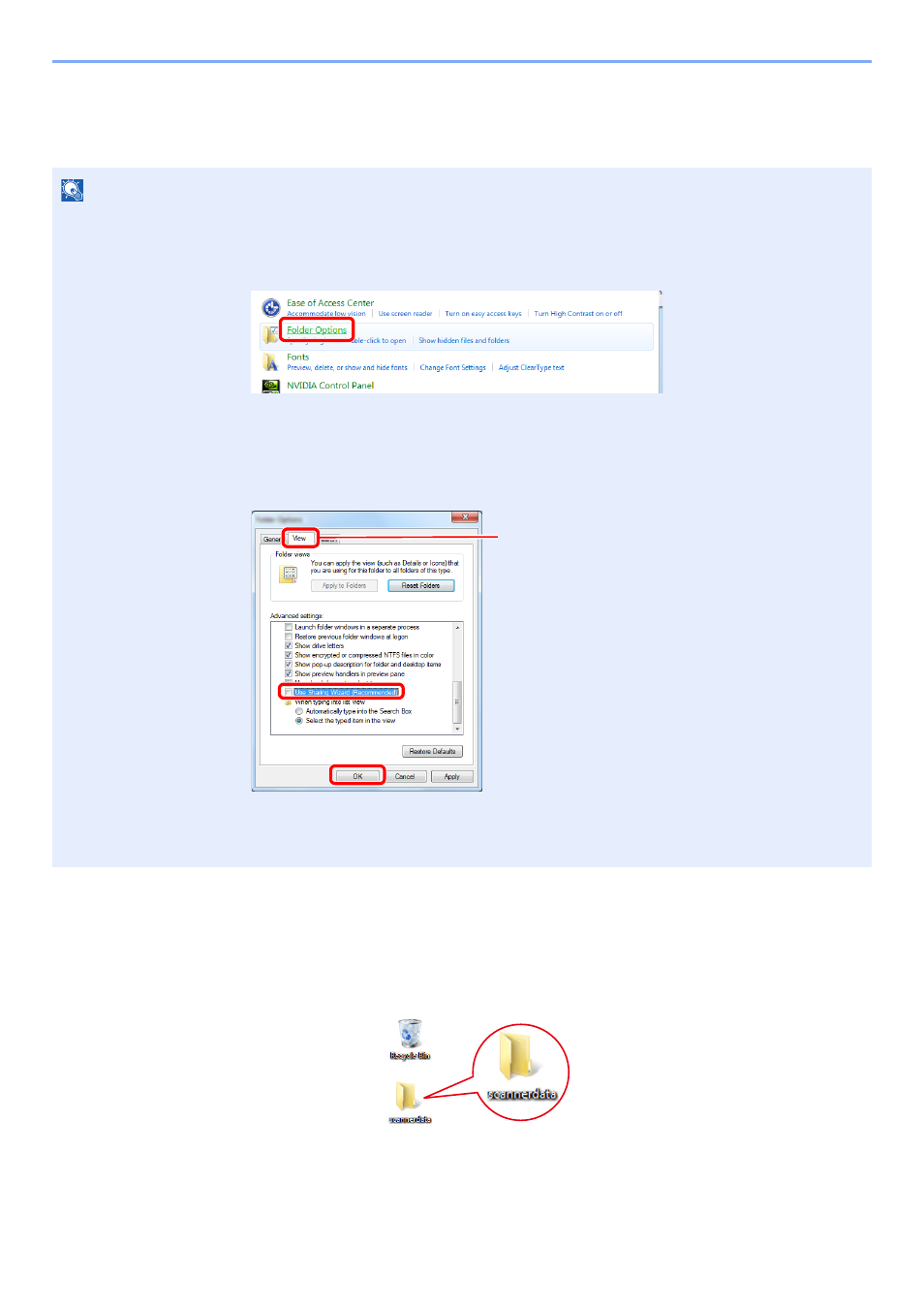
3-15
Preparation before Use > Preparation for Sending a Document to a Shared Folder in a PC
Creating a Shared Folder, Making a Note of a Shared Folder
Create a shared folder to receive the document in the destination computer.
1
Create a folder.
1
Create a folder on your computer.
For example, create a folder with the name "scannerdata" on the desktop.
NOTE
If there is a workgroup in System Properties, configure the settings below to limit folder access to a specific user or group.
1
From [Start] button on the Windows, select [Control Panel], [Appearance and
Personalization], and then [Folder Options].
In Windows XP, click [My Computer] and select [Folder Options] in [Tools].
In Windows 8, select [Settings] in charms on Desktop, and select [Control Panel], [Appearance
and Personalization], and then [Folder Options].
2
Remove the checkmark from [Use Sharing Wizard (Recommended)] in "Advanced settings".
In Windows XP, click the [View] tab and remove the checkmark from
[Use Simple File Sharing (Recommended)] in "Advanced settings".
1
2
3
Make sure that the [View] tab is selected.